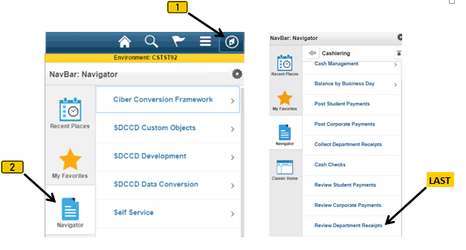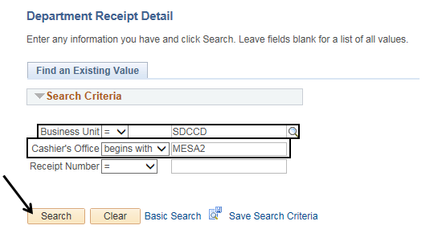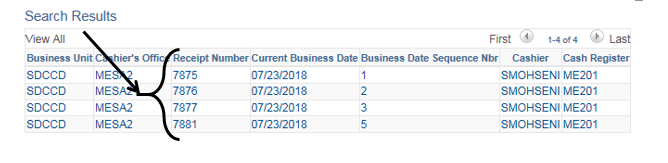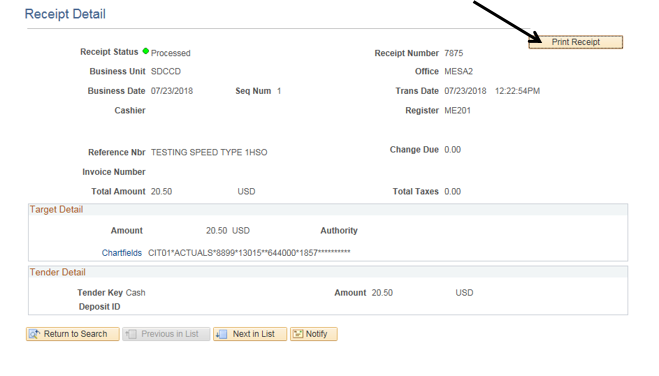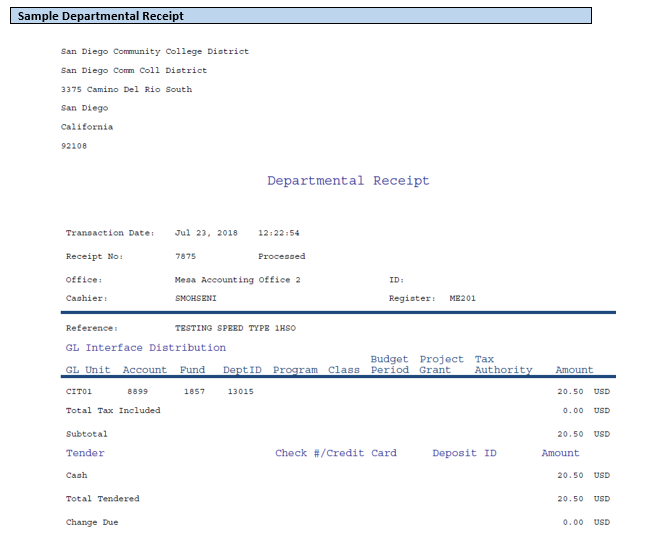Receipt - Printing A Duplicate (Departmental)
Label | Description |
|---|---|
| Business Process | Cashiering |
| Module | Student Financials |
| Prerequisites | Departmental receipt must already exist in order to print a duplicate. |
| Description | This Job Aid illustrates how to print a duplicate departmental receipt. |
Instructions:
Step | Action |
|---|---|
| 1. | Click on [] then [] and navigate to Student Financials -> Cashiering -> Review Department Receipts… |
| Step | Action |
|---|---|
| 2. | Confirm that the “Business Unit” field = “SDCCD”. In the “Cashier’s Office” field, enter the appropriate Cashier’s Office. Click the “Search” button to display a list of receipts based on the Cashier’s Office that was entered. |
| Step | Action |
|---|---|
| 3. | Click the appropriate “Receipt Number”. |
| Step | Action |
|---|---|
| 4. | Click the “Print Receipt” button. |
| Step | Action |
|---|---|
| 5. | End of job aid. |