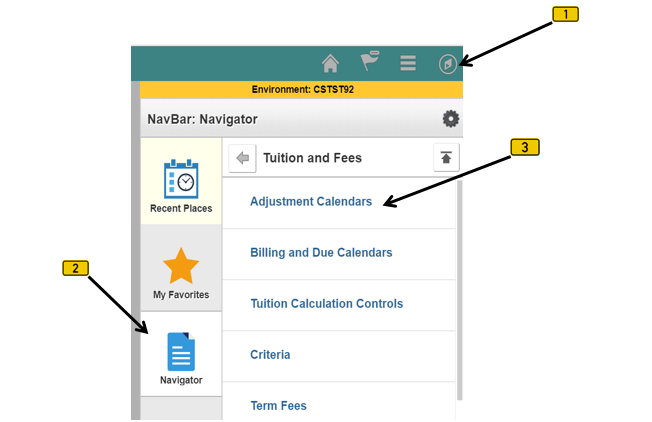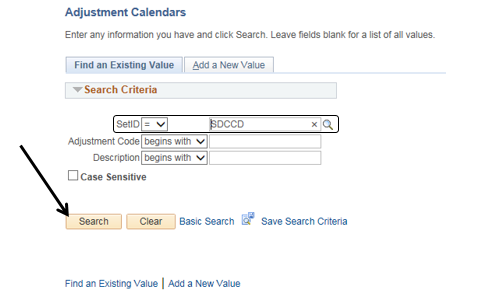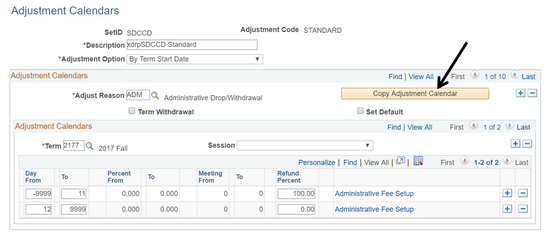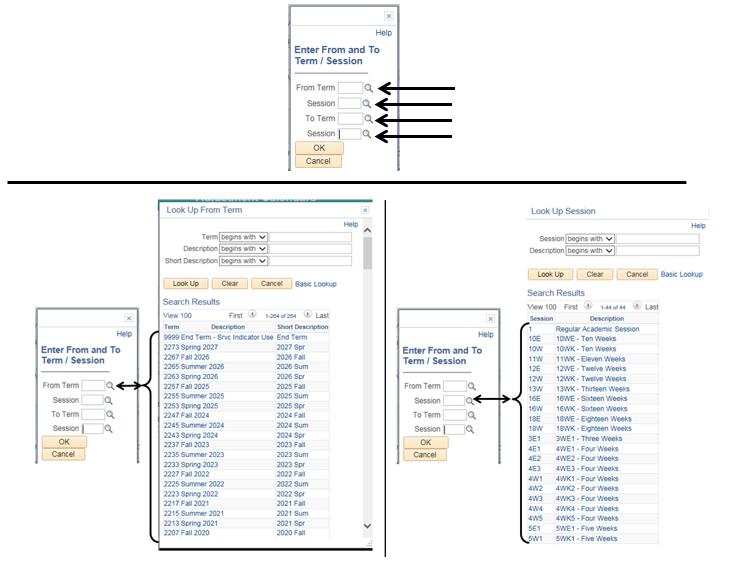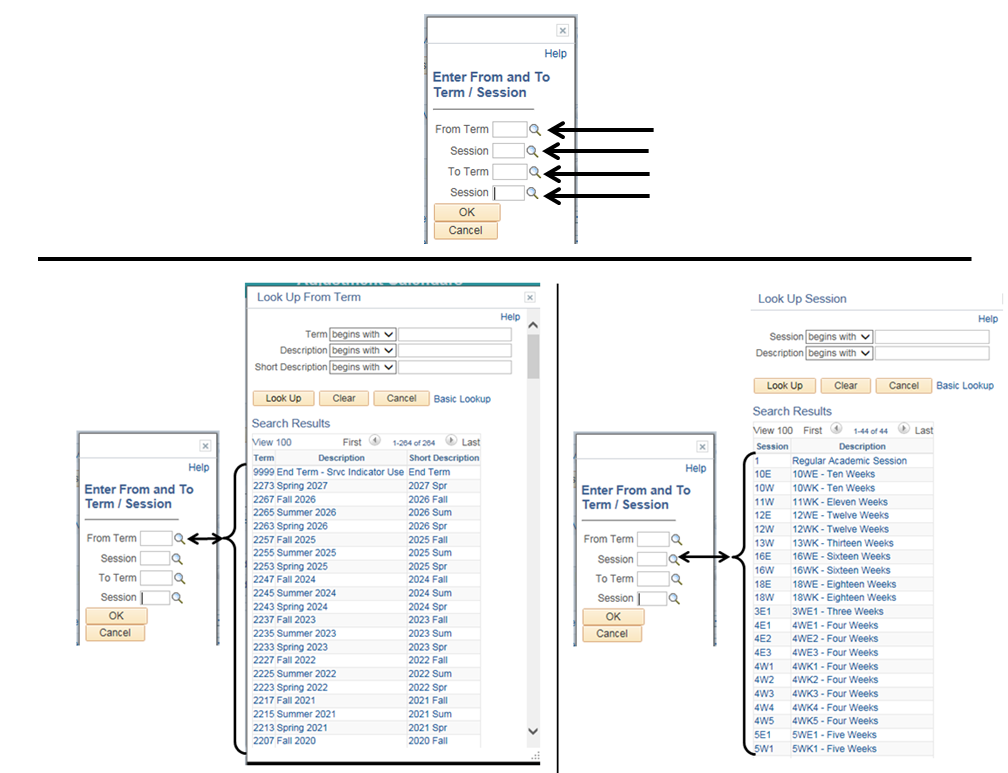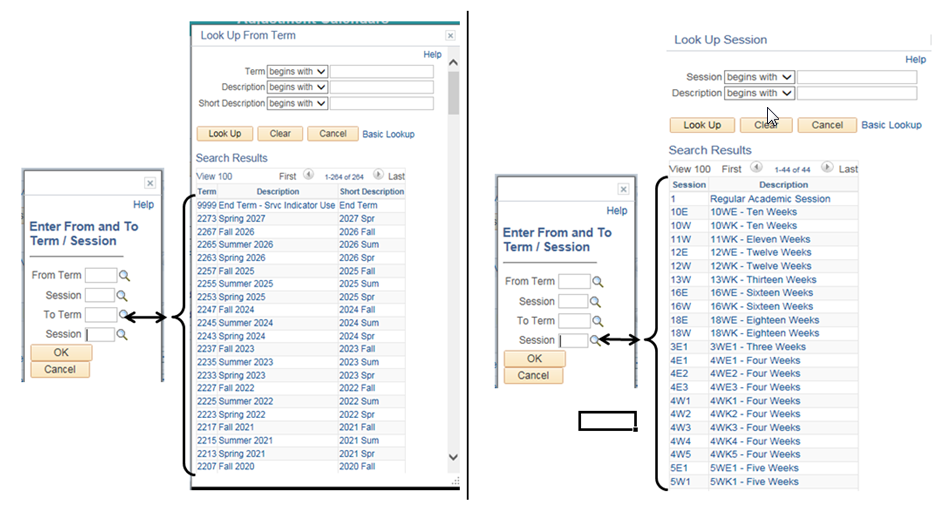...
Step | Action |
|---|---|
| 1. | Click on [ ] then [ ] and navigate to Set Up SACR -> Product Related -> Student Financials -> Tuition and Fees -> Adjustment Calendars |
| Step | Action |
|---|---|
| 2. | Verify that the “SetID” field is defaulted to ‘SDCCD’, then click the “Search” button. |
| Step | Action |
|---|---|
| 3. | Click the “Copy Adjustment Calendar” button. |
| Step | Action |
|---|---|
| 4. | Enter the appropriate information into the fields: “From Term” and/or “Session” and “To Term” and/or “Session”. You can use the magnifying glasses next to the different fields to display what can be entered into each field. |
| Step | Action |
|---|---|
| 5. | Once the appropriate fields have been populated, click the “OK” button. Repeat steps 3 – 5 for each Adjustment Reason (Note: There are 27 Adjustment Reasons) |
| Step | Action | ||
|---|---|---|---|
| 6. | End of job aid. | 7. | Proceed To Term Setup 4 |
| 7. | End of Job Aid. |