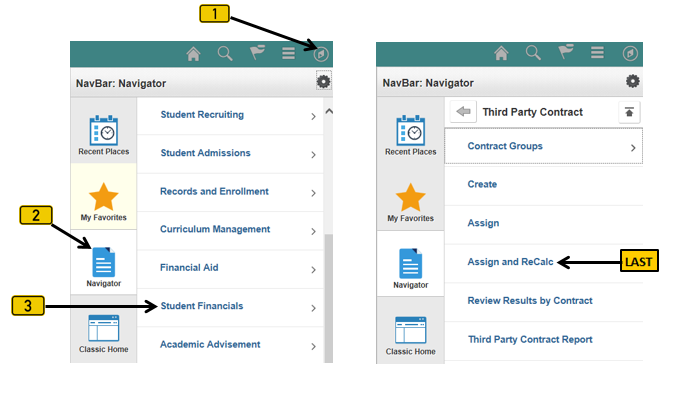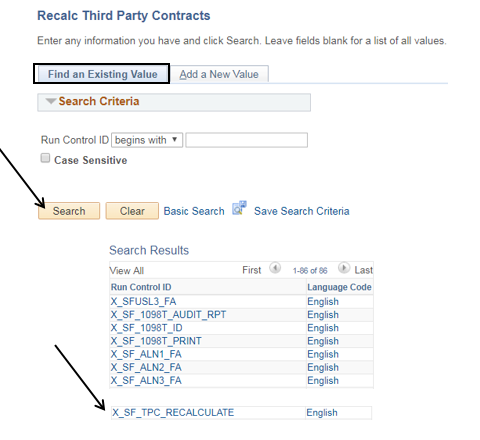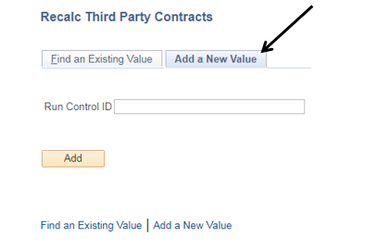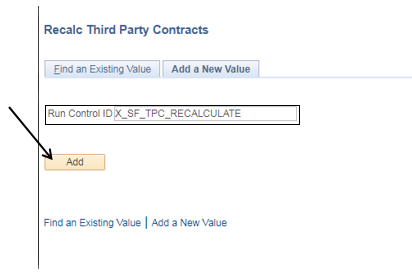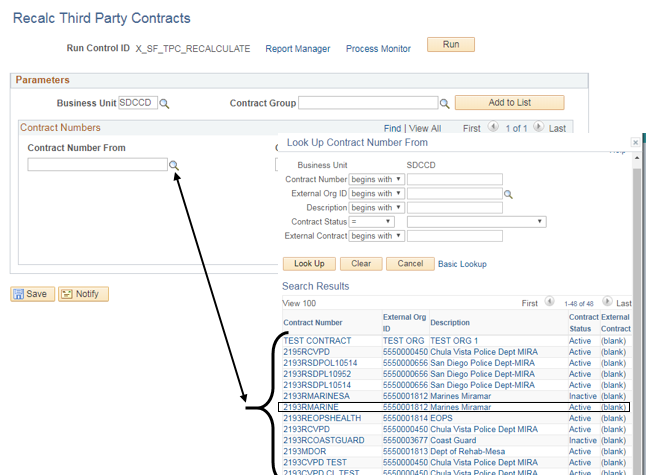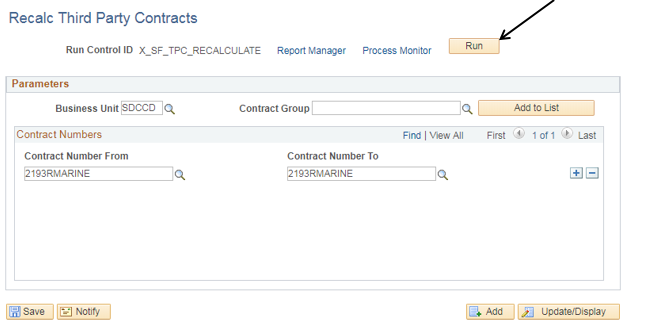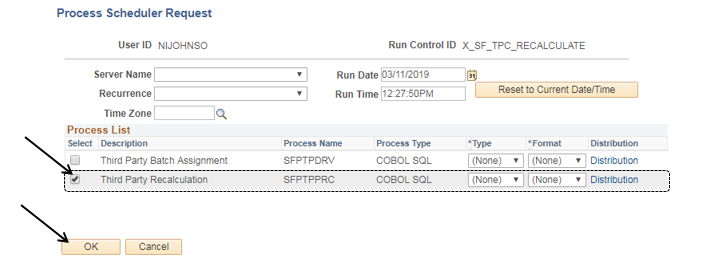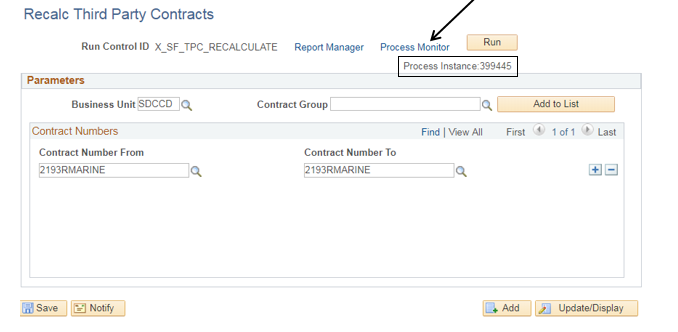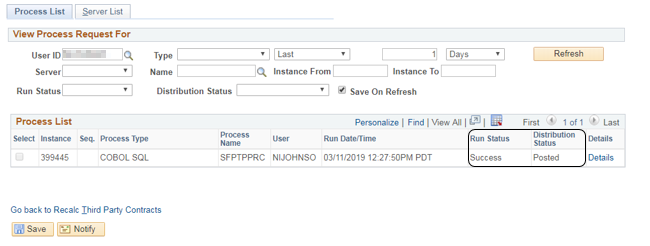Recalculating Third Party Contracts
Label | Description |
|---|---|
| Business Process | Third Party Contracts |
| Module | Student Financials |
| Prerequisites | The contract to be recalculated must have students assigned to it. The Run Control ID: “X_SF_TPC_RECALCULATE” should already be created. |
| Description | This Job Aid illustrates how to recalculate Third Party Contracts. |
Instructions:
Step | Action |
|---|---|
| 1. | Click on [] then [] and navigate to to Student Financials -> Payment Plans -> Third Party Contract -> Assign and ReCalc… |
| Step | Action |
|---|---|
| 2. | On the “Find an Existing Value” page (tab), click the [] button to display a list of Run Control ID’s. Click/select the appropriate Run Control. In this case, click/select “X_SF_TPC_RECALCULATE”. Proceed to Step 3. |
| Step | Action |
|---|---|
| 2A. | The “Add a New Value” page (tab) allows you to create a new Run Control ID. If the Run Control ID hasn’t already been created, click the “Add a New Value” [] page (tab). |
| Step | Action |
|---|---|
| 2B. | Enter: “X_SF_TPC_RECALCULATE” into the Run Control ID field, then click the [] button. |
| Step | Action |
|---|---|
| 3. | Click the magnifying glass next to the “Contract Number From” field. A list of contracts will be displayed. Find and click/select the contract to be recalculated. The “Contract Number From” and “Contract Number To” fields will populate with the selected contract. |
| Step | Action |
|---|---|
| 4. | Click the [] button to run the process. |
| Step | Action |
|---|---|
| 5. | Click/Select/Check [] the “Third Party Recalculation” box, then click []. |
| Step | Action |
|---|---|
| 6. | Note the “Process Instance” number. Click the [] link to view the status. |
| Step | Action |
|---|---|
| 7. | The process is complete once you see the [] column = “Success” and the [] column = “Posted”. |
| Step | Action |
|---|---|
| 8. | End of job aid. |