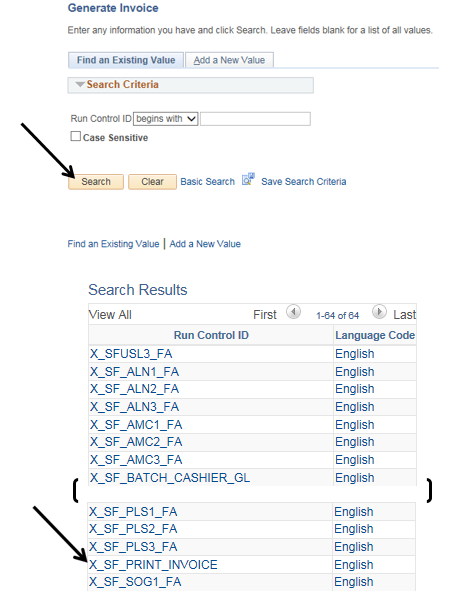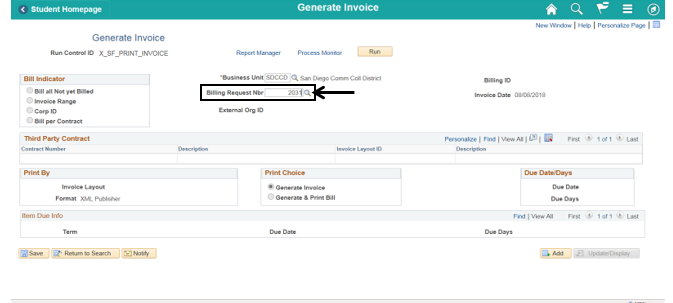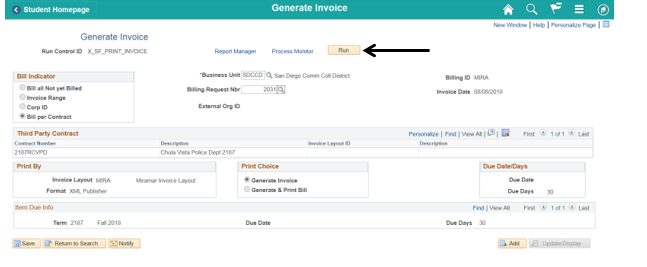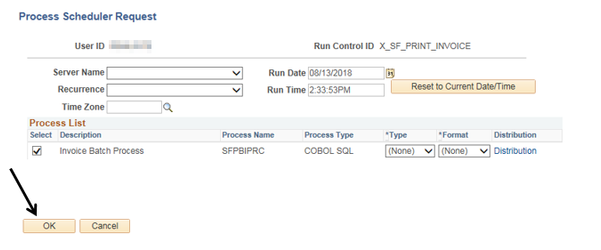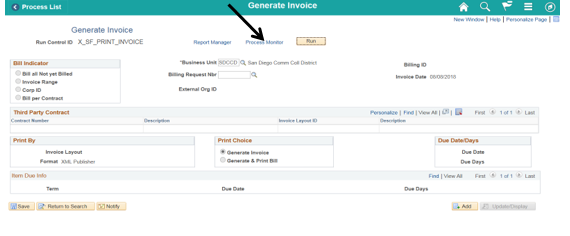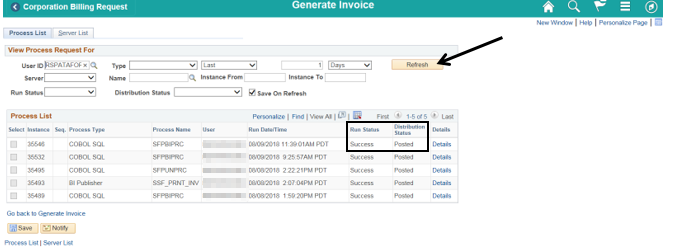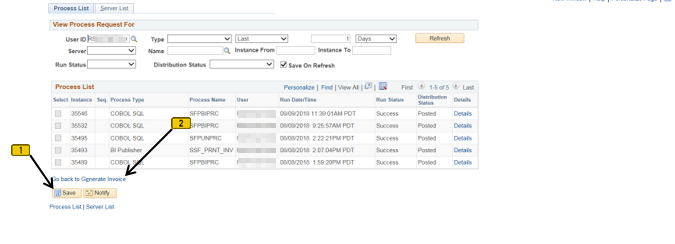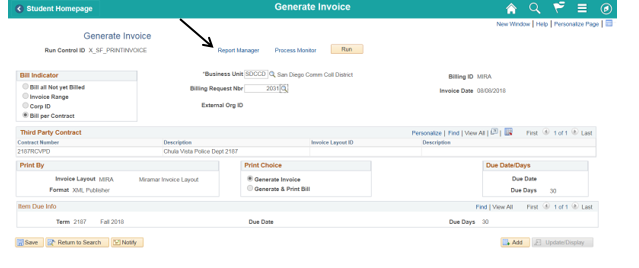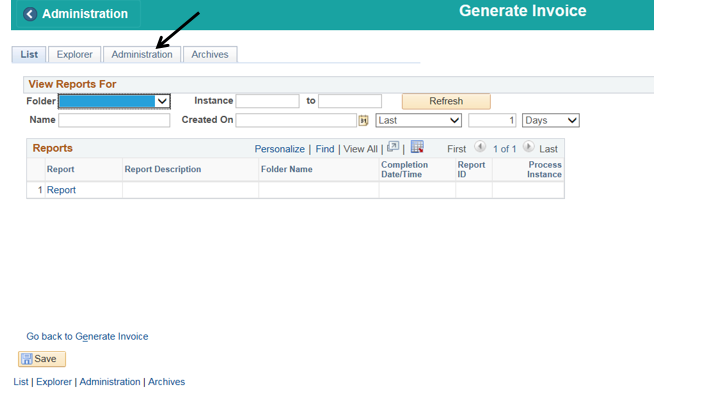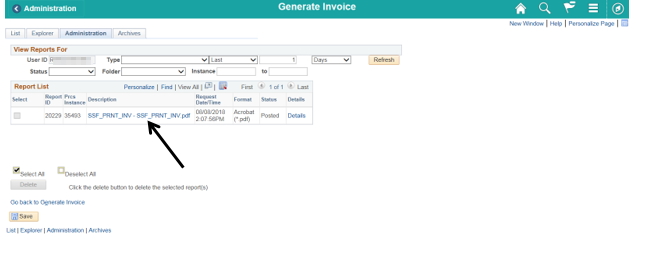Generating An Invoice - Third Party Billing
Label | Description |
|---|---|
| Business Process | Third Party Billing |
| Module | Student Financials |
| Prerequisites |
|
| Description | This Job Aid illustrates how to generate an invoice for billing a 3rd party contract. |
Instructions:
Step | Action |
|---|---|
| 1. | Click on [] then [] and navigate to to Student Financials -> Bill Customers - > Corporate Bills -> Generate Invoice… |
| Step | Action |
|---|---|
| 2. | Click the “Search” button to display a list of Run Control ID’s. Scroll through the list until you find “X_SF_PRINT_INVOICE”. Select “X_SF_PRINT_INVOICE”. |
| Step | Action |
|---|---|
| 3. | Enter the Billing Request Number in the “Billing Request Nbr” field. Press the “tab” key on your keyboard so the information from the Billing Request populates into all of the fields. [You can also click the magnifying glass next to the “Billing Request Number” field to display a list of Billing Request Numbers. |
| Step | Action |
|---|---|
| 4. | Click the “Run” button. |
| Step | Action |
|---|---|
| 5. | Click the “OK” button. |
| Step | Action |
|---|---|
| 6. | Click the “Process Monitor” link. |
| Step | Action |
|---|---|
| 7. | Periodically click the “Refresh” button until the “Run Status” column for your instance = “Success” and the “Distribution Status” column = “Posted”. |
| Step | Action |
|---|---|
| 8. | Click the “Save” button and then click the “Go back to Generate Invoice” link. |
| Step | Action |
|---|---|
| 9. | Click the “Report Manager” link. |
| Step | Action |
|---|---|
| 10. | Click the “Administration” page (tab). |
| Step | Action |
|---|---|
| 11. | Click the PDF link to view the invoice. |
| Step | Action |
|---|---|
| 12. | End of job aid. |