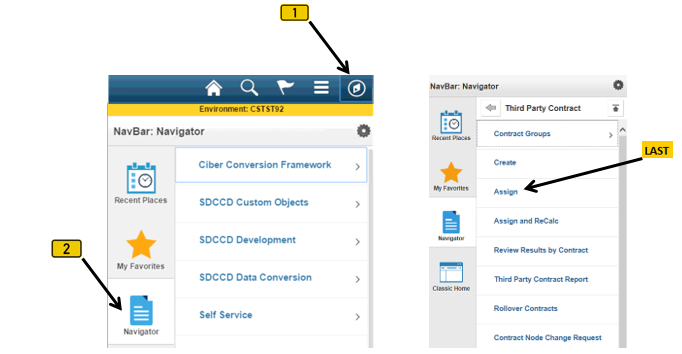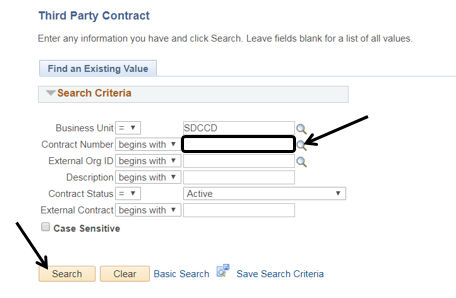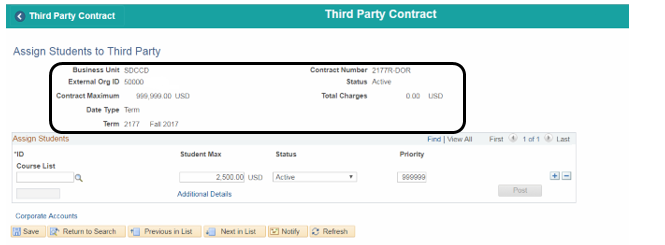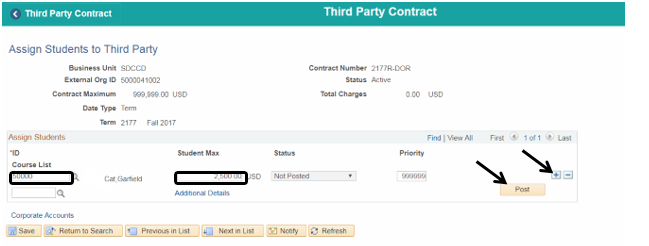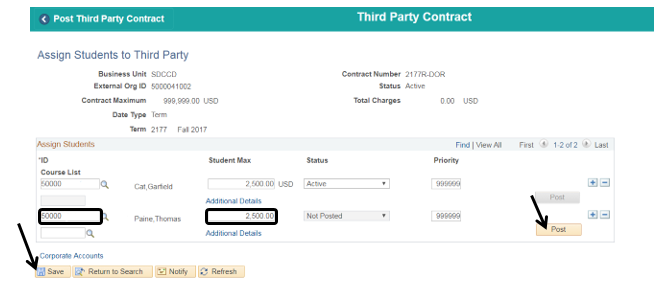Assigning Students To A Third Part Contract
Label | Description |
|---|---|
| Business Process | Third Party Contracts |
| Module | Student Financials |
| Prerequisites | Third Party Org and Third Party Contract must be created prior to assigning students to the Third Party Contract. |
| Description | This Job Aid illustrates how to assign students to a Third Party Contract. |
Instructions:
Step | Action |
|---|---|
| 1. | Click on [] then [] and navigate to Student Financials -> Payment Plans -> Third Party Contract -> Assign |
| Step | Action |
|---|---|
| 2. | Enter the “Contract Number” or click the magnifying glass [] next to the “Contract Number” field to display a list of Contract Numbers; select the appropriate Contract Number from the list then click the “Search” button. |
| Step | Action |
|---|---|
| 3. | Confirm the Third Party Contract information is correct. |
| Step | Action |
|---|---|
| 4. | Enter the first student’s ID number into the “*ID” field then tab out. [NOTE: The “*ID” field is located directly underneath “Course List”.] Adjust the “Student Max” amount if necessary. Confirm all information is correct then click the “Post” [] button. [NOTE: Once posted, this action cannot be undone.] Click the plus [] button to add the next student. |
| Step | Action |
|---|---|
| 5. | Repeat Step 4 until all students have been added to the Contract. Click the “Save” [] button. |
| Step | Action |
|---|---|
| 6. | End of job aid. |