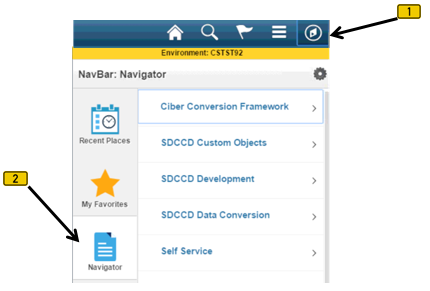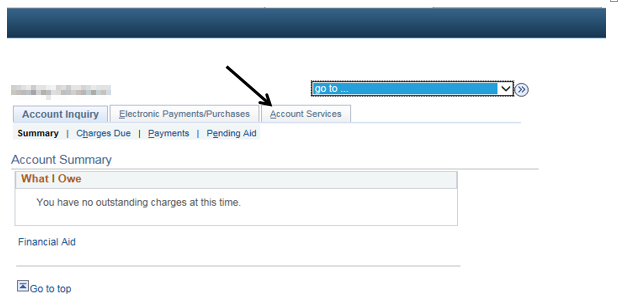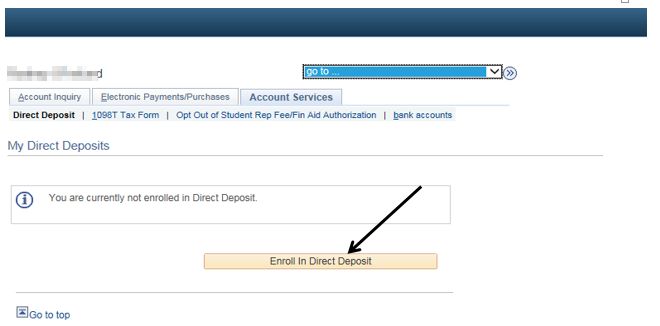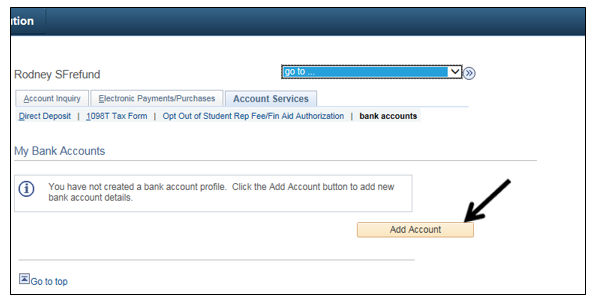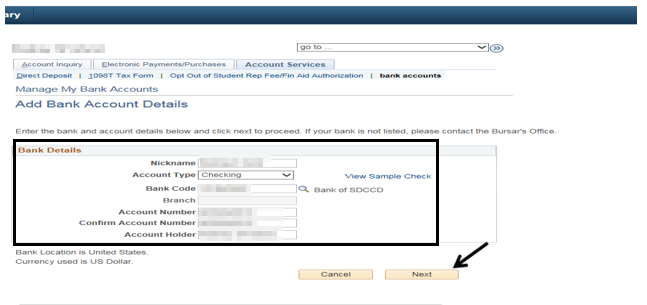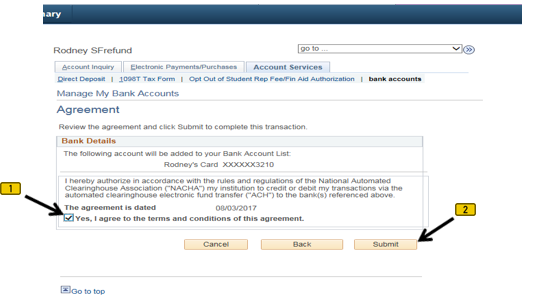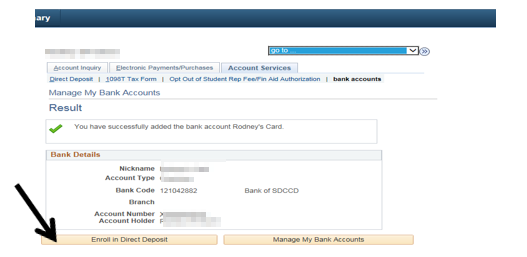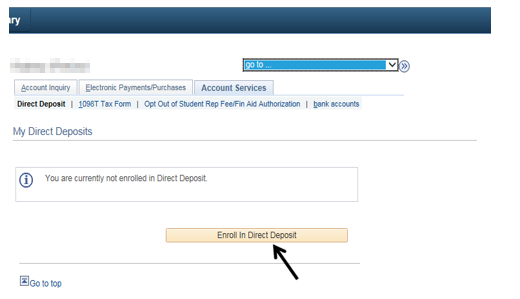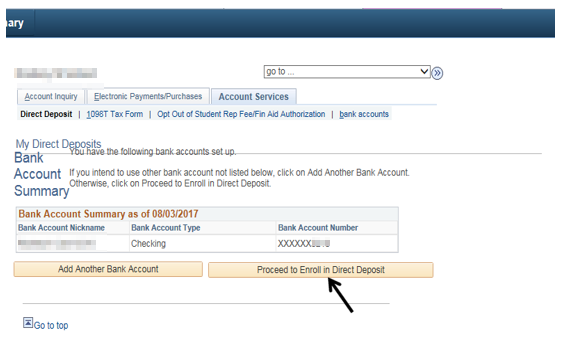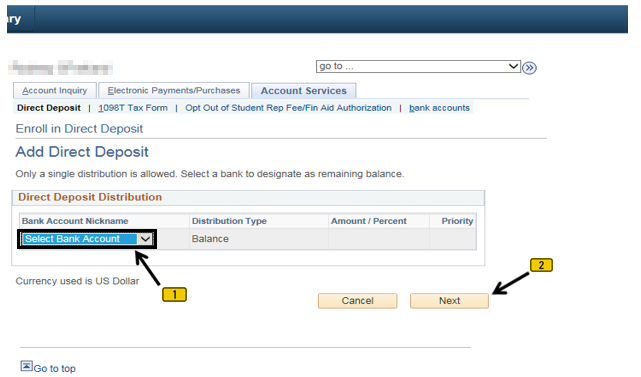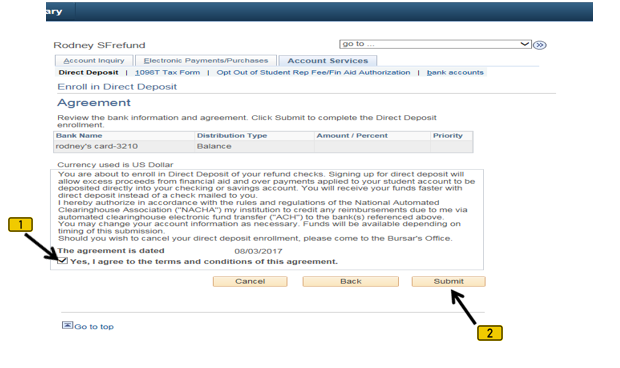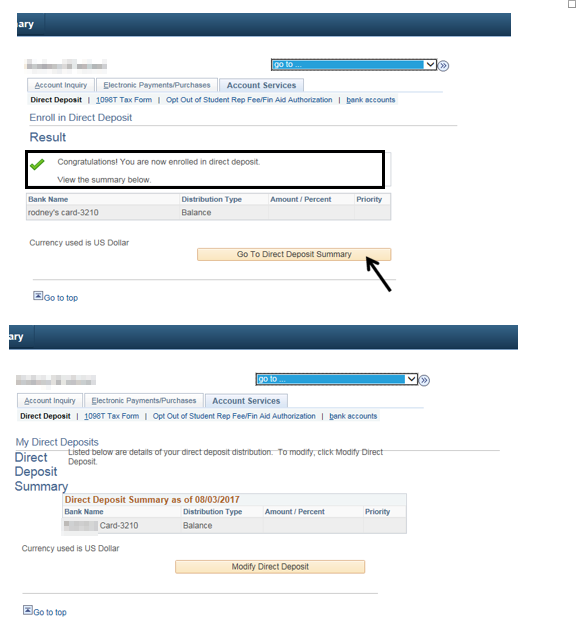Setting - Up Direct Deposit (Student)
Label | Description |
|---|---|
| Business Process | Service Indicators |
| Module | Student Financials |
| Prerequisites | Student must be enrolled. Student must have bank account. |
| Description | This Job Aid illustrates how a student sets up direct deposit. |
Instructions:
Step | Action |
|---|---|
| 1. | Click on [] then [] and navigate to to Self Service -> Campus Finances -> Account Inquiry… |
| Step | Action |
|---|---|
| 2. | Click the “Account Services” page (tab) []. |
| Step | Action |
|---|---|
| 3. | Click the “Enroll in Direct Deposit” button [] |
| Step | Action |
|---|---|
| 4. | Click the “Add Account” button []. |
| Step | Action |
|---|---|
| 5. | Enter the appropriate bank information into the fields of the “Bank Details” section. Click the “Next” button []. |
| Step | Action |
|---|---|
| 6. | Read the “Agreement”. [No… really… read the Agreement.] Once the Agreement has been read and understood, click the Agreement box [] so that a check mark appears in the box. The check mark verifies that the student is agreeing to the terms and conditions of the agreement. Click the “Submit” button []. |
| Step | Action |
|---|---|
| 7. | Click the “Enroll in Direct Deposit” button []. |
| Step | Action |
|---|---|
| 8. | Click the “Enroll in Direct Deposit” button []. |
| Step | Action |
|---|---|
| 9. | Click the “Proceed to Enroll in Direct Deposit” button []. |
| Step | Action |
|---|---|
| 10. | Click the “Select Bank Account” option [] from the drop down list Click the “Next” button []. |
| Step | Action |
|---|---|
| 11. | Read the “Agreement”. [No… really… read the “Agreement”]. Once the “Agreement” has been read and fully understood, click the box so that a check mark appears. By check marking the box, the student is agreeing to the terms and conditions of the “Agreement”. Click the “Submit” button []. |
| Step | Action |
|---|---|
| 12. | The student should see the following message: “Congratulations! You are now enrolled in direct deposit.” Click the “Go to Direct Deposit Summary” button []. |
| Step | Action |
|---|---|
| 13. | End of job aid. |