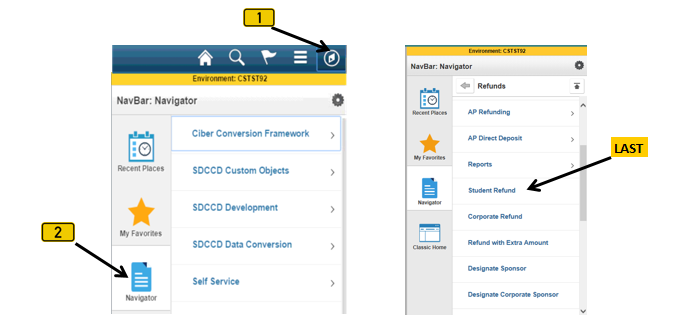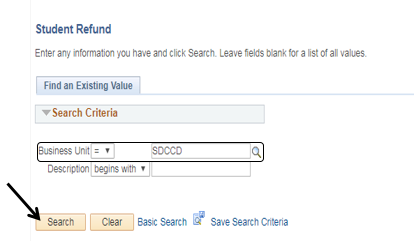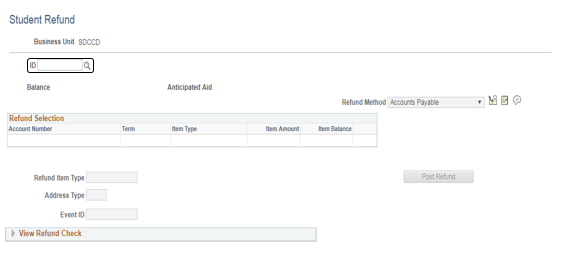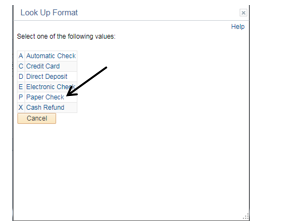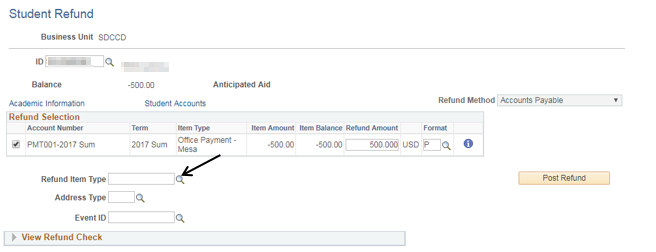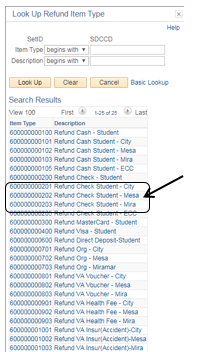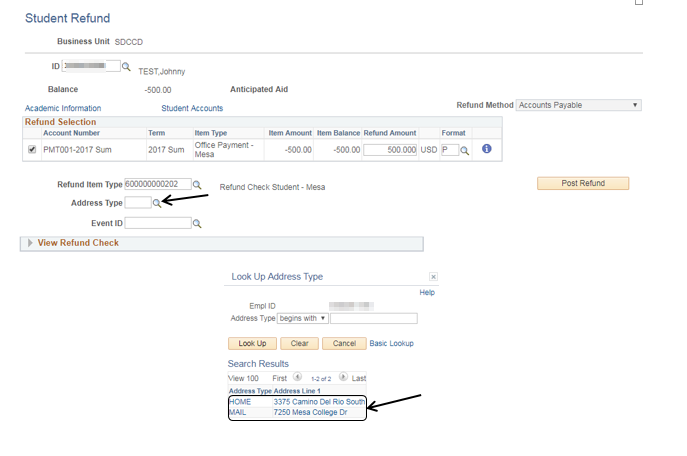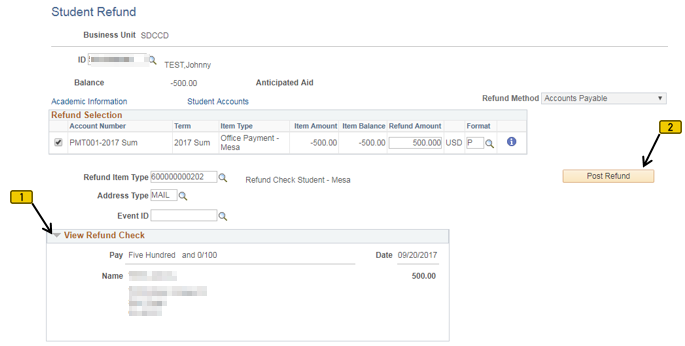Posting / Requesting A Student Refund Check By Mail (RFML)
Label | Description |
|---|---|
| Business Process | Refunds |
| Module | Student Financials |
| Prerequisites | Student must have a refund pending on their account. Pending refund must have originally been paid via cash or check. [NOTE: Staff will never process a refund for Account Type “AID” (Financial Aid)] |
| Description | This Job Aid illustrates how to post/request a refund check by mail (ISIS Code: RFML). |
Instructions:
Step | Action |
|---|---|
| 1. | Click on [] then [] and navigate to Student Financials -> Refunds -> Student Refund |
Step | Action |
|---|---|
| 2. | Verify that the “Business Unit” field = “SDCCD” Click the “Search” button []. |
Step | Action |
|---|---|
| 3. | Enter the student’s ID number in the “ID” field. Press the “Tab” button [] on your computer key board. The student’s name and balance will appear. |
| Step | Action |
|---|---|
| 4. | Verify that the “Refund Method” = “Accounts Payable”. [For an RFML, this field MUST = “Accounts Payable”.] Confirm that the refund has been selected []. The default for the “Format” field = “A” (Automatic Check). DO NOT USE THIS DEFAULT. If the student has a bank account set up, the “Format” field defaults to “D” (Direct Deposit). When processing a paper check, change the “Format” field to “P”. Click the magnifying glass [] next to the “Format” field to display a list of options. |
| Step | Action |
|---|---|
| 5. | Click “P Paper Check” |
| Step | Action |
|---|---|
| 6. | Click the magnifying glass [] next to the “Refund Item Type” field to display a list of available “Refund Item Types”. |
| Step | Action |
|---|---|
| 7. | Click the appropriate “Refund Item Type” for your campus. |
| Step | Action |
|---|---|
| 8. | Click the magnifying glass [] next to the “Address Type” field to display a list of available Address Types. Click the appropriate Address Type. |
| Step | Action |
|---|---|
| 9. | Click the “View Refund Check” drop down arrow []. Confirm that the information is correct. Click the “Post Refund” button [] to process the refund. The refund check will be mailed to the address displayed on the virtual check. The student will receive his/her refund check within 10 business days. |
| Step | Action |
|---|---|
| 10. | End of job aid. |