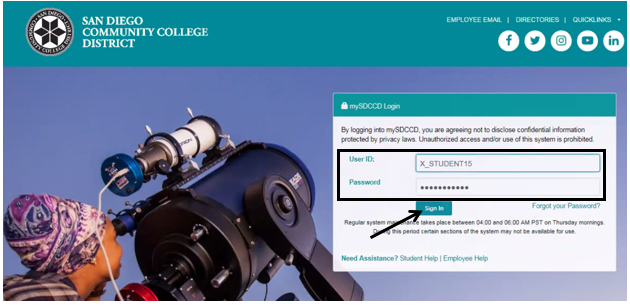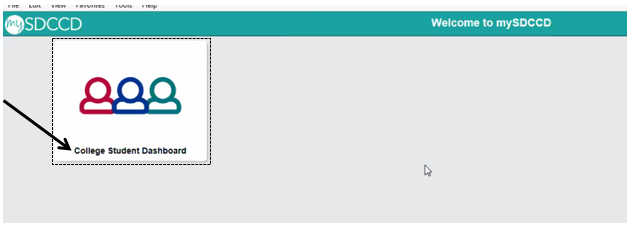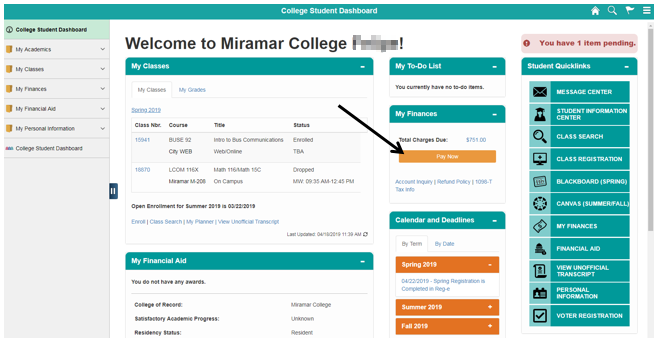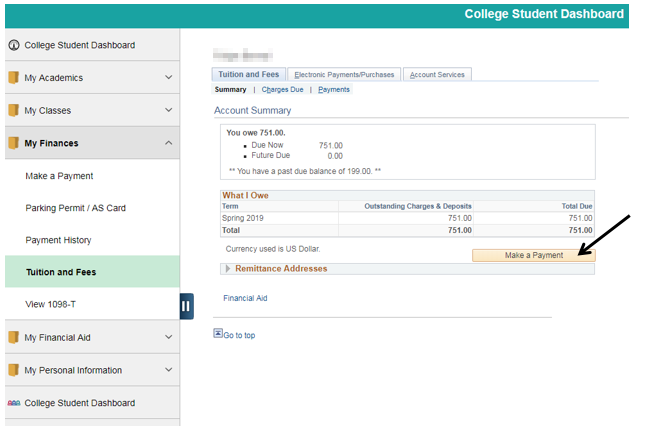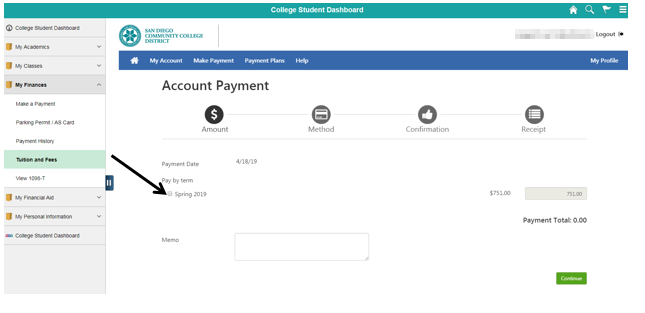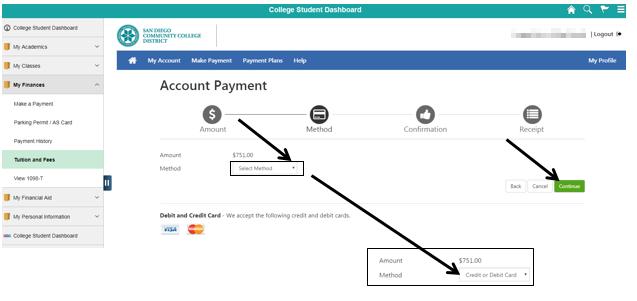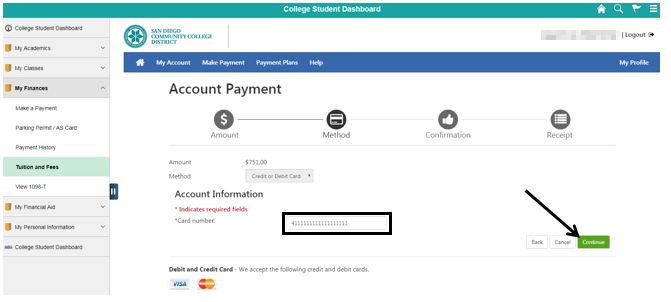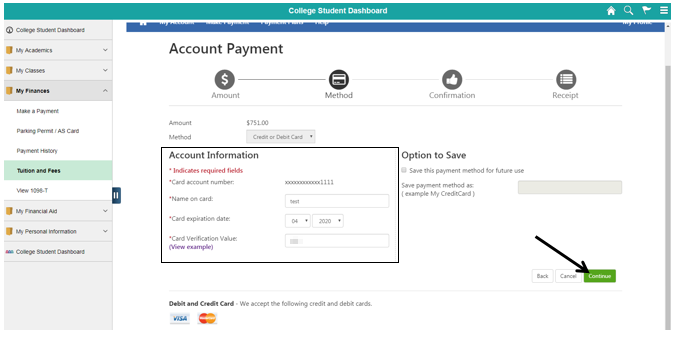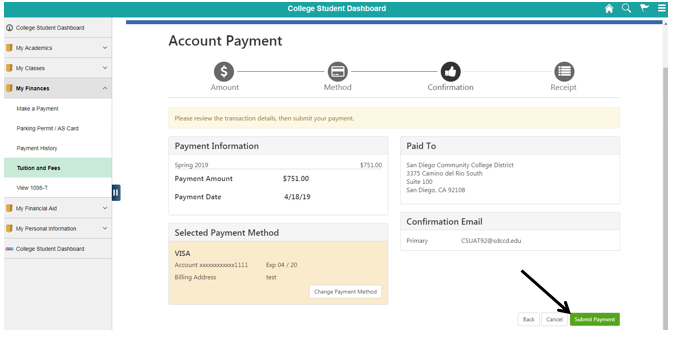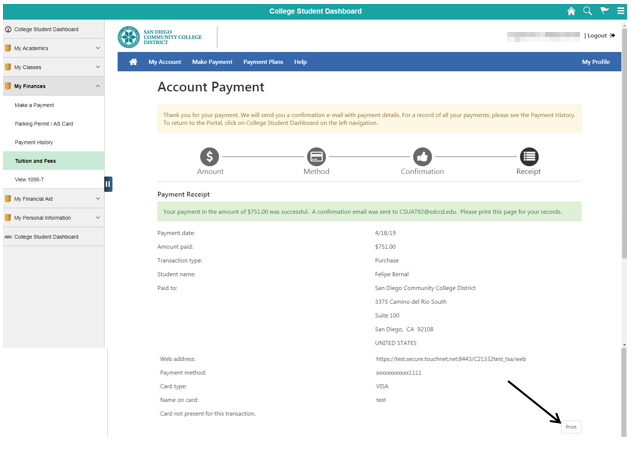Credit Card Payments - Student Self Service
Label | Description |
|---|---|
Business Process | Student Self - Service |
Module | Student Financials |
Prerequisites | Student must have a balance due. Student must have a debit or credit card with the “VISA” or “MASTERCARD” logo. |
Description | This Job Aid illustrates a credit card payment to a student’s account via self-service (the Portal). |
Instructions:
...
...
...
Log in to the mySDCCD student portal https://myportal.sdccd.edu/
Enter your User ID and password.
...
Click the “College Student Dashboard”.
| Step | Action |
|---|---|
| 3. | Click “Pay Now”. |
...
| Step | Action |
|---|---|
| 5. | Click the “Make Payment” button. |
...
...
...
...
...
| Step | Action |
|---|---|
| 11. | Click the “Print” button to print a receipt for your records. |
...
Access the Make a Payment page. In the My Finances box, you may be prompted to click Update Charges.
Once charges update, click Pay Now button or, on the left side navigation, in My Finances, click Make a Payment.
...
...
In Account Summary select Make a Payment button.
...
This will open the Nelnet payment portal. The first time you log into Nelnet, you will need to set up your account, including Multi-Factor Authentication (MFA). For more information, see the “Nelnet Account Setup and MFA Guide” on https://www.sdccd.edu/students/nelnet.aspx
Enter the authorization code you received via email or authenticator app (depending upon which method you set up for MFA.)
...
...
Link to instructional video to set up using app.
For technical support, call Nelnet Customer Service at (800)609-8056