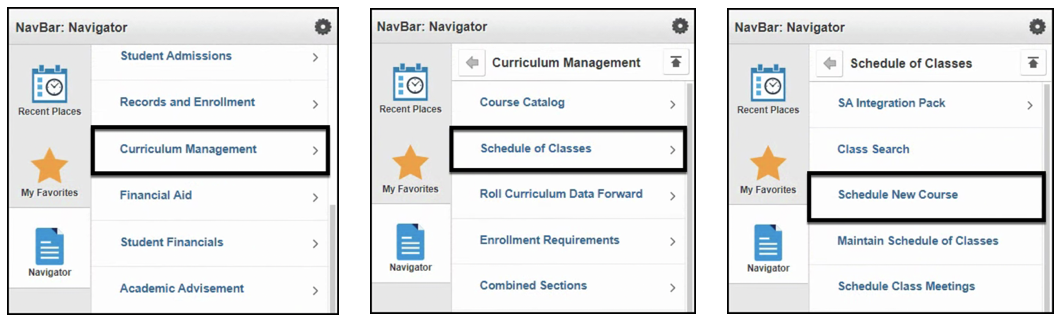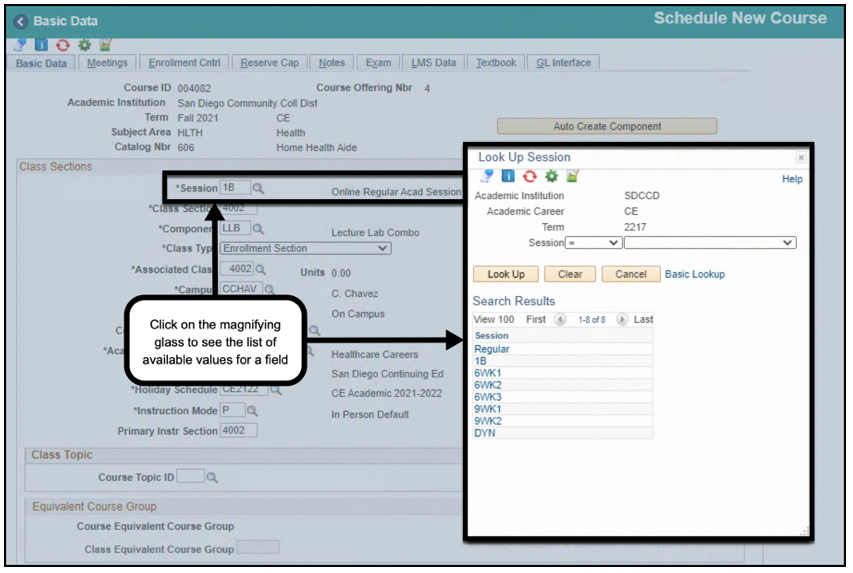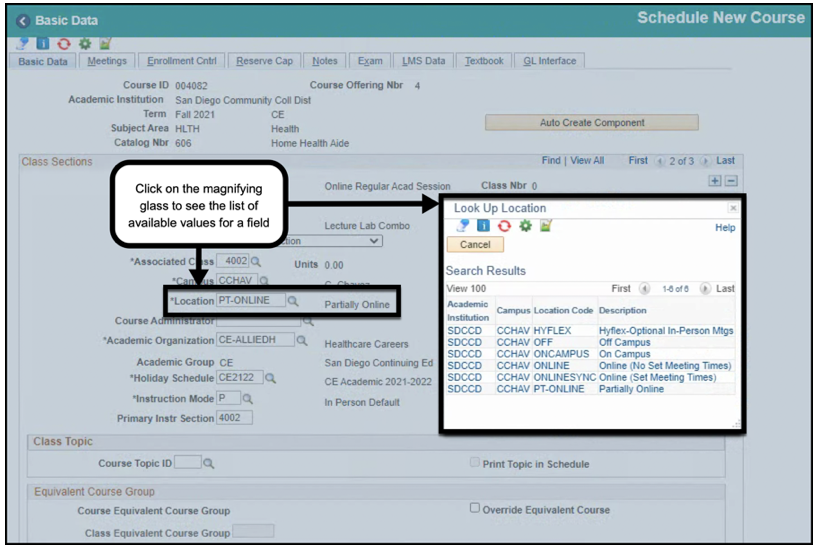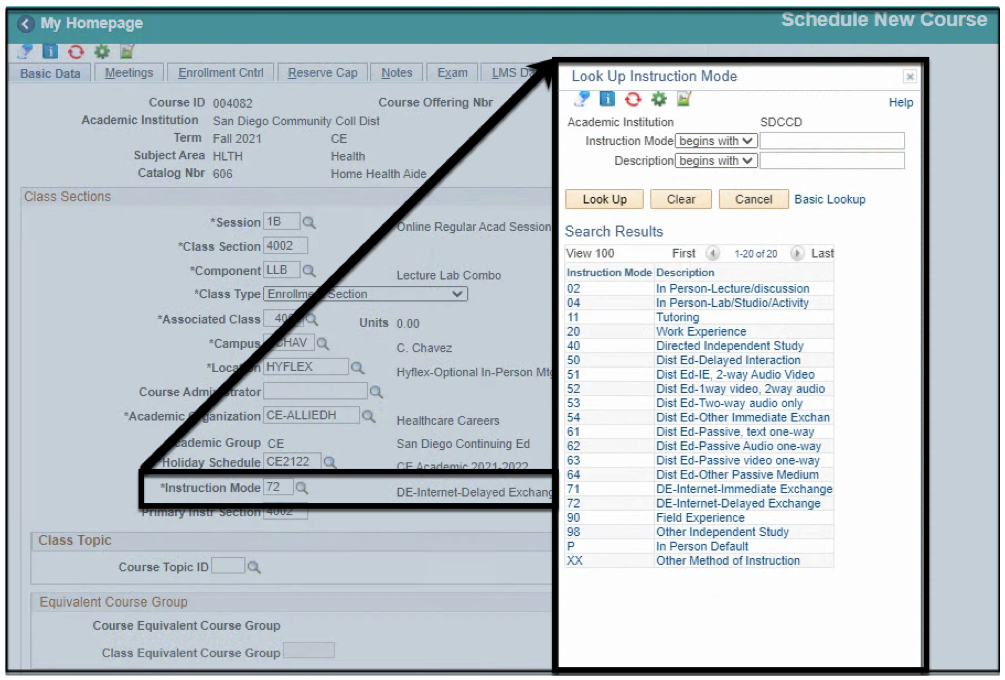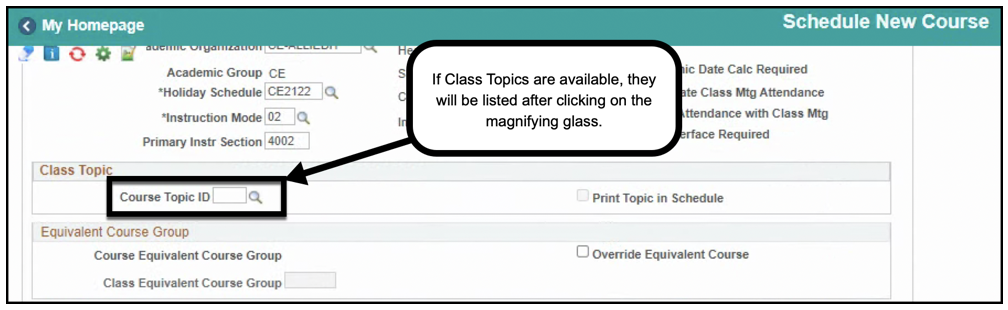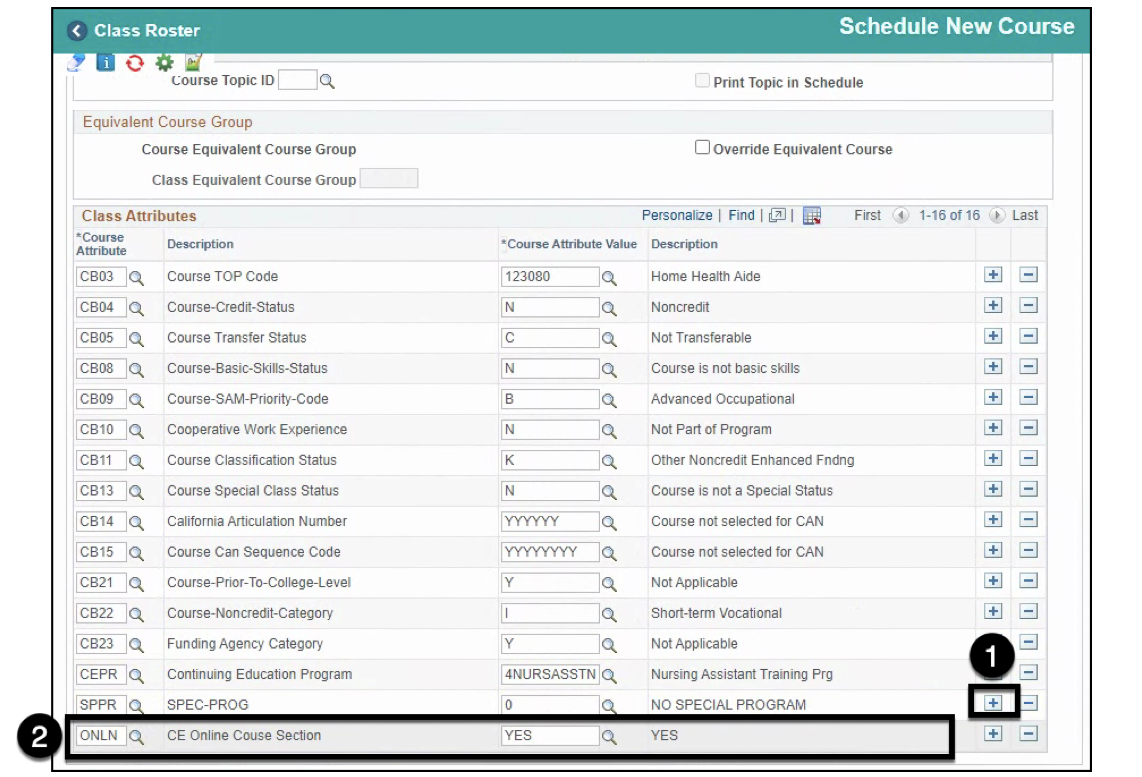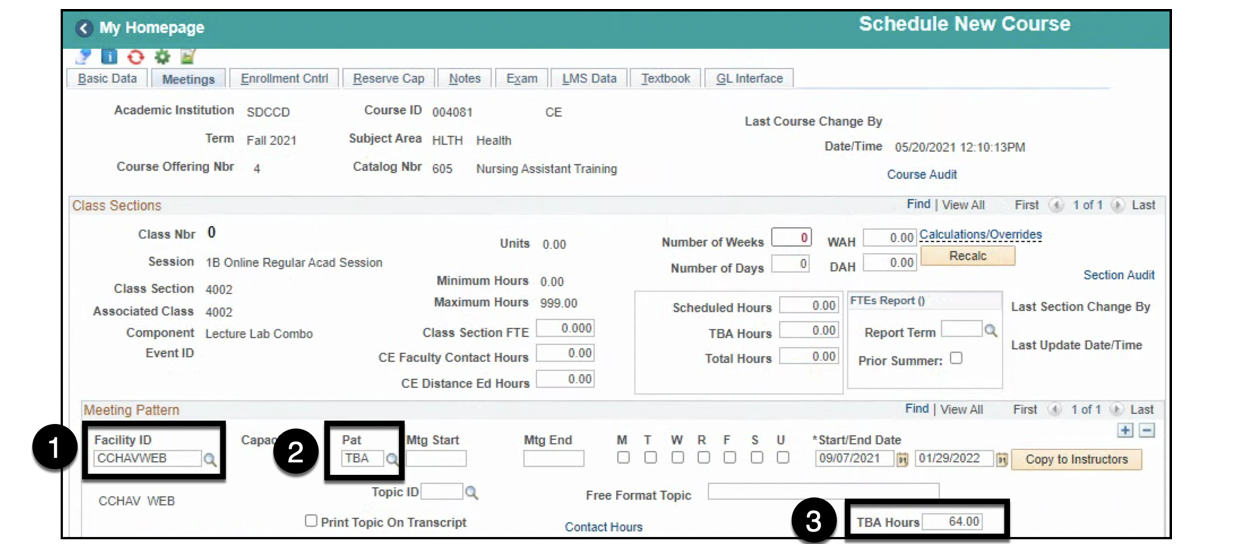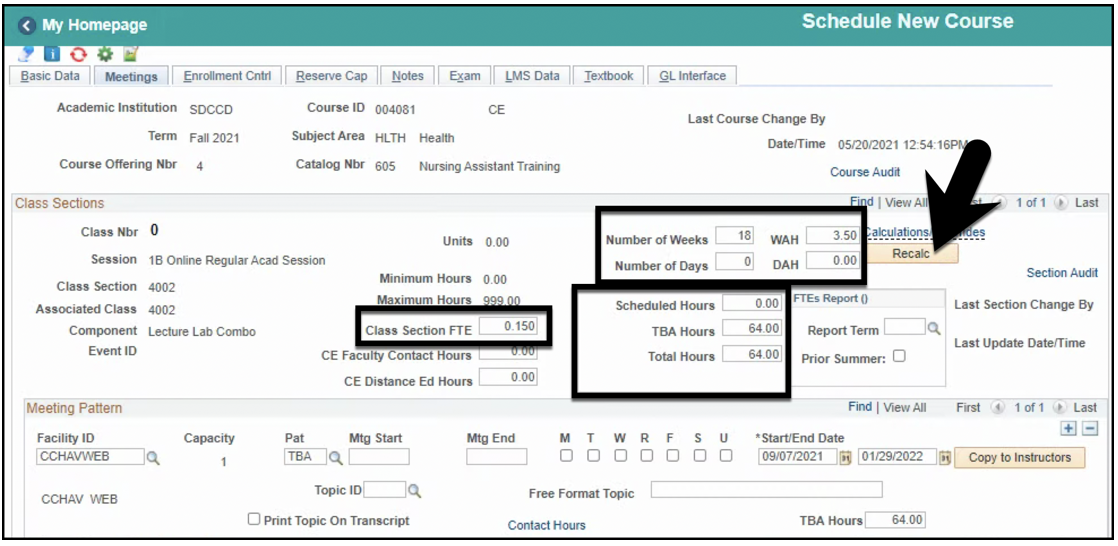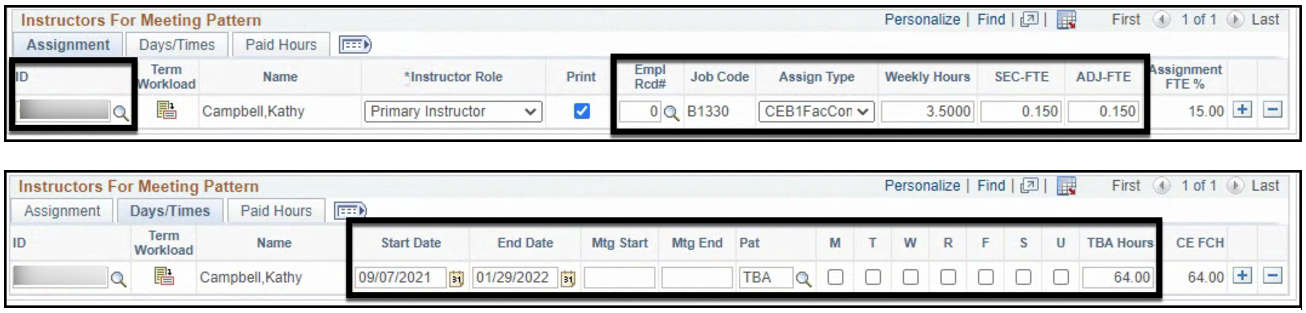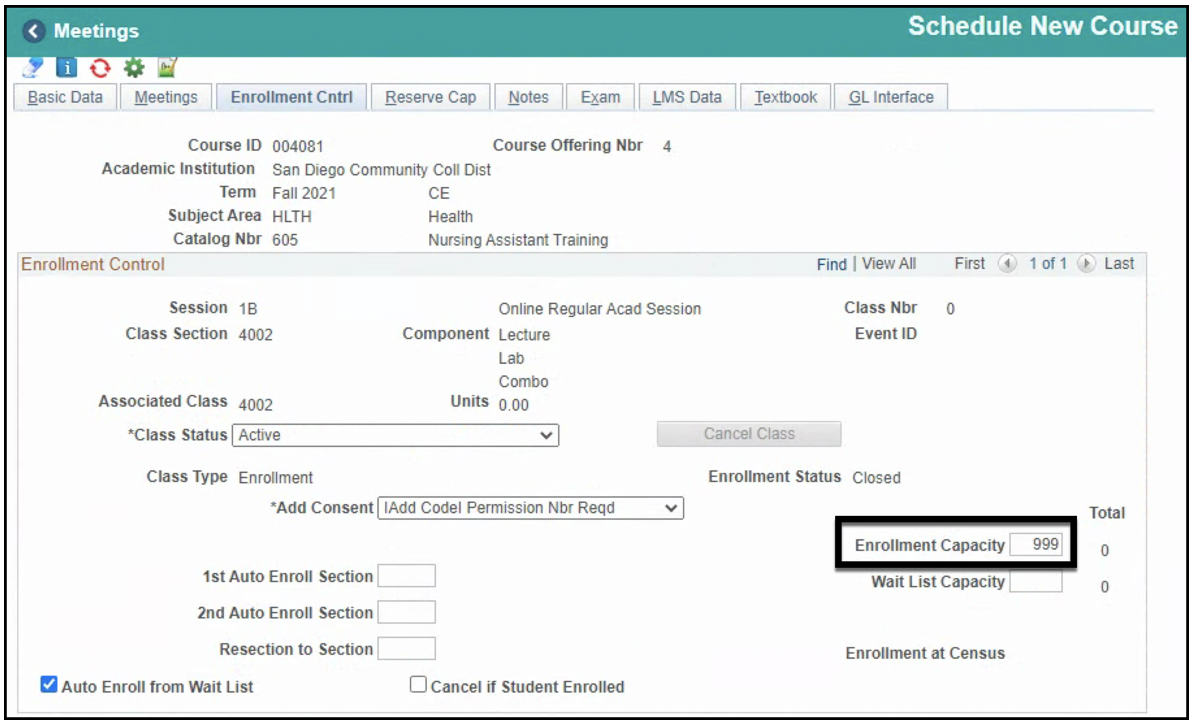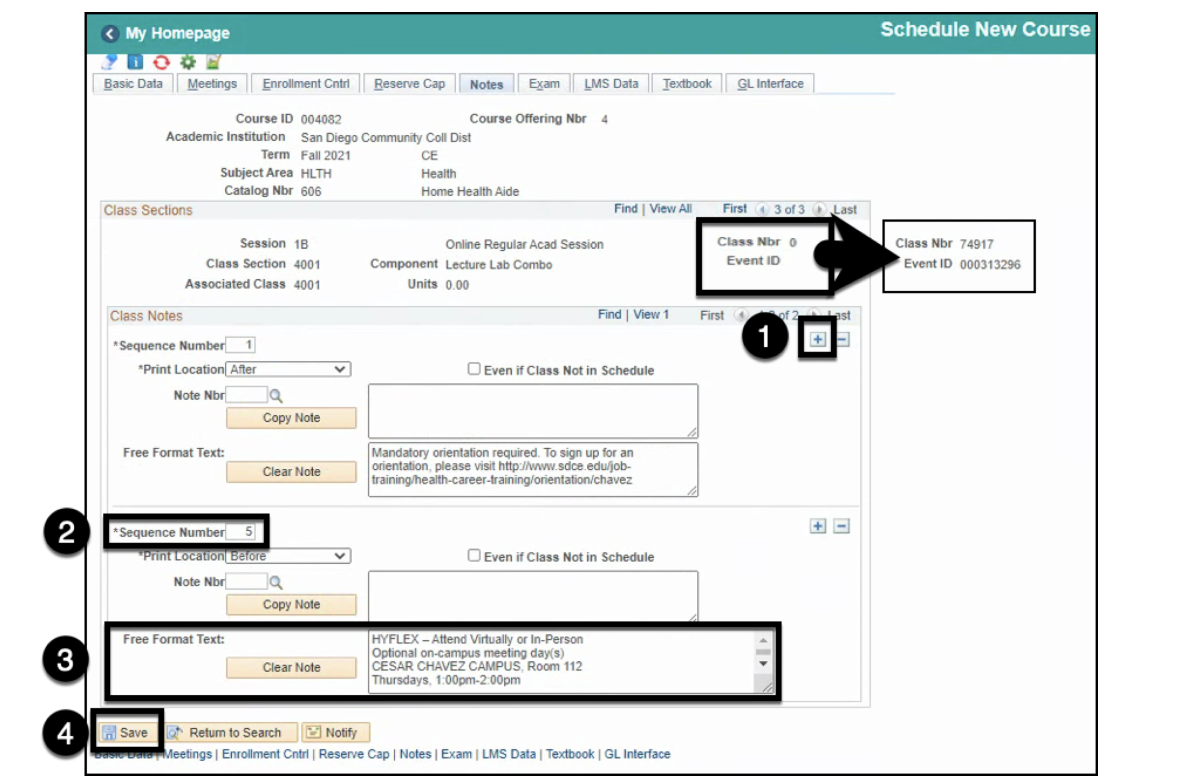| View file | ||||
|---|---|---|---|---|
|
| Info | ||
|---|---|---|
| ||
This Job Aid will go over the process necessary to create a Hybrid class section. Hybrid classes are partially taught online and partially taught in person at one of SDCCE's campuses or offsite locations. |
...
Instructions:
| Step | Instructions |
|---|---|
| 1 | Click on and navigate to: Curriculum Management > Schedule of Classes > Schedule New Course |
| 2 | Search for your course by entering the Academic Institution, Term, Subject Area, and Catalog Nbr. Click the Search button. |
| 3 | You will be directed to the Basic Data Tab where you can add a new section of the course. Begin by entering or modifying the appropriate class section information into the fields for Session, Class Section, and Campus. Note: Session Code 1B will be used for online (fully online, hyflex, and hybrid) 18-week regular session classes beginning Fall 2021 (2217). |
| 4 | Select the PT-ONLINE Location Code from the list. It is important that all Hybrid classes be coded with the PT-ONLINE Location Code. The code description is visible to students on the Online Class Schedule. |
| 5 | Select the Instruction Mode list of values based on the online instruction/teaching method.
Then select a Class Topic, if appropriate. |
| 6 | In the Class Attributes Section, click on the icon of the last row to add a new Class Attribute. Add the Class Attribute ONLN and the Class Attribute Value of YES. Note: All online (Fully Online, Hybrid, and Hyflex) classes at SDCCE must be coded with the ONLN Class Attribute beginning Fall 2021 (2217). |
| 7 | Click on the Meetings Tab to begin entering meeting pattern information. Enter the Facility ID, TBA meeting pattern, and the TBA Hours values. Note: If scheduling a DYN class section, first click on the icon to update the meeting pattern start/end dates so they match the Basic Data start/end dates. |
| 8 | Optional: You can click the Recalc button to preview calculated values for specific fields. |
| 9 | Next, enter the instructor information in the Instructors For Meeting Pattern section. Modify any field values as needed. |
| 10 | On the Enrollment Control Tab, adjust the class capacity appropriately. |
| 11 | In the Notes Tab, enter any regular Class Notes under Sequence Number 1. Hybrid classes will have additional Class Notes under Sequence Number 5 denoting the dates and times students are expected to meet on-campus for in-person class meetings. Click on the icon to add a new Class Notes Sequence. In the Sequence Number field, change the field value to 5 and then enter the Hybrid class notes in the Free Format Text box. Note: The Hybrid class notes must be entered in the correct format described below. Deviations from the format will result in the classes being improperly displayed on the online schedule of classes shown to the public. HYBRID - Mandatory on-campus meeting day(s) CESAR CHAVEZ CAMPUS, Room 112 Thursdays, 1:00pm-2:00pm Click the Save button to complete and save the new Hybrid class section. The Class Number and Event ID will appear once the class has been saved. |