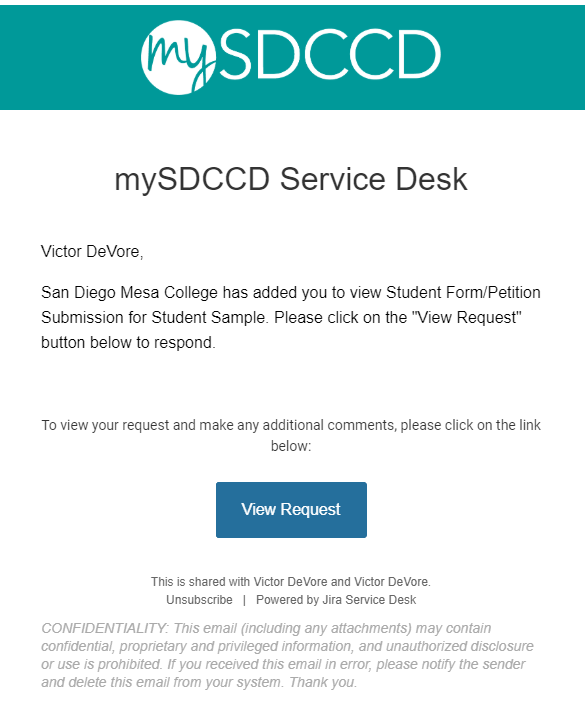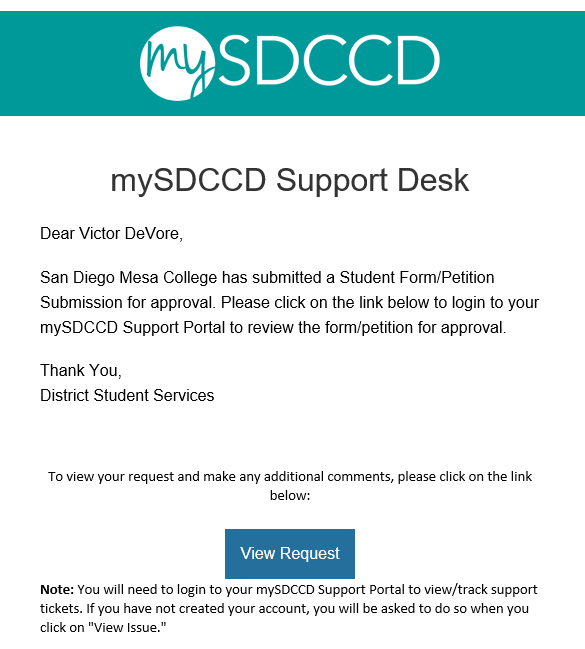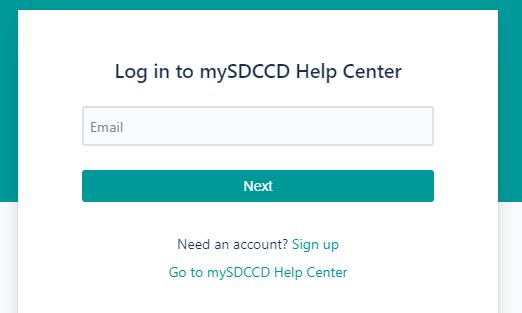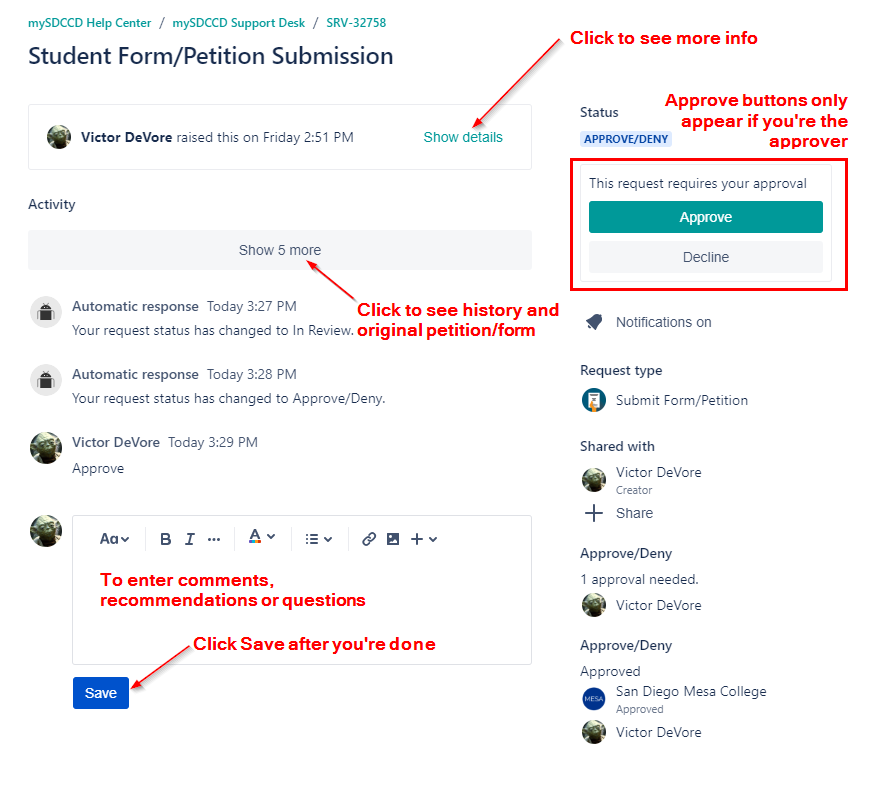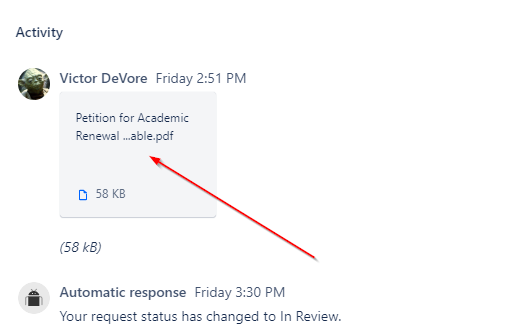This job aid outlines the process to provide recommendations or approve/deny online student forms/petitions. ![]()
| Info |
|---|
Users must create a mySDCCD Support Portal account first. To do so, please click on this link: https://mysdccd.atlassian.net/servicedesk/customer/user/signup?destination=portals |
When a student form/petition is submitted, faculty, managers or staff may be asked to provide comments/recommendations or approve/deny a form. When asked to do so, you should receive an email one of the emails similar to below:
Recommenders:Approvers:
To respond, please click on the “View Request” button to view the form/petition as well as any other comments or documentation provided.
 You may will be asked to login, this is using the login you created to your mySDCCD Support Portal. Your username is typically your email address.
You may will be asked to login, this is using the login you created to your mySDCCD Support Portal. Your username is typically your email address.Once you login and/or click on the View Request button you will be taken to the form/petition:
From here you can:
View the petition or any other documentation by clicking on the attachment
Add comments or approve/deny the petition by typing in the comment box and click on “save”
If you are the approver, you will click on the “Approve” or “Decline” buttons
Add other participants to view the petition
...