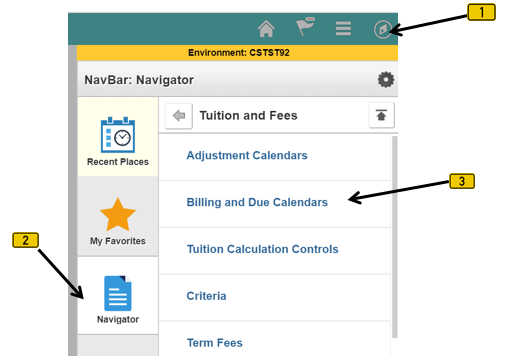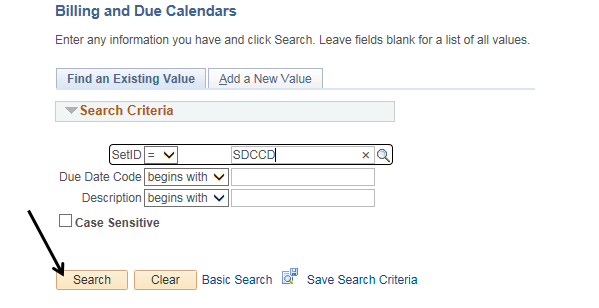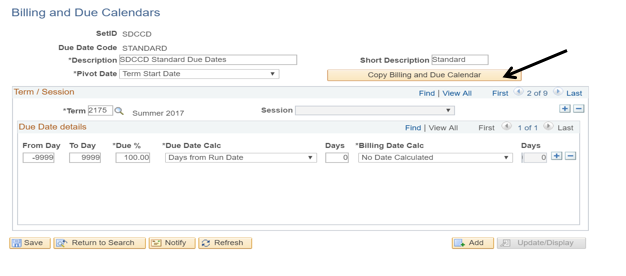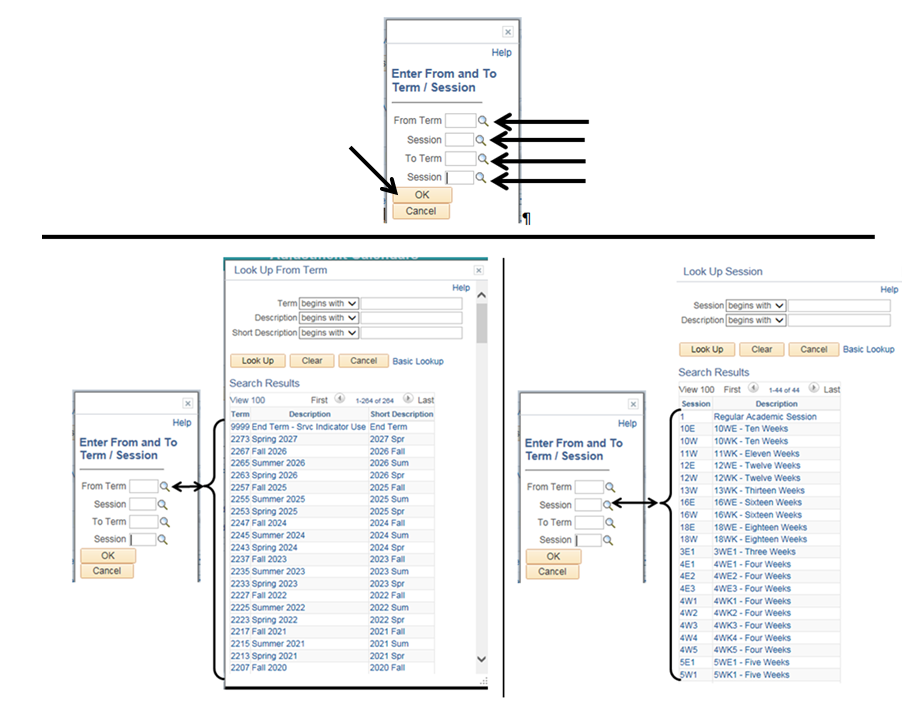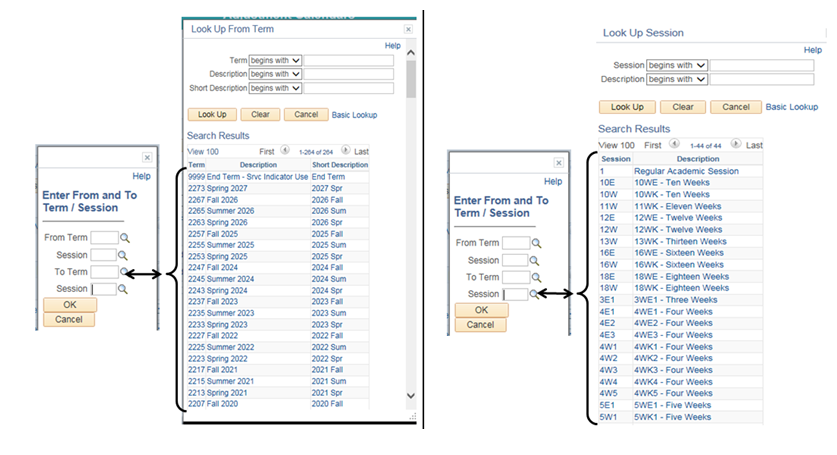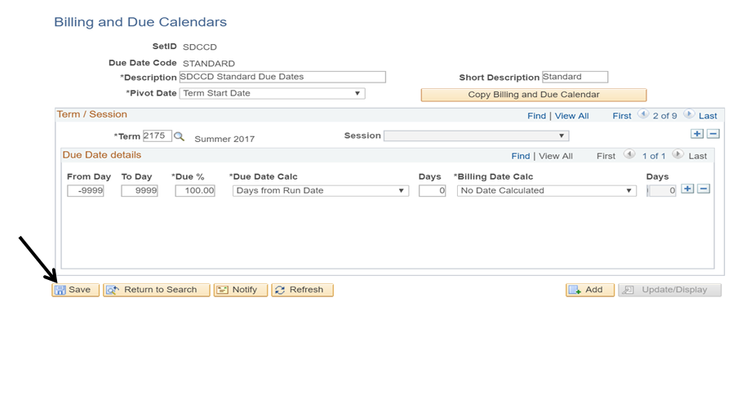Copy Term To Billing And Due Calendar
Label | Description |
|---|---|
| Business Process | Maintain Term Based Configuration |
| Module | Student Financials |
| Prerequisites | Term must exist in the term table |
| Description | This Job Aid illustrates how to copy the Term to Billing and Due Calendars for due dates. |
Instructions:
Step | Action |
|---|---|
| 1. | Click on [] then [] and navigate to SET UP SACR -> PRODUCT RELATED-> STUDENT FINANCIALS -> TUITION AND FEES -> BILLING AND DUE CALENDARS |
| Step | Action |
|---|---|
| 2. | Verify that the “SetID” field is defaulted to “SDCCD”, then click the “Search” button. |
| Step | Action |
|---|---|
| 3. | Click the “Copy Billing and Due Calendar” button. |
| Step | Action |
|---|---|
| 4. | Enter the appropriate information into the fields: “From Term” and/or “Session” and “To Term” and/or “Session” to copy from one term to another term. You can use the magnifying glasses next to the different fields to display what can be entered into each field. Click the “OK” button. |
| Step | Action |
|---|---|
| 5. | Click the “Save” button. |
| Step | Action |
|---|---|
| 6. | Proceed to Term Set Up5_Tuition Calculation Controls |
| 7. | End of job aid. |