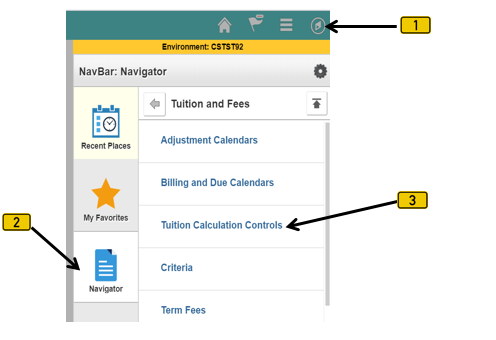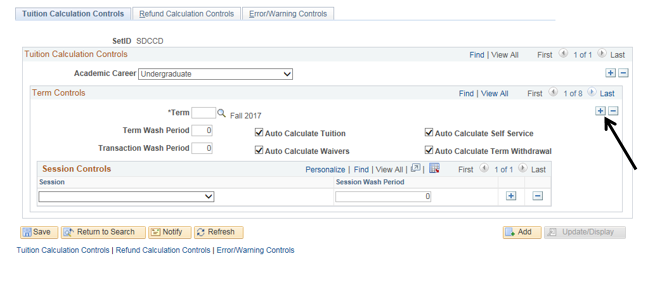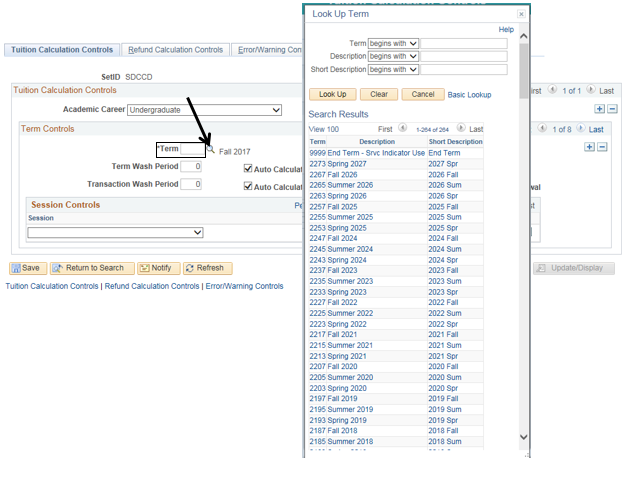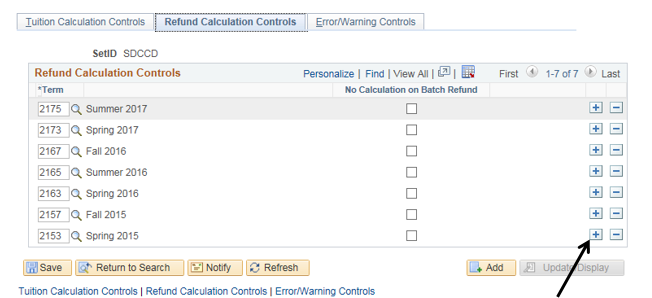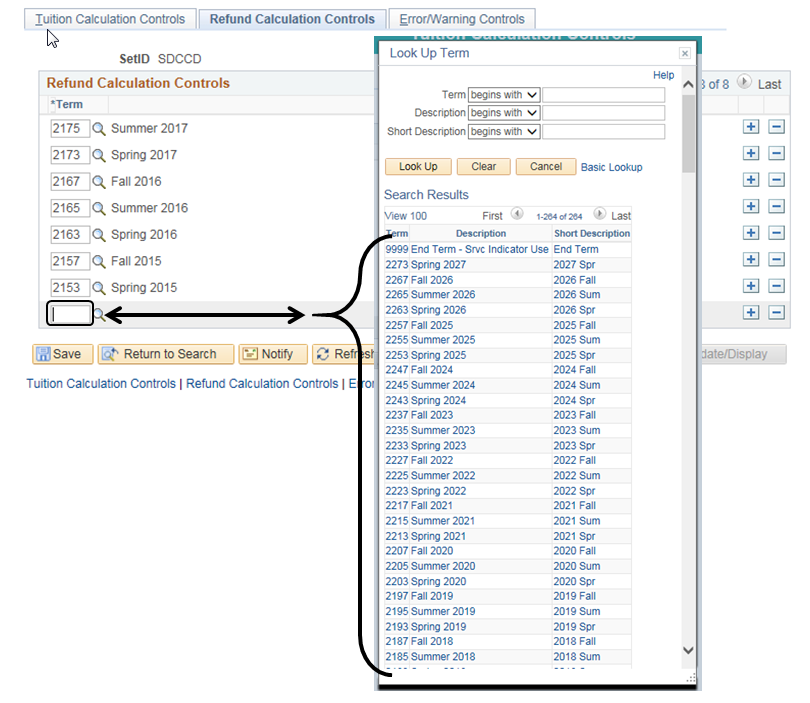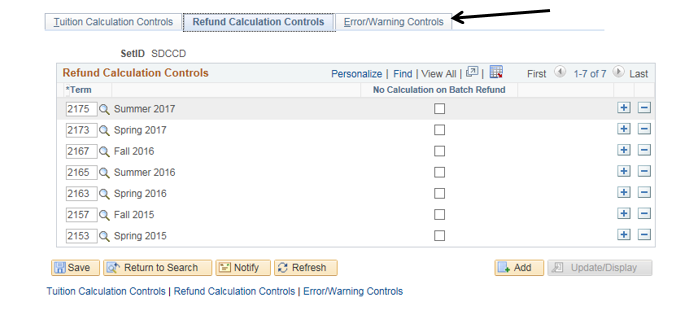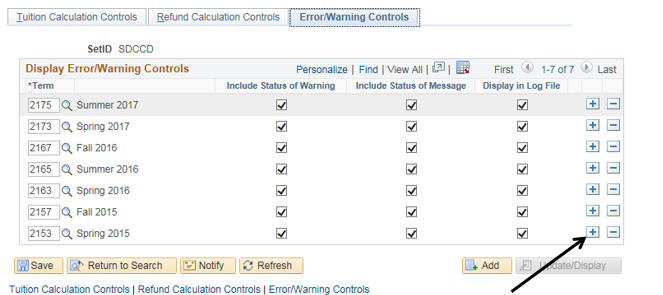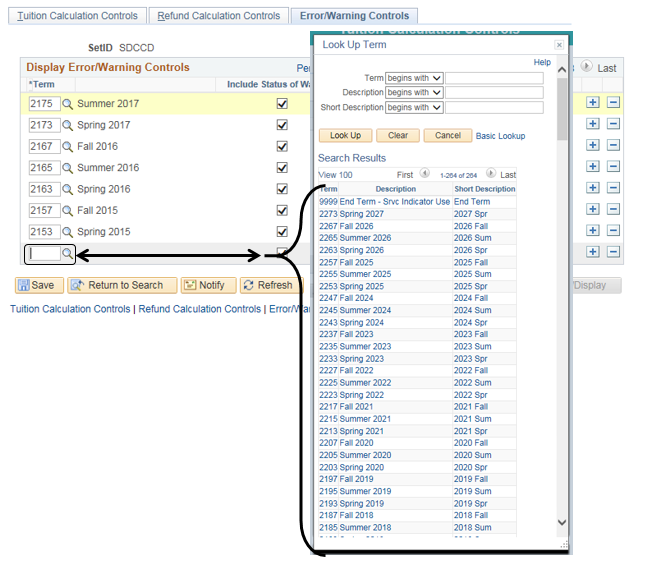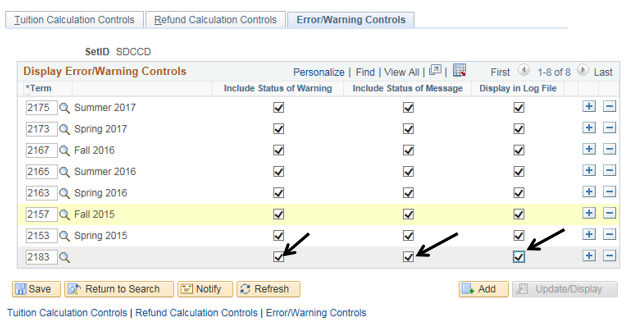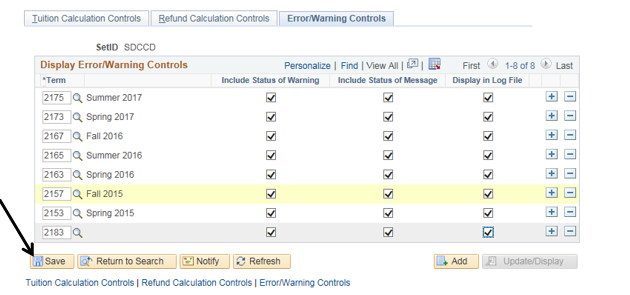Add Term To Tuition Calculation Controls
Label | Description |
|---|---|
| Business Process | Maintain Term Based Configuration |
| Module | Student Financials |
| Prerequisites | Term must exist in the term table |
| Description | This Job Aid illustrates how add the Term to Tuition Calculation Controls. |
Instructions:
| Step | Action |
|---|---|
| 1. | Click on [] then [] and navigate to SET UP SACR -> PRODUCT RELATED-> STUDENT FINANCIALS -> TUITION AND FEES -> TUITION CALCULATION CONTROLS |
| Step | Action |
|---|---|
| 2. | Verify that the “SetID” field is defaulted to “SDCCD”, then click the “Search” button. |
| Step | Action |
|---|---|
| 3. | In the “Tuition Calculation Controls” tab (page) under the “Term Controls” section, click the ‘+’ (plus sign) to add a new term. |
| Step | Action |
|---|---|
| 4. | Enter the appropriate term into the “Term” field. Or click the magnifying glass next to the “Term” field to display a list of Terms. Click the appropriate Term. Your selection will populate into the “Term” field. |
| Step | Action |
|---|---|
| 5. | Click the boxes next to the four “Auto Calculate” options so that checkmarks appear in the boxes: “Tuition”, “Waivers”, “Self Service”, and “Term Withdrawal”. |
...
| Step | Action |
|---|---|
| 6. | Click the “Refund Calculation Controls” tab (page). |
...
| Step | Action |
|---|---|
| 7. | Click the ‘+’ (plus sign)’ to add a new term. |
| Step | Action |
|---|---|
| 8. | Enter the appropriate Term in the ‘Term’ field. Or click on the magnifying glass to display a list of Terms. Click the appropriate Term. Your selection will populate into the “Term” field |
...
| Step | Action |
|---|---|
| 9. | Click the “Error/Warning Controls” tab (page). |
| Step | Action |
|---|---|
| 10. | Click the ‘+’ (plus sign)’ to add a new term. |
| Step | Action |
|---|---|
| 11. | Enter the appropriate Term in the “Term” field or click the magnifying glass next to the “Term” field to display a list of terms. Click the appropriate Term. Your selection will populate into the “Term” field. |
| Step | Action |
|---|---|
| 12. | Verify that the three boxes in the row of the newly added Term are checkmarked. |
| Step | Action |
|---|---|
| 13. | Click the “Save” button. |
| Step | Action |
|---|---|
| 14. | Proceed to Term Set Up6 |
| 15. | End of job aid. |