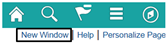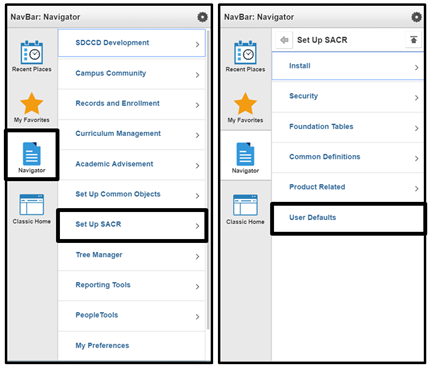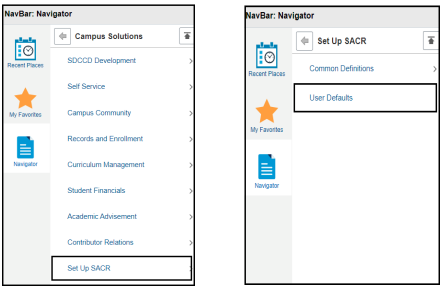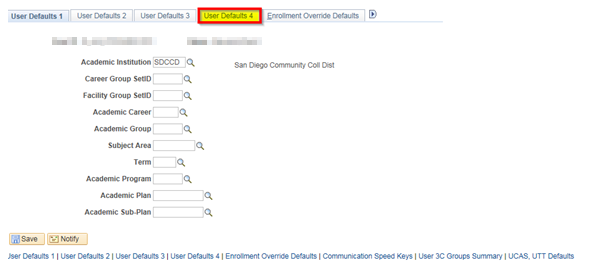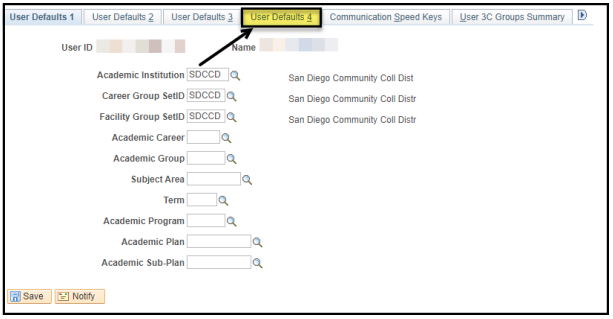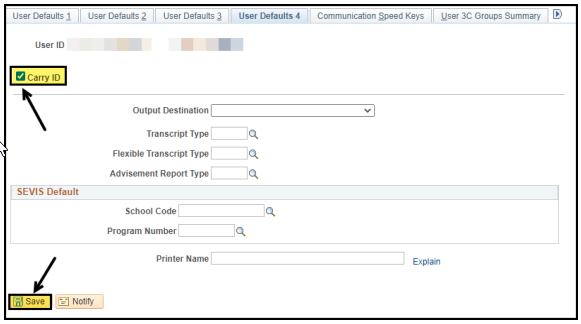...
Module: Academic Advising
Navigation:
Click on New Window > Click the Nav Bar > Click the Navigator Icon > Click on Set Up SACR > Click User Defaults > Click on the User Defaults 4 tab > Click on the Carry ID box to activate the Carry ID function > End of Procedure.
Instructions:
This Job Aid will go over the process necessary to activate the Carry ID function.
| Step | Action |
|---|---|
| 1. | Click on New Window link , Nav Bar icon ,and Navigator icon to the Navigator icon and navigate to: |
| Step | Action |
|---|---|
| 2. | Click on the User Defaults 4 tab. |
| Step | Action |
|---|---|
| 3. | Click on the Carry ID box to activate the Carry ID function. Click Save. |
| Step | Action |
|---|---|
| 4. | End of job aidProcedure. |