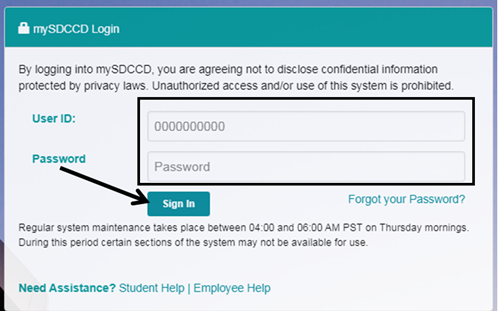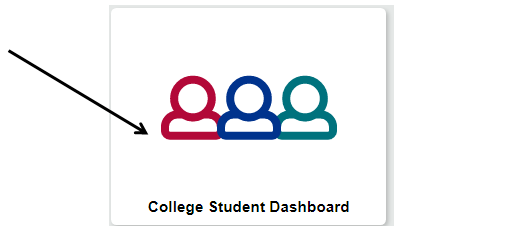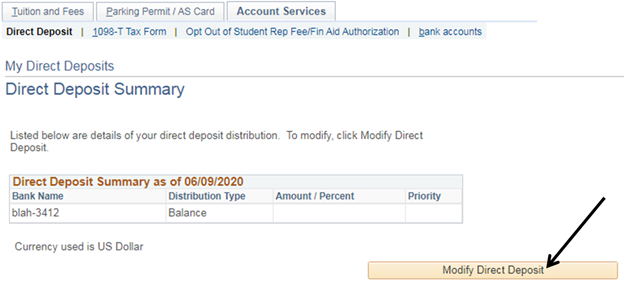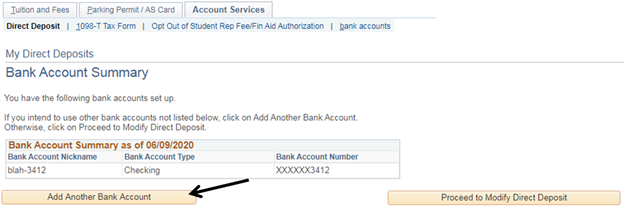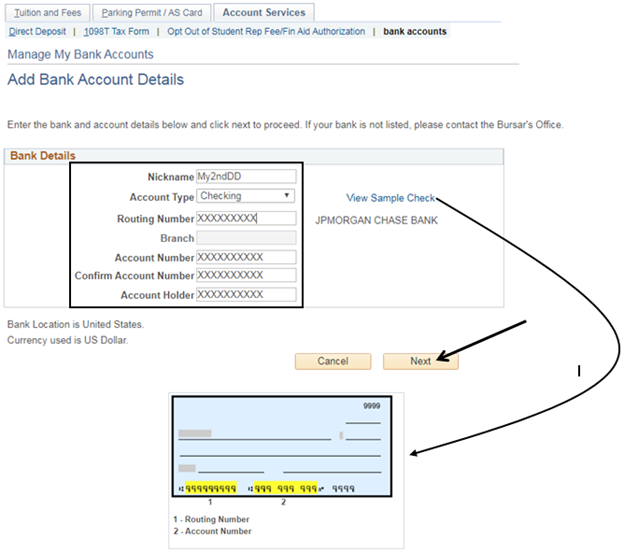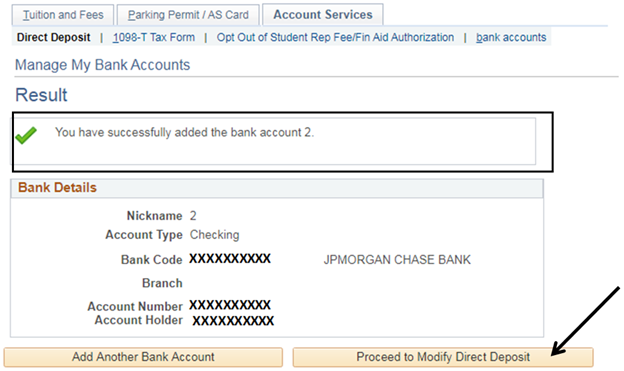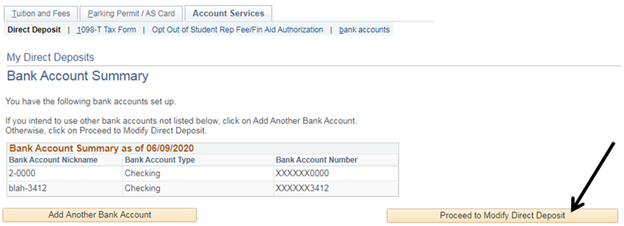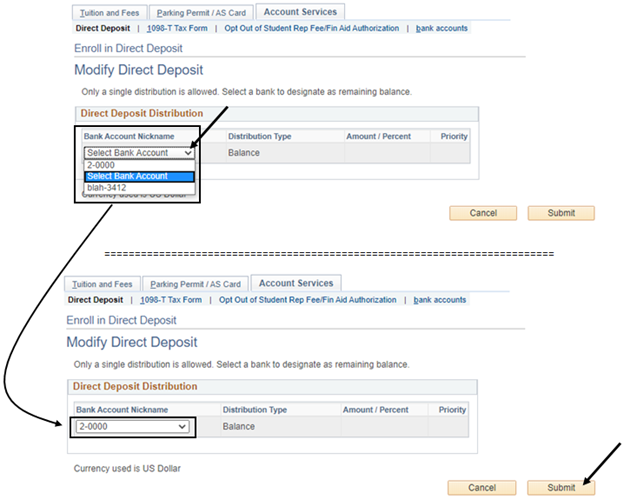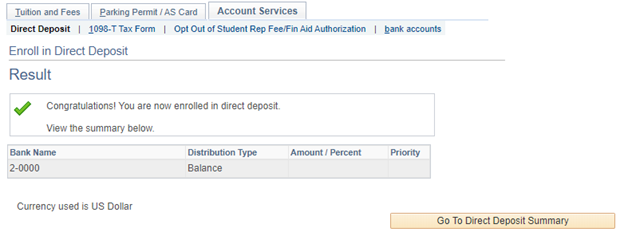Direct Deposit - Adding & Assigning Additional Bank Accounts via the Portal (Student)
Summary
Label | Description |
|---|---|
| Business Process | Direct Deposit |
| Module | Student Financials |
| BP ID | |
| Prerequisites | Only College Financial Aid students are eligible for Direct Deposit. Student must have at least one bank account already set up in the Portal. Student must not have any Financial Aid or Student Financials related holds. |
| Description | This job aid illustrates how a student adds additional bank accounts and changes the bank account linked to Direct Deposit. |
Introduction Info
NOTE: This is a two-step process.
Step 1: Student first adds the new Bank Account.
Step 2: Student then links the new Bank Account to Direct Deposit.
STEP | Instructions |
|---|---|
1) | Login to myportal.sdccd.edu. Student enters “User ID”, “Password”, then clicks “Sign In”. |
STEP | Instructions |
|---|---|
2) | Click the “College Student Dashboard”. |
STEP | Instructions |
|---|---|
3) | In the “My Financial Aid” pagelet, click the Direct Deposit “Enrolled” link. |
STEP | Instructions |
|---|---|
4) | Click “Modify Direct Deposit”. |
STEP | Instructions |
|---|---|
5) | Click “Add Another Bank Account”. |
STEP | Instructions |
|---|---|
6) | Enter the appropriate information in the “Bank Details” section: · “Nickname”: Student names his/her bank account · “Account Type”: Checking or Savings · “Routing Number”: A unique number tied to a particular bank. Student will receive an error message if an invalid Routing Number is entered. · “Account Number”: Enter the Bank Account Number · “Confirm Account Number”: Enter the Bank Account Number again for verification. Must match with “Account Number” field. · “Account Holder”: Enter the name of the Account Holder Click “Next” |
STEP | Instructions |
|---|---|
7) | Student will receive confirmation that bank account has been added. At this point, the student HAS NOT changed the bank account linked to Direct Deposit. This is a two-step process. He/she must continue by clicking “Proceed to Modify Direct Deposit”. |
STEP | Instructions |
|---|---|
8) | Student sees screen listing all bank accounts in his/her student account. Click “Proceed to Modify Direct Deposit”. |
STEP | Instructions |
|---|---|
9) | Use the drop down menu for the “Bank Account Nickname” field to choose the new bank to link to Direct Deposit. Click “Submit”. |
STEP | Instructions |
|---|---|
10) | Student receives confirmation that he/she is enrolled in Direct Deposit and can see which bank has been linked to Direct Deposit. |
End of Procedure |
|---|