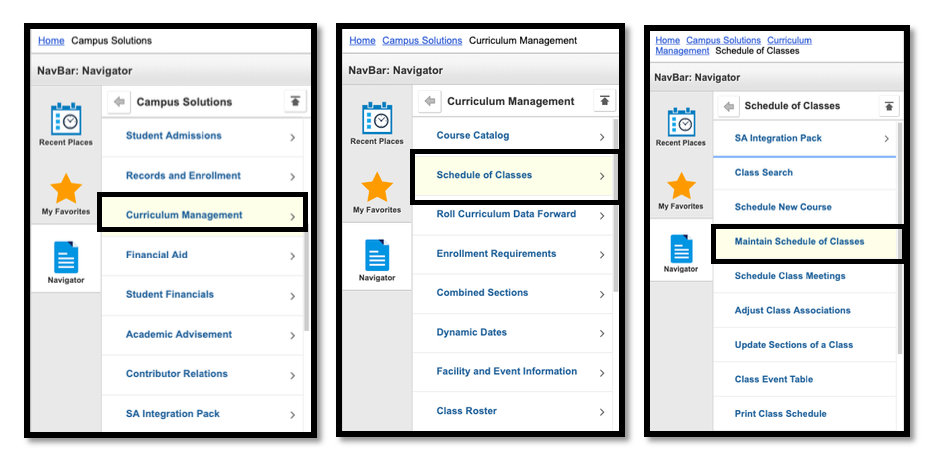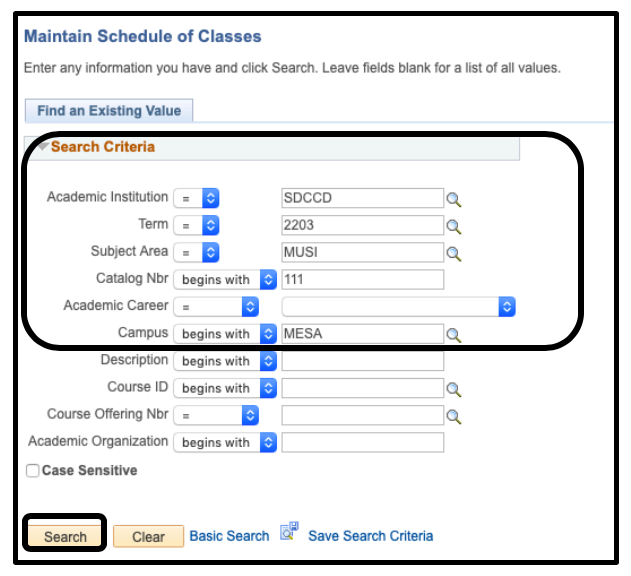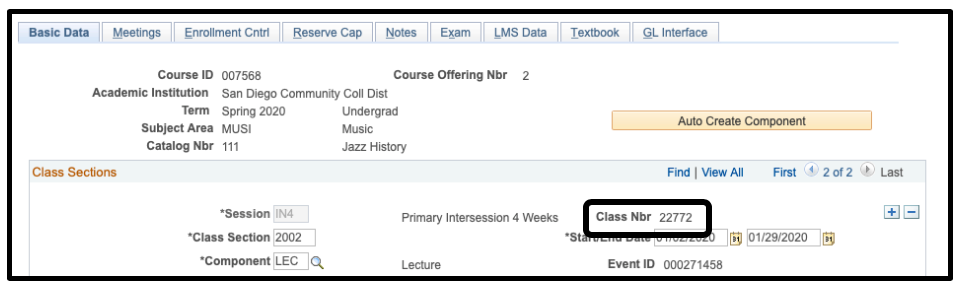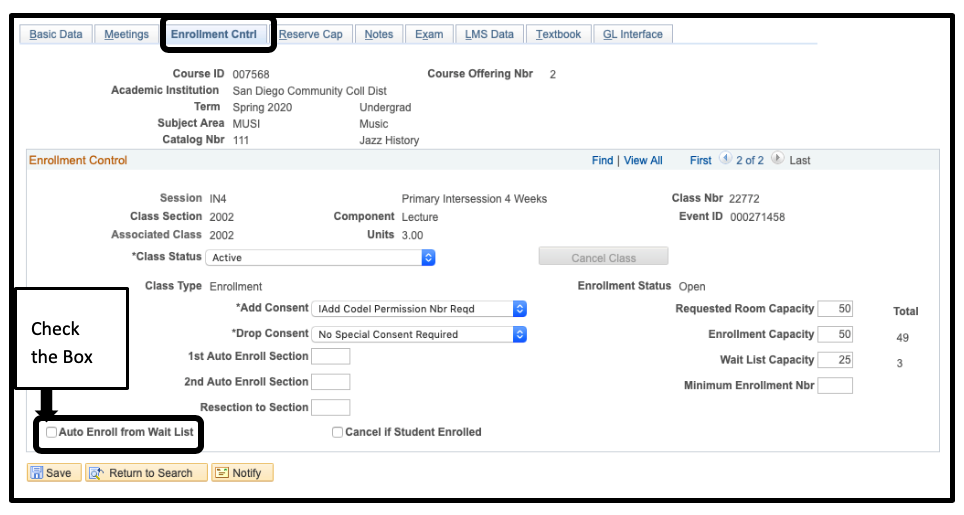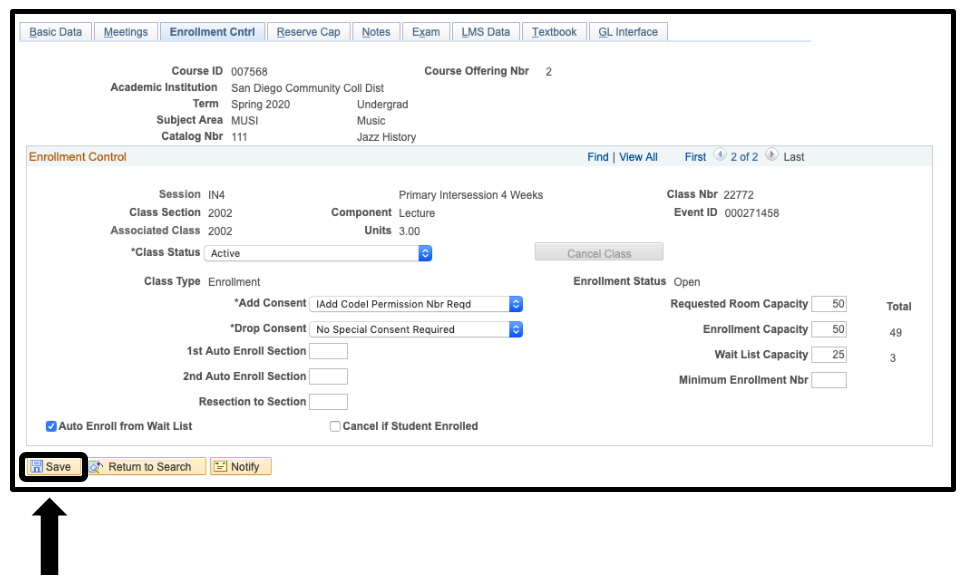Setting Up a Class for Automatic Enrollment from the Wait List
Summary
Label | Description |
|---|---|
| Business Process | Setting up a class for automatic enrollment from the waitlist |
| Module | Curriculum Management |
| Prerequisites | Course section must already exist. |
| Description | This Job Aid will go over how-to setup a class so that students are automatically enrolled from the waitlist. |
Instructions:
| Step | Instructions |
|---|---|
| 1 | Click on and navigate to: Curriculum Management > Schedule of Classes > Maintain Schedule of Classes. |
| 2 | Search for your class by adding Term, Subject Area, Catalog Nbr, and Campus. Click Search. |
| 3 | Locate the Class Nbr you want to update. |
| 4 | Once you have located the class section you want to update, click on the Enrollment Cntrl Tab. Check the Auto Enroll from Wait List check box. |
| 5 | Click the Save button. |
| 6 | End of Process. |