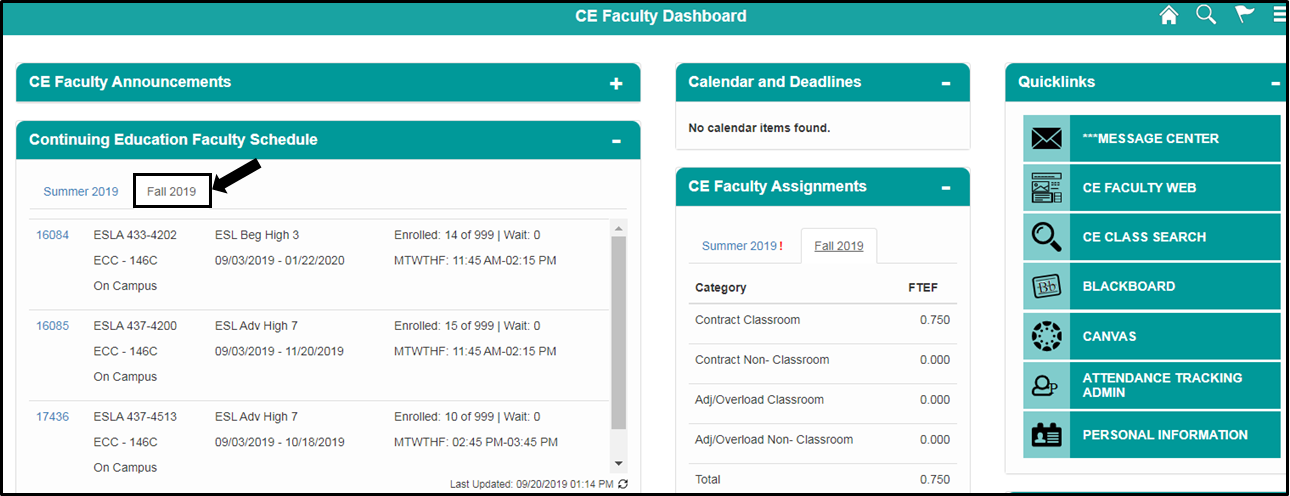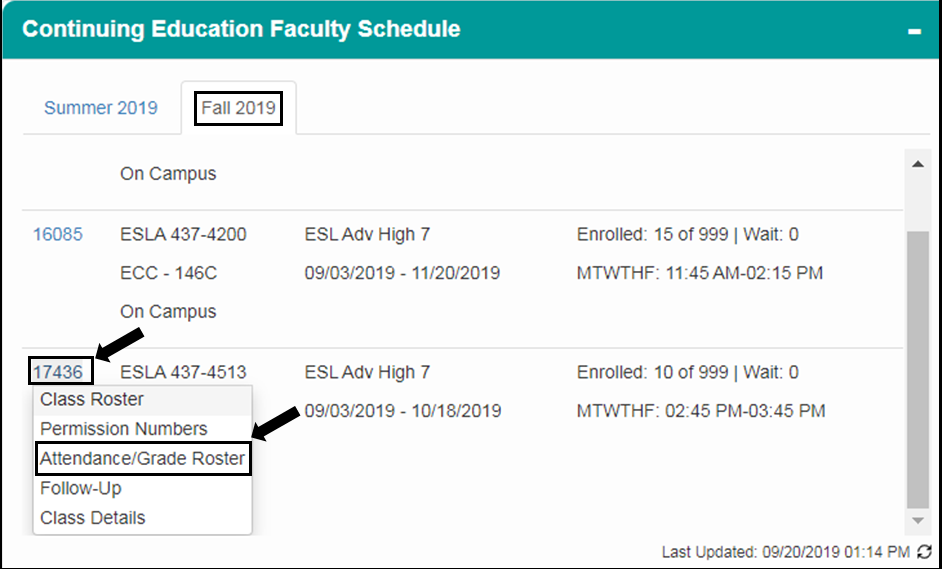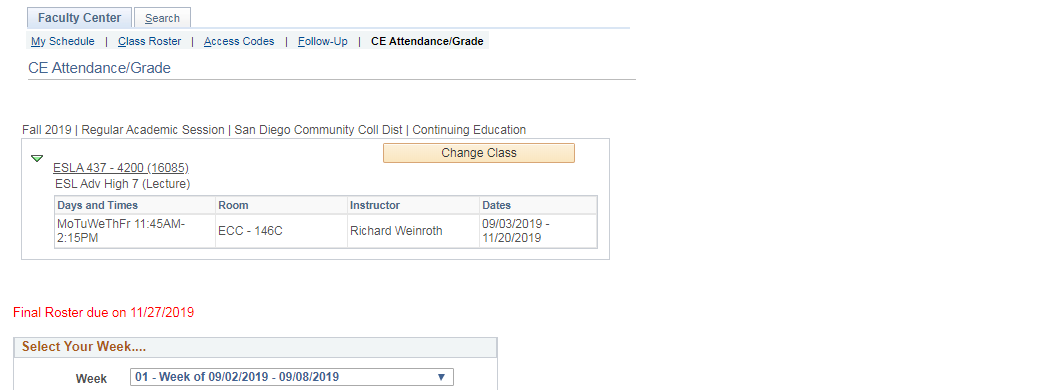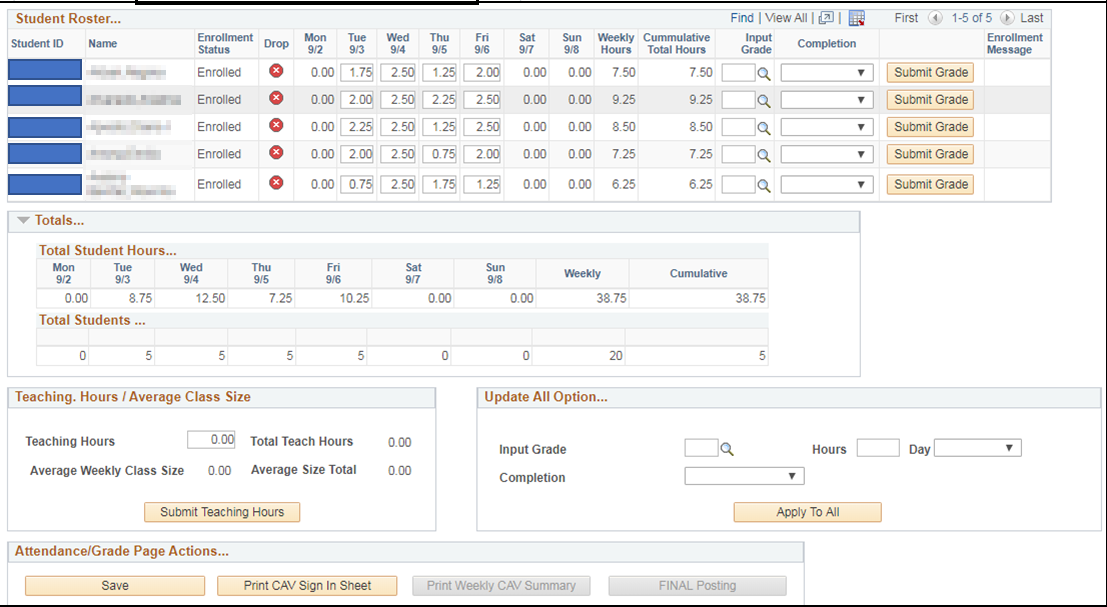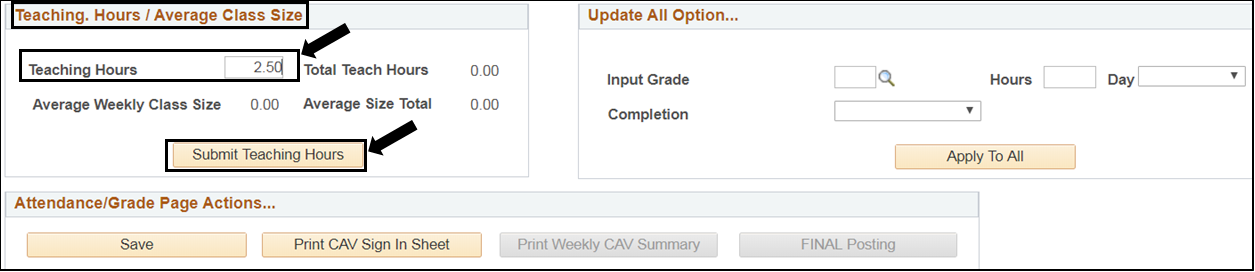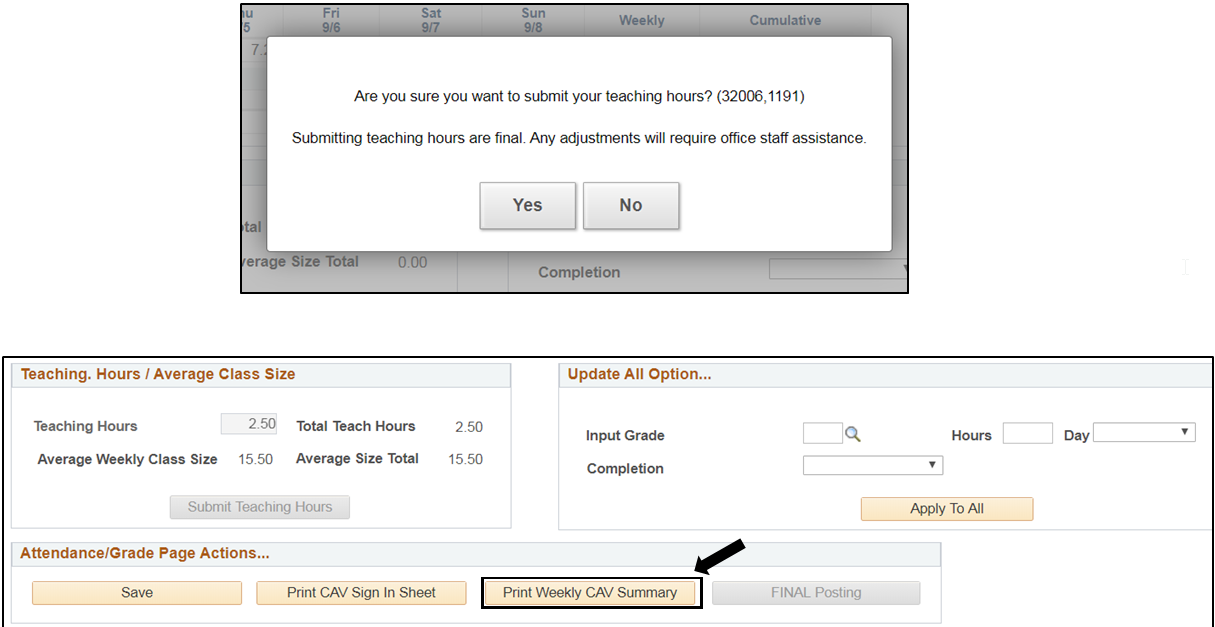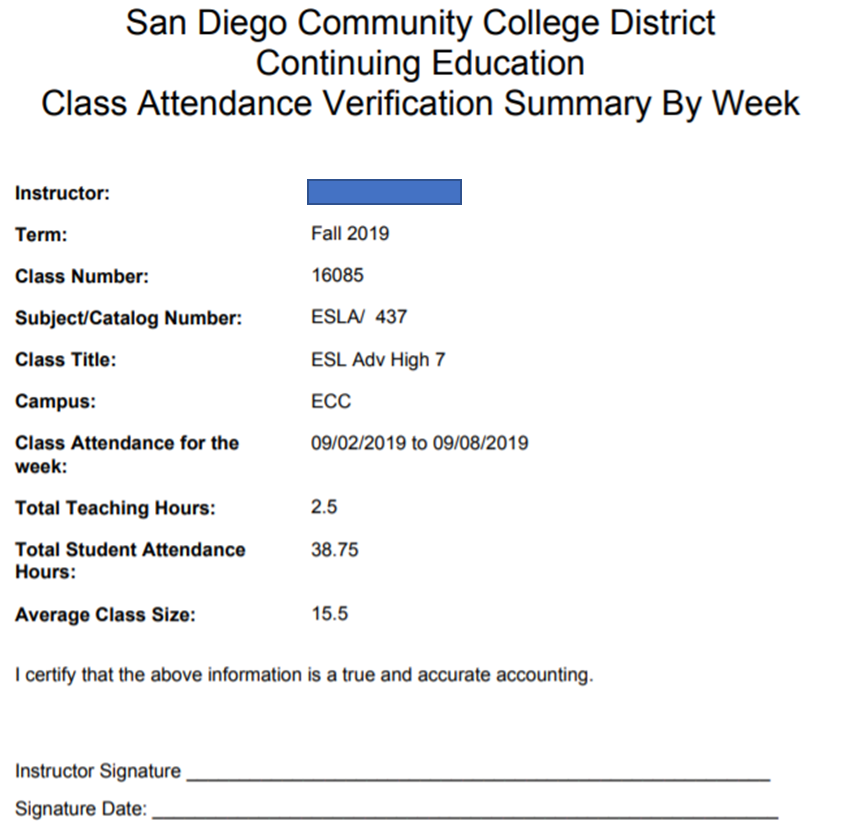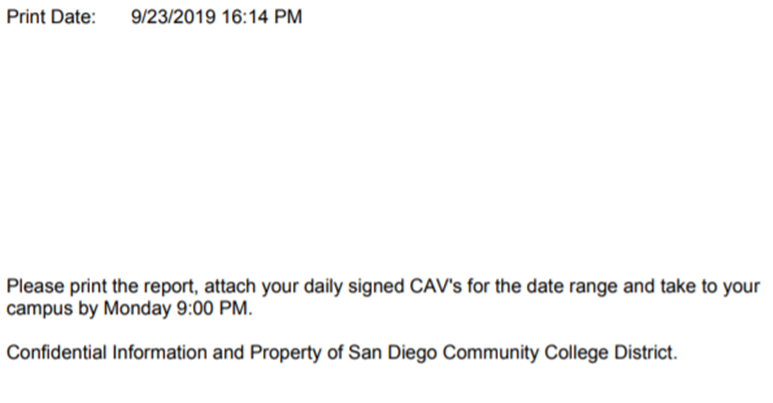CE Faculty Posting Teaching Hours & Print CAV Summary Cover Sheet
Summary
Label | Description |
|---|---|
| Business Process | CE faculty posting teaching hours |
| Module | |
| BP ID | |
| Prerequisites | Under the Attendance Roster, all weekly student attendance hours must be entered and saved. |
| Description |
Introduction Info
This Job Aid will go over the process for CE Faculty to enter the total weekly teaching hours which will generate the weekly CAV Summary cover sheet.
Instructions:
| Step | Instructions |
|---|---|
| 1 | Log into my.sdccd.edu and under the Continuing Education Faculty Schedule or Continuing Education H.S. Faculty Schedule, the tab will default to the current semester with the classes assigned to you. |
| Step | Instructions |
|---|---|
| 2 | Click on the desired Class Number and select Attendance/Grade Roster from the drop down menu. |
| Step | Instructions |
|---|---|
| 3 | The CE Attendance/Grade Roster will default to the current week and verify that all the student attendance hours are correct. |
| Step | Instructions |
|---|---|
| 4 | Teaching Hours/Average Class Size section a) In the Teaching Hours field, enter the total teaching weekly hours b) Click the Submit Teaching Hours button c) Click Yes or No to the prompt box. If you click Yes, then the Teaching Hours/Average Class Size field and the student attendance fields will be grayed out d) The Print Weekly CAV Summary button will activate and you can click and print the cover sheet and attach it to your CAV Sign In Sheet |
| Step | Instructions |
|---|---|
| 5 | End of Job Aid. |