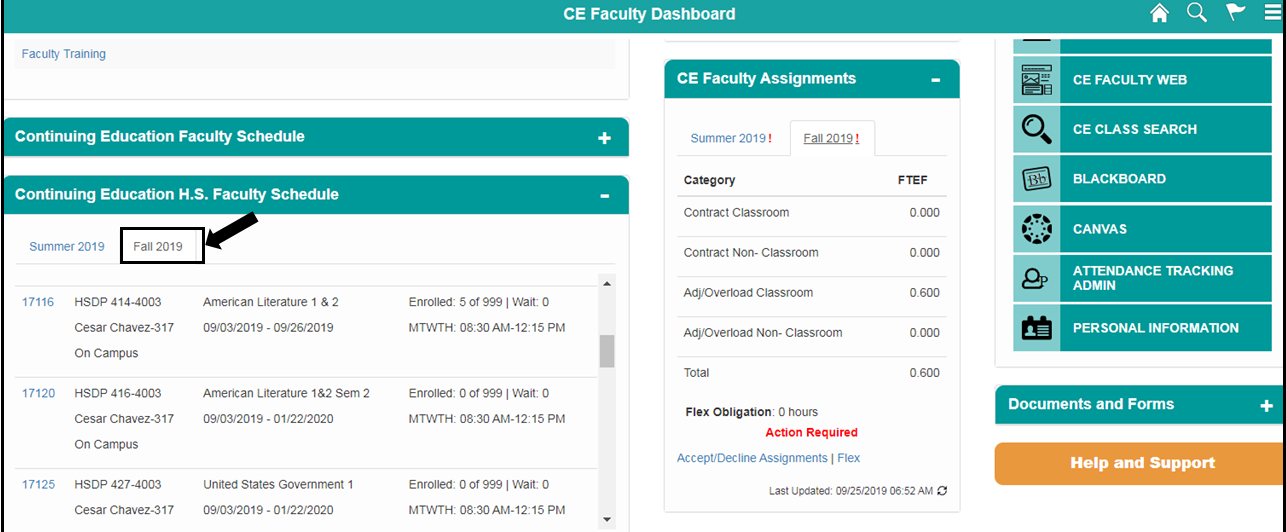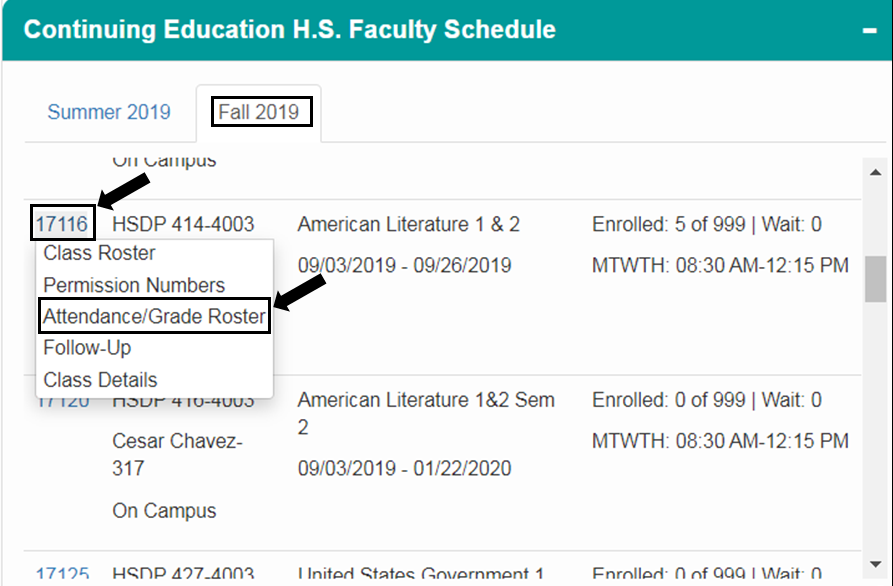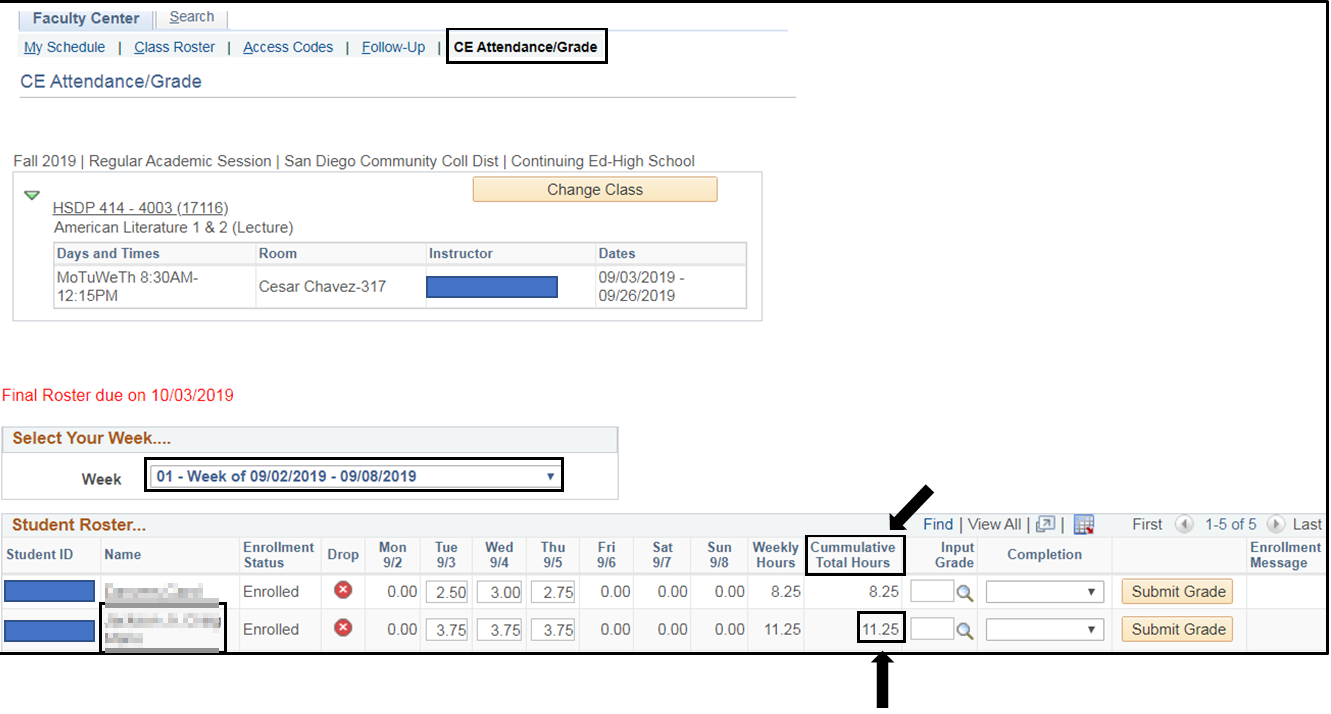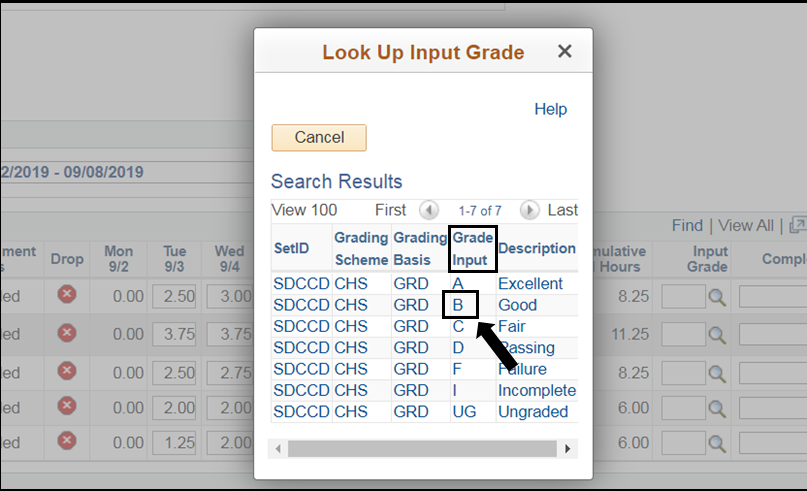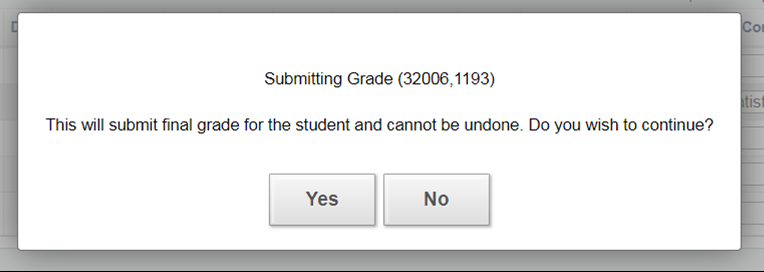CE Faculty Posting Grades For High School Diploma Courses - Throughout The Semester
Summary
Label | Description |
|---|---|
| Business Process | CE Faculty Posting Grades For High School Diploma Courses Throughout The Semester |
| Module | |
| BP ID | |
| Prerequisites | Under the Attendance Roster, all weekly student attendance hours must be entered and saved. |
| Description |
Introduction Info
This Job Aid will go over the process for CE Faculty to post individual student grades with a credit for High School Diploma courses throughout the semester.
Instructions:
| Step | Instructions |
|---|---|
| 1 | Log into my.sdccd.edu and under the Continuing Education High School Faculty Schedule, the tab will default to the current semester with the classes assigned to you. |
| Step | Instructions |
|---|---|
| 2 | Click on the desired Class Number and select Attendance/Grade Roster from the drop down menu. |
| Step | Instruction |
|---|---|
| 3 | The CE Attendance/Grade Roster will default to the current week. Under the Cumulative Total Hours column, verify that final attendance hours are saved for the student you are posting the grade and credit. |
| Step | Instructions |
|---|---|
| 4 | Under Input Grade column a) Click the magnifying glass icon b) Under Grade Input, select the desired grade |
| Step | Instructions |
|---|---|
| 5 | Under Completion column a) Click the drop down menu b) Select Not Satisfied (0) or Satisfied (1) Selecting Satisfied (1), the system will automatically give the student a High School Credit and it will show on the student's transcripts. Selecting Not Satsified (0), the system will NOT give the student a High School Credit and it will NOT show on the student's transcripts. c) Click n the Submit Grade button d) Click Yes or No to the Submitting Grade message box Under Enrollment Message column, it will display Posted and the student row will be grayed out |
| Step | Instructions |
|---|---|
| 6 | End of Job Aid. |