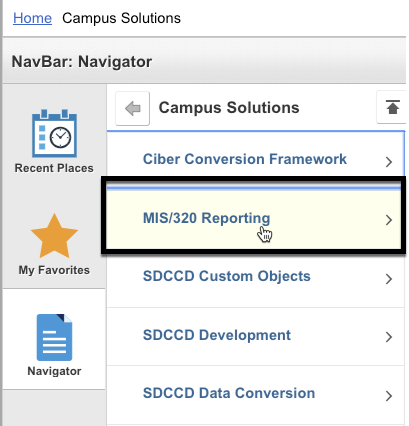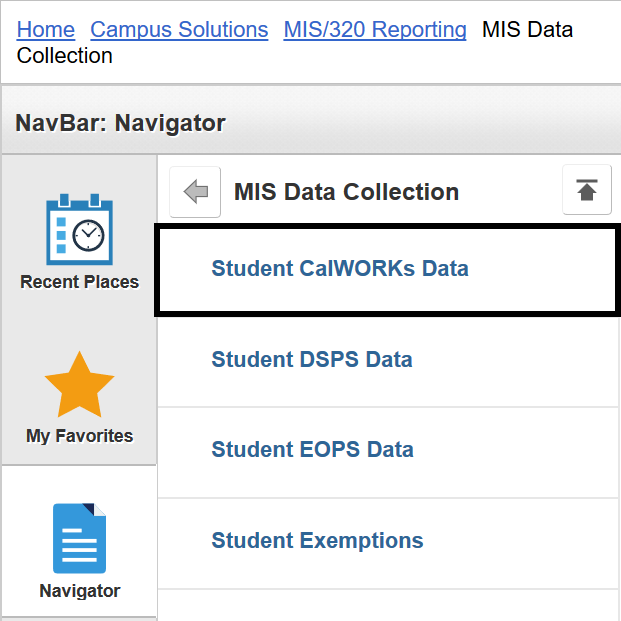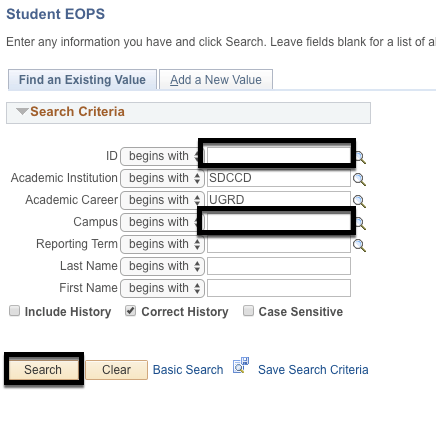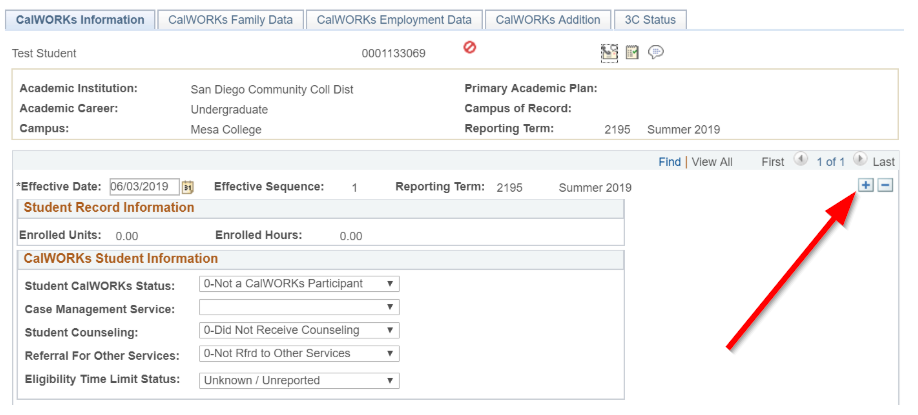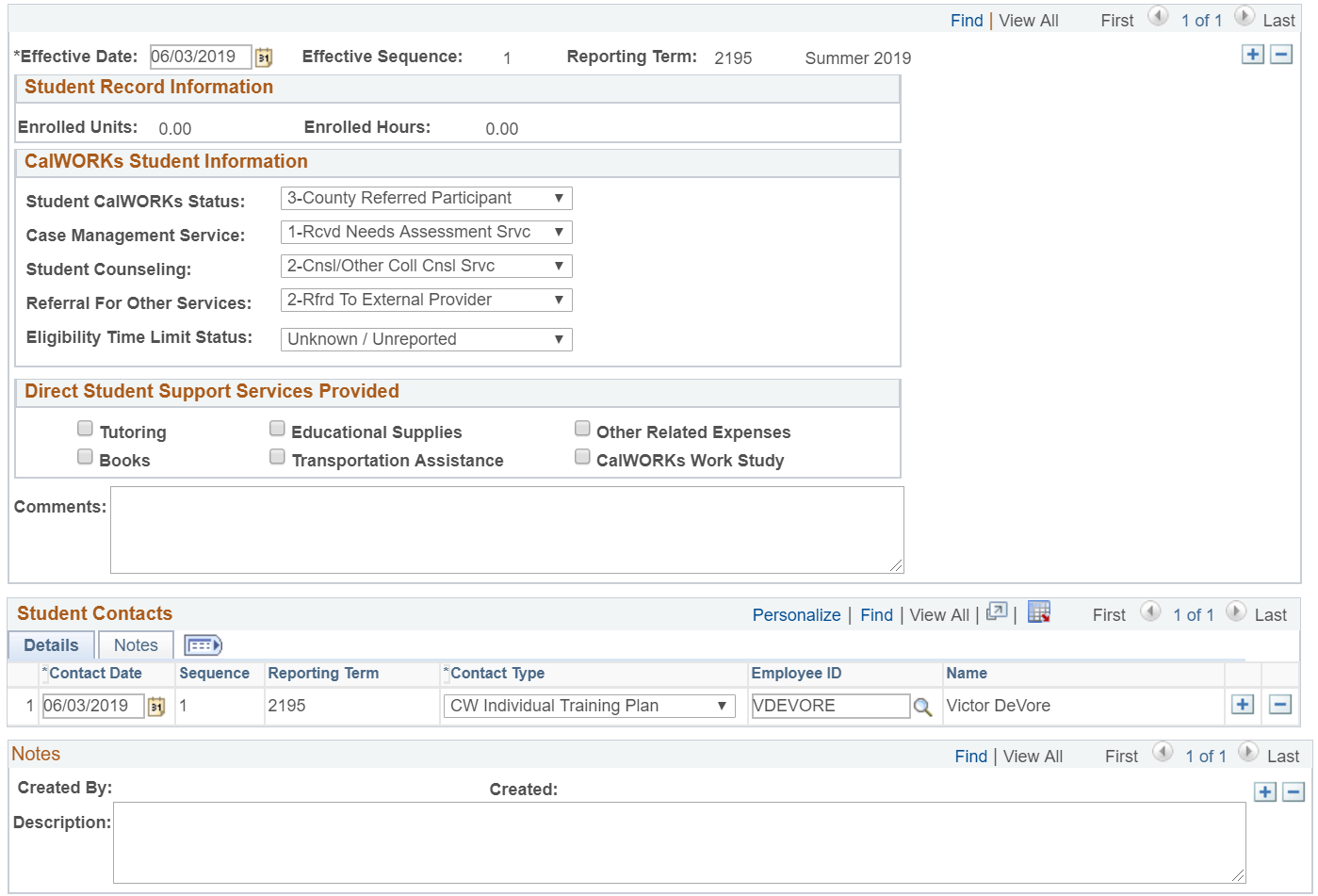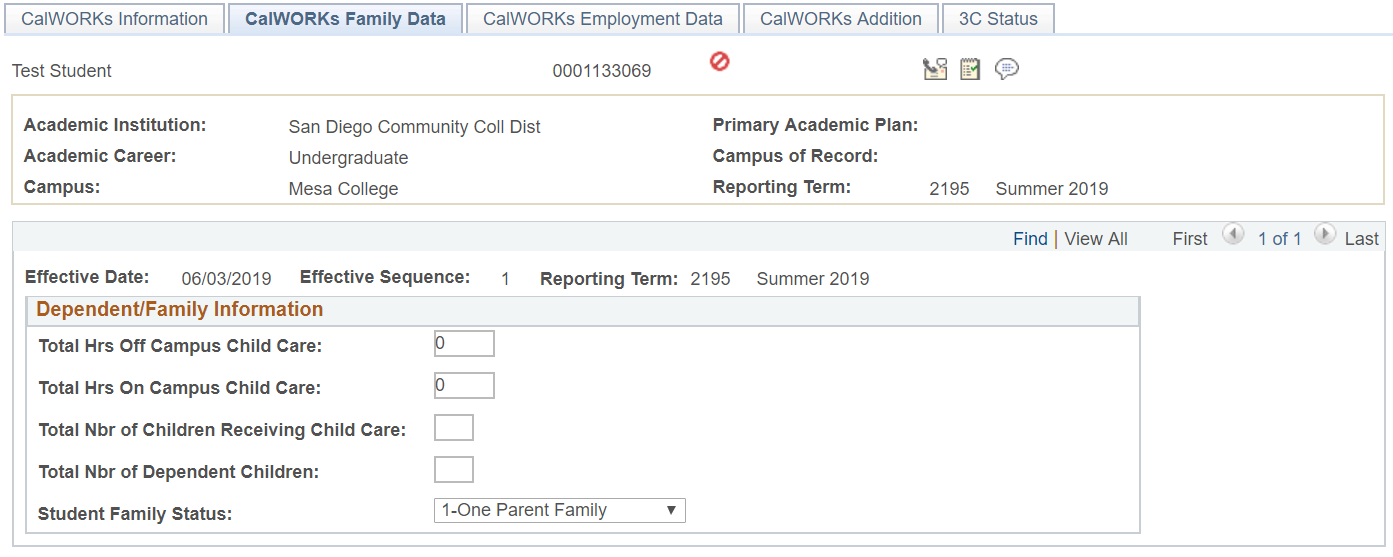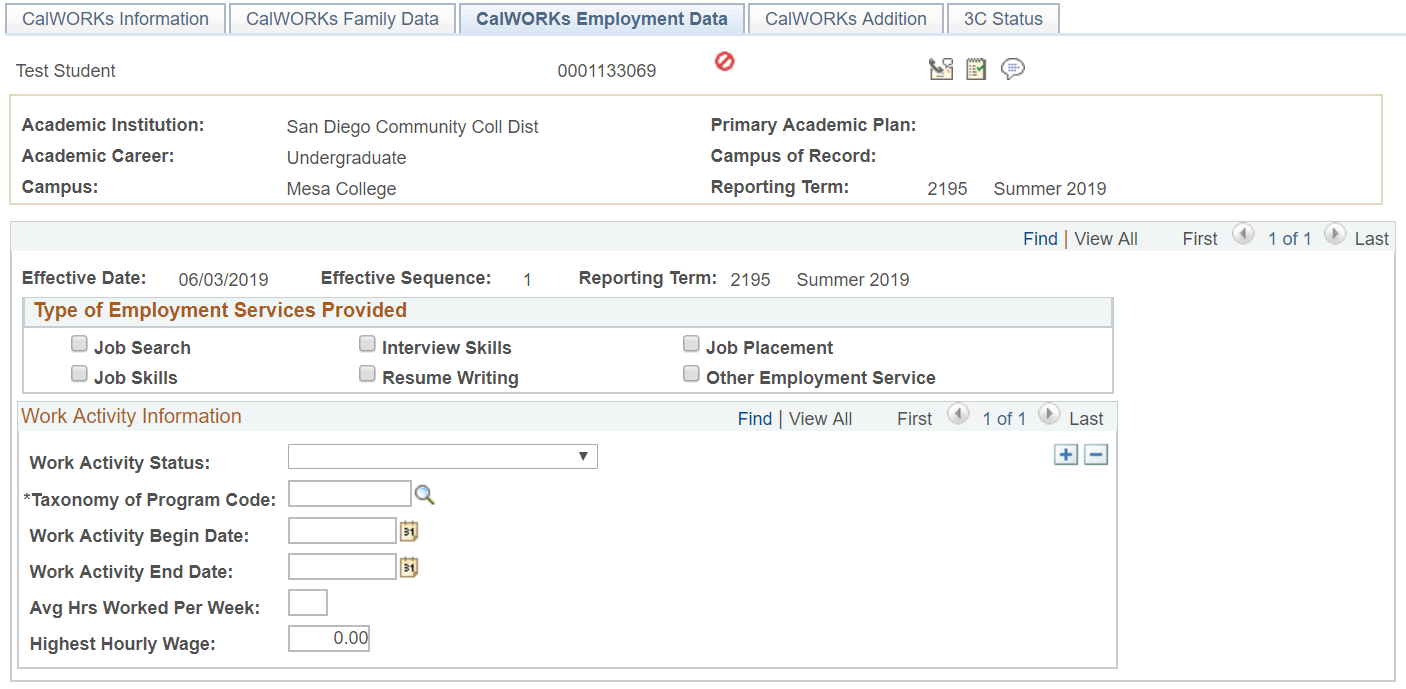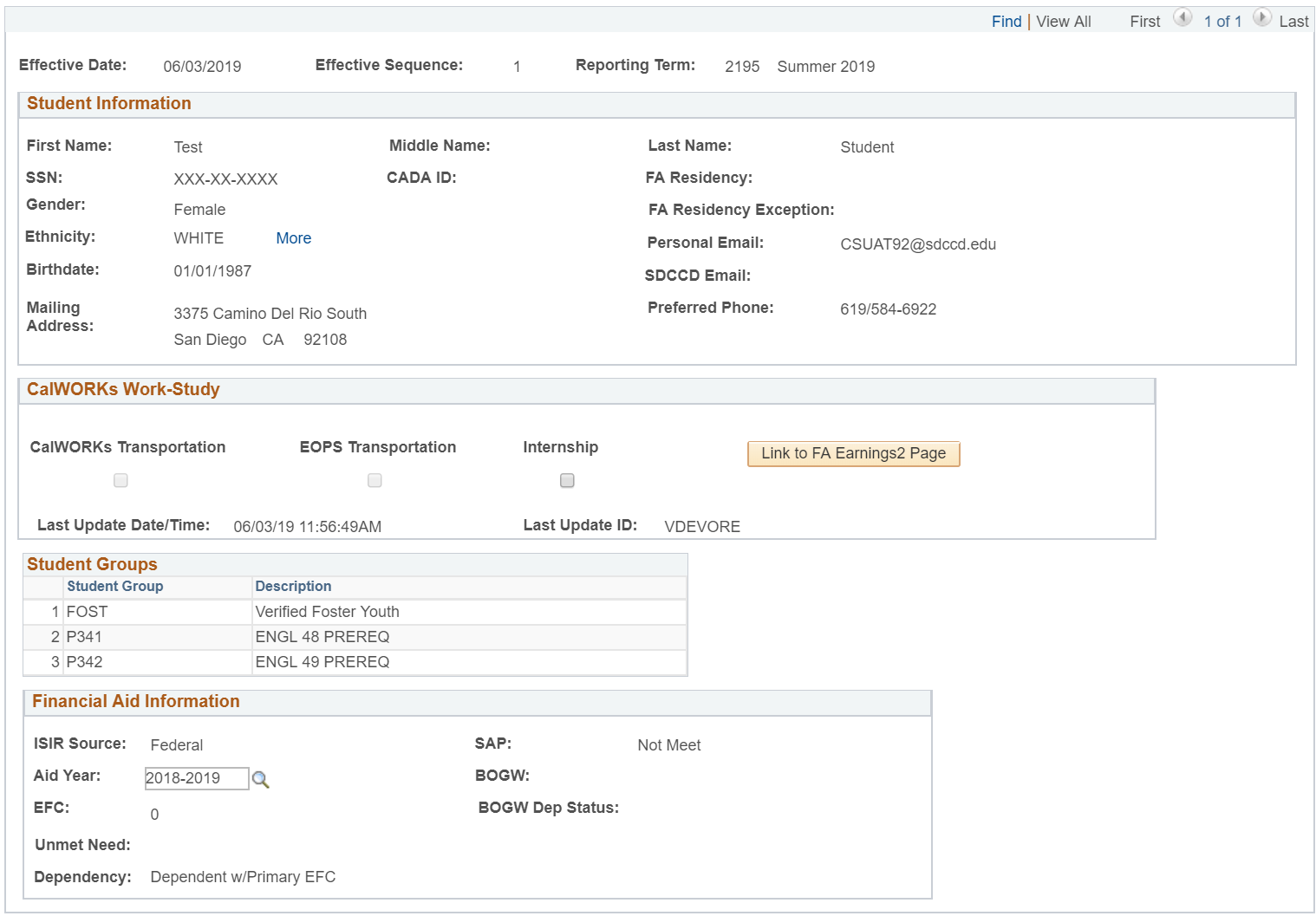How to Update a CalWORKs Student Record
This job aid will walk you through the process of updating a CalWORKs student record for MIS
| Step | Instructions |
|---|---|
| 1 | Navigate to: MIS/320 Reporting → MIS Data Collection → Student CalWORKs Data |
| 2 | You will be prompted to search for a person. Please search for a student in the "Find an Existing Value" tab.
and then click on "Search" |
| 3 | You should see the CalWORKs page for the semester as shown below. To update the page, be sure to click on the + icon to add an entry/row to the CalWORKs page. This should be done each time you make any change to an MIS value. |
| 4 | CalWORKs Information Page This page contains information on:
|
| 5 | CalWORKs Family Data This page requires you to enter in the number of children, number of children receiving child care, and (if known) hours of child care on and off campus. |
| 6 | CalWORKs Employment Data This page shows information related to employment services provided to the student. This is also where you will enter in work activity information related to the student. Note: If you enter a work activity begin date, you are required to enter a Taxonomy. To find the right codes, be sure to click on the magnifying glass next to the text box. |
| 7 | CalWORKs Addition This page will provide you with an overview of information on the student:
|