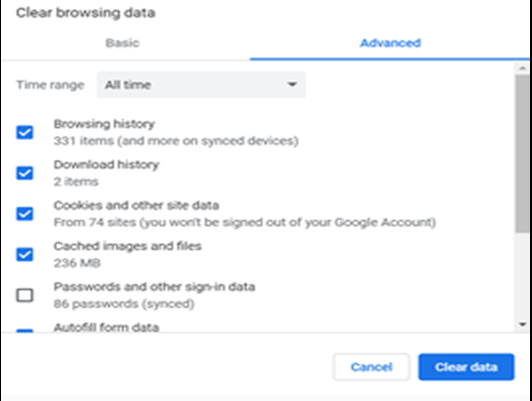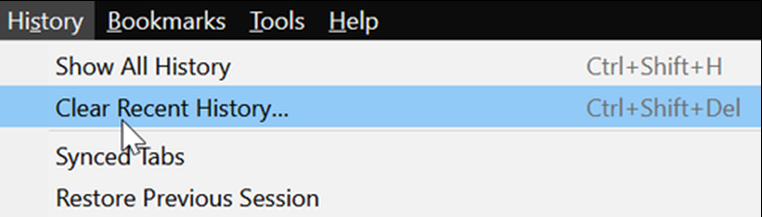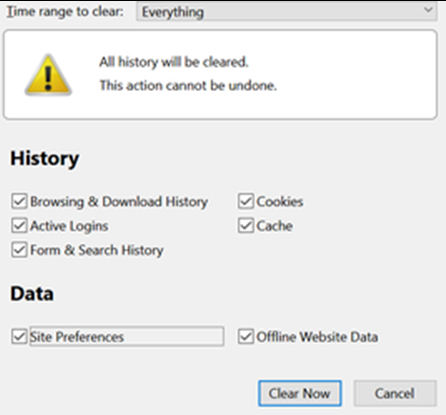CE- mySDCCD: How to Clear Web Browser Cache and Cookies
Label | Description |
|---|---|
| Module | Student Portal |
| Description | This guide provides students directions for students to clear Cache. This function is used to help reset your browser to solve some log in issues. |
Instructions
When using Chrome:
Step | Action |
|---|---|
1. | Clear Data by holding down CTRL + SHIFT + DEL. |
| 2. | At the top of the "Clear browsing data" window, click Advanced. |
| 3. | Select "All time" as the time range. |
| 4. | Select the following:
|
| 5. | Click CLEAR DATA. |
| 6. | Exit/quit all browser windows and re-open the browser. |
When using FireFox:
| Step | Action |
|---|---|
1. | From the History menu, select CLEAR RECENT HISTORY. |
| 2. | If the menu bar is hidden, press ALT to make it visible OR Hold CTRL + SHIFT + DEL at the same time and click on the CLEAR NOW button |
| Step | Action |
|---|---|
| 3. | From the Time range to clear: drop-down menu, select Everything |
| 4. | Next select all the options available to you: |
| 5. | Click CLEAR NOW button |
| 6. | Exit/quit all browser windows and re-open the browser. |
When using Microsoft Edge:
| Step | Action |
|---|---|
1. | In the top right, click the Hub icon (see star with three horizontal lines). |
| 2. | Click the History icon (looks like a clock), and then select Clear all history. |
| 3. | Select Cookies and saved website data, and then Cached data and files. Click Clear. |
| 4. | After the "All Clear!" message appears, exit/quit all browser windows and re-open the browser. |
When using Internet Explorer 11:
| Step | Action |
|---|---|
| 1. | Select Tools > Safety > Delete browsing history.... |
| 2. | Deselect Preserve Favorites website data, and select:
|
| 3. | Click DELETE You will see a confirmation at the bottom of the window when the process is complete. |
| 4. | Exit/quit all browser windows and re-open the browser. |
When using Opera:
| Step | Action |
|---|---|
| 1. | From the Opera menu, select Settings, then Privacy & Security, and then Clear browsing data.... |
| 2. | Select the following:
|
| 3. | Click CLEAR BROWSING DATA. |
| 4. | Exit/quit all browser windows and re-open the browser. |
When using Safari 8 or later:
| Step | Action |
|---|---|
| 1. | From the Safari menu, select Clear History and Website Data.... |
| 2. | Select all time as the date range, and then click Clear History. |
| 3. | Go to Safari > Quit Safari or press Command-Q to exit the browser completely. |