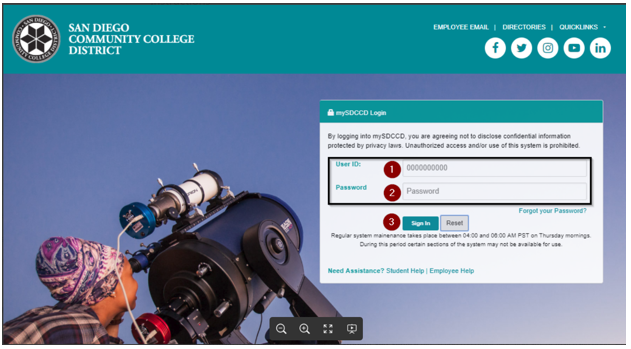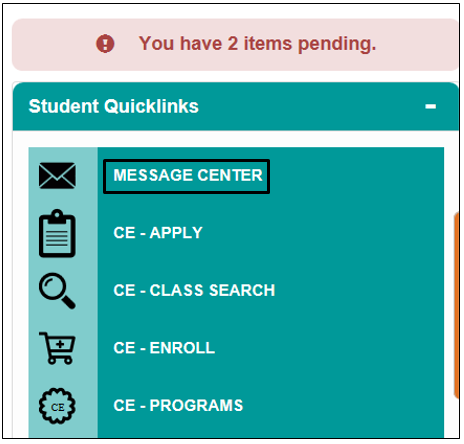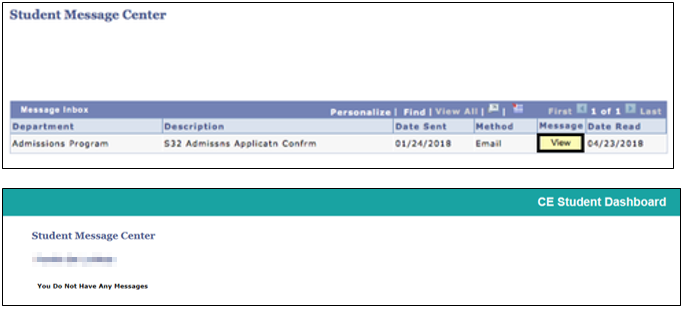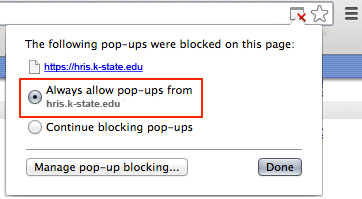CE - mySDCCD Viewing A Communication/ Email
| Label | Description |
|---|---|
Module | Student Portal |
Description | This guide provides the direction to view an emails/communications in the Student Portal. |
Instructions
This guide will go over the process for viewing communications on your Student Dashboard. These messages may contain important information pertaining your application, counseling, and other important services.
| Step | Action |
|---|---|
| 1. | Log into your mySDCCD account by going to http://my.sdccd.edu and entering your
|
| Step | Action |
|---|---|
| 2. | On the main navigation page, click on the Student Self Service tile. If you see other tiles, you are, or may have been, an employee of the District. |
| Step | Action |
|---|---|
| 3. | The main dashboard will display Student Quicklinks on right side of the page. Click on the Message Center to view communications from your college. |
| Step | Action |
|---|---|
| 4. | The Student Message Center will display. If you have message click on View to read your messages. |
| Note: | You may need to disable your device's pop up blockers to view your messages. |
|---|
| Step | Action |
|---|---|
| 5. | End of job aid. |