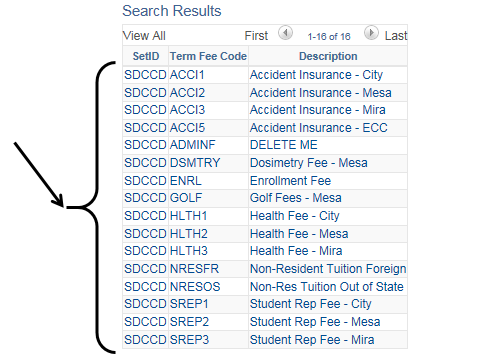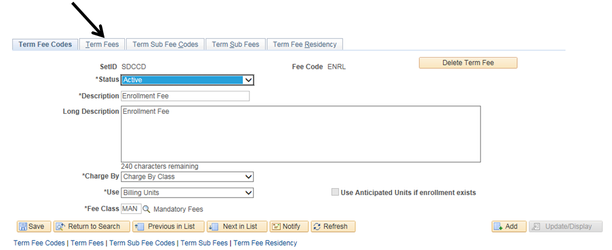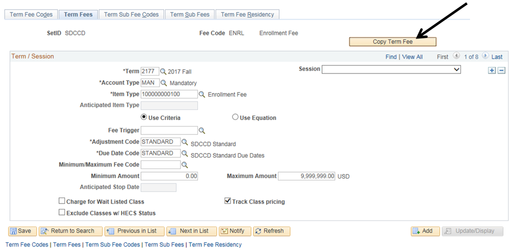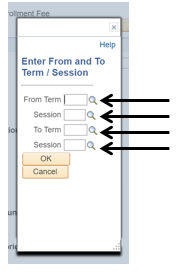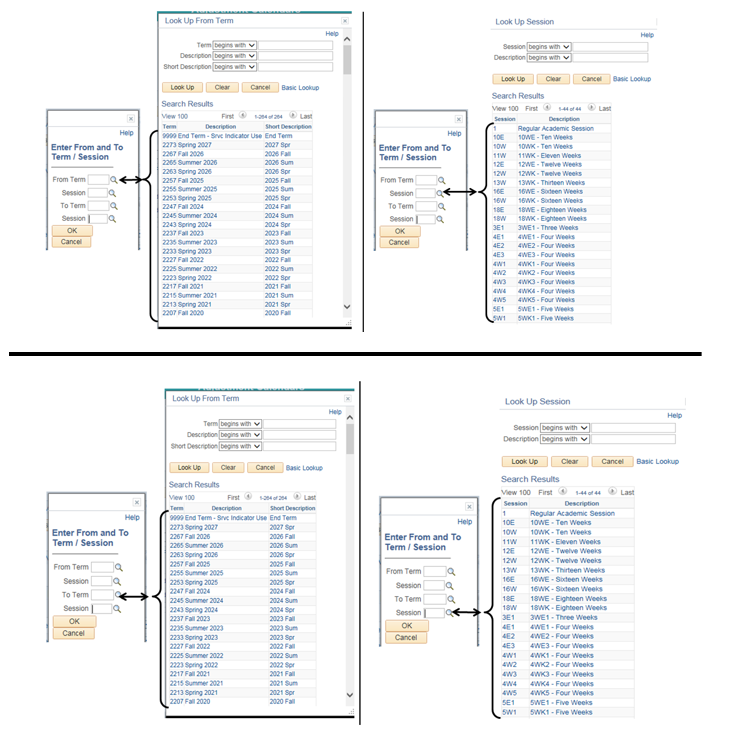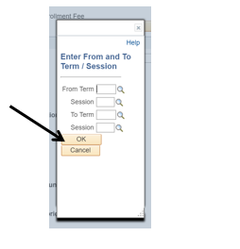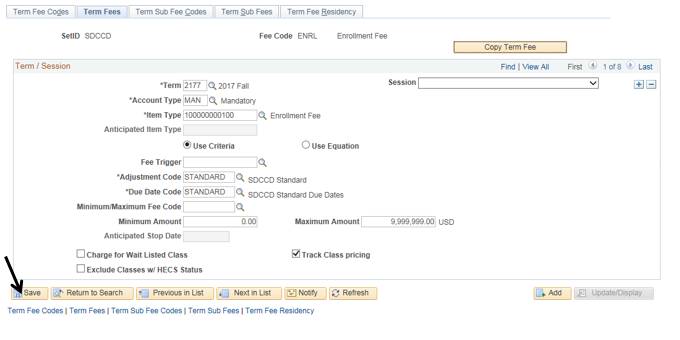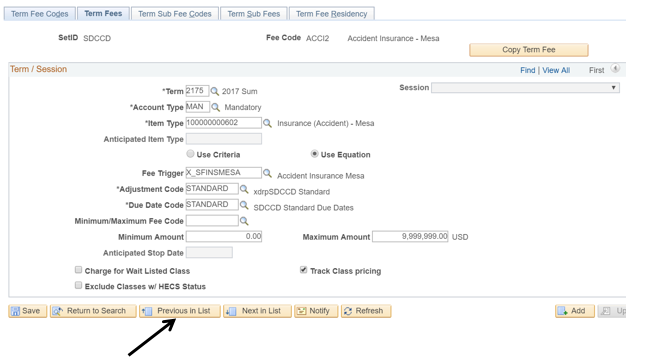Term Setup 6 - Copy Term For Term Fees
Copy Term For Term Fees
Label | Description |
|---|---|
| Business Process | Maintain Term Based Configuration |
| Module | Student Financials |
| Prerequisites | Term must exist in the term table |
| Description | This Job Aid illustrates how to copy the Term for Term Fees. |
Instructions:
Step | Action |
|---|---|
| 1. | Click on [] then [] and navigate to SET UP SACR -> PRODUCT RELATED-> STUDENT FINANCIALS -> TUITION AND FEES -> TERM FEES |
| Step | Action |
|---|---|
| 2. | Verify that the “SetID” field is defaulted to “SDCCD”, then click the “Search” button to display a list of “Term Fee Codes”. |
| Step | Action |
|---|---|
| 3. | Click the appropriate Term Fee Code from the list. |
| Step | Action |
|---|---|
| 4. | Click the “Term Fees” page (tab). |
| Step | Action |
|---|---|
| 5. | Click the “Copy Term Fee” button to copy from one term to another term. |
| Step | Action |
|---|---|
| 6. | Enter the appropriate information into the “From/To Term/Session’ fields. Or click on the magnifying glasses to display lists of choices for each field. Click the “OK” button. |
| Step | Action |
|---|---|
| 7. | Click the “OK” button. |
| Step | Action |
|---|---|
| 8. | Click the “Save” button. |
| Step | Action |
|---|---|
| 9. | Click the “Next in List” button at the bottom of the screen. Repeat steps 5 – 9 until you have completed all term fees. |
| Step | Action |
|---|---|
| 10. | End of job aid |
| 11. | Proceed to Term Set Up 7 |