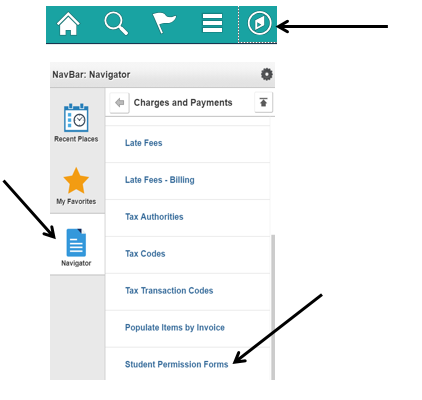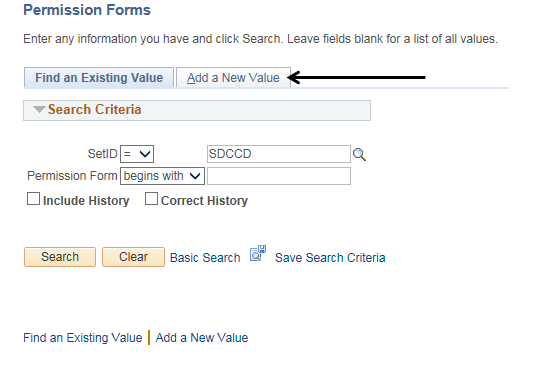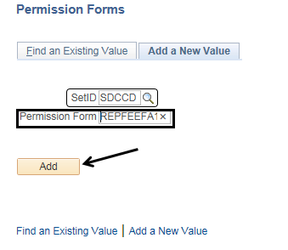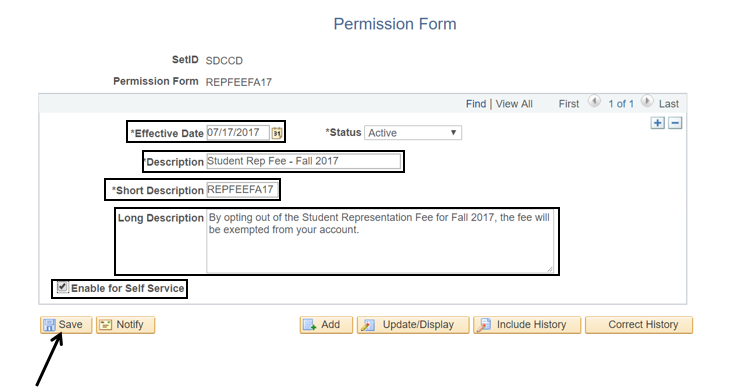Term Setup 2 - Add Term For Student Permissions
Add Term for Student Permissions Forms
Label | Description |
|---|---|
| Business Process | Maintain Term Based Configuration |
| Module | Student Financials |
| Prerequisites | Term must exist in the term table |
| Description | This Job Aid illustrates how to add the Term for Student Permission Forms. |
Instructions:
Step | Action |
|---|---|
| 1. | Click on [] then [] and navigate to SET UP SACR -> PRODUCT RELATED-> STUDENT FINANCIALS -> CHARGES AND PAYMENTS -> STUDENT PERMISSION FORMS |
| Step | Action |
|---|---|
| 2. | Click the ‘Add a New Value’ tab (page). |
| Step | Action |
|---|---|
| 3. | Verify that the “SetID” field = “SDCCD” Enter the name of the Permission Form in the “Permission Form” field. Note the naming convention for this step => “REPFEE” + the first two letters of term + the last two digits of the year (e.g. “REPFEEFA17” = Student Rep Fee for the Fall 2017 semester) Click the “Add” button |
| Step | Action | |
|---|---|---|
| 4. | Enter the Effective Date (the registration start date for the term) in the “Effective Date” field. | |
| 5. | Enter a description in the “Description” field. | |
| 6. | Copy the name of the “Permission Form” and paste it into the “Short Description” field. | |
| 7. | In the “Long Description” field, enter the following statement: “By opting out of the Student Representation Fee for _______________, the fee will be exempted from your account.” Fill in the blank with the term and 4-digit year (e.g. “Fall 2017”). | |
| 8. | Click the box next to “Enable for Self Service” so that a checkmark appears. | |
| 9. | Click the “Save” button. |
| Step | Action |
|---|---|
| 10. | End of job aid |
| 11. | Proceed to Term Setup 3 |