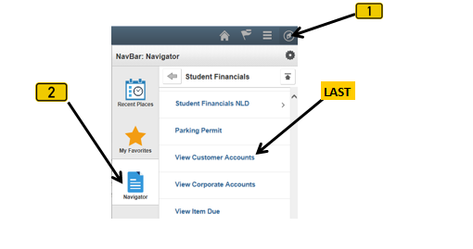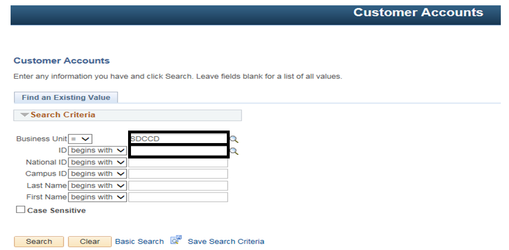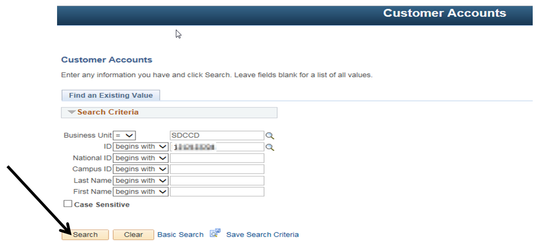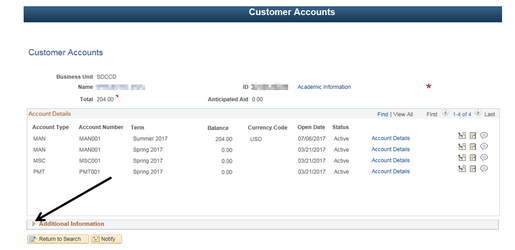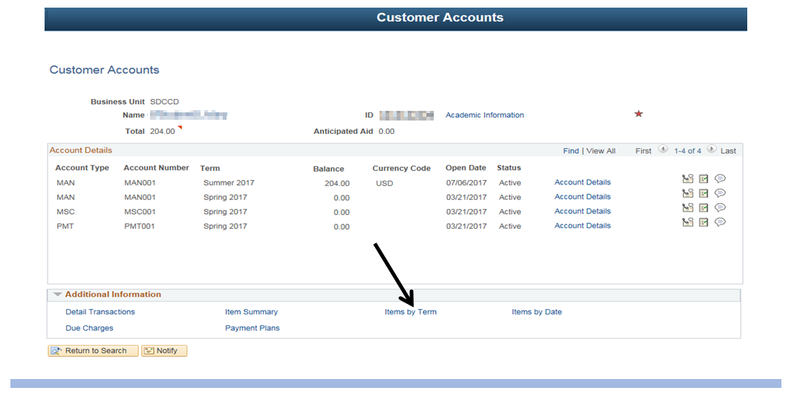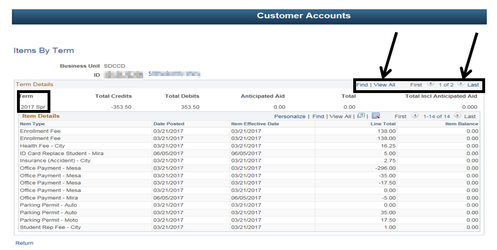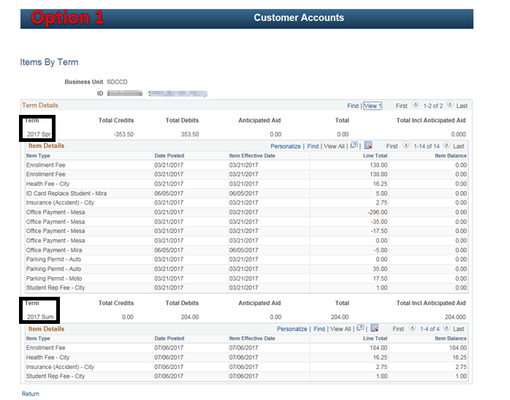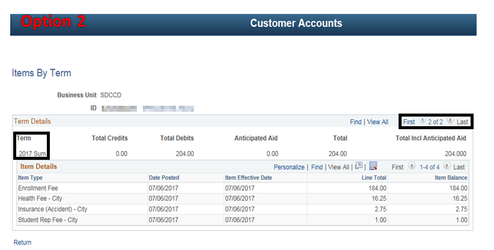Customer's Account By Term
Viewing Customer's Account By Term
Label | Description |
|---|---|
| Business Process | Accounts Receivable |
| Module | Student Financials |
| Prerequisites | Student must be enrolled and tuition calculated before you can view the customer accounts screen. |
| Description | This Job Aid illustrates how to view a customer’s account by term. |
Instructions:
Step | Action |
|---|---|
| 1. | Click on [] then [] and navigate to Student Financials -> View Customer Accounts… |
| Step | Action |
|---|---|
| 2. | Verify that the Business Unit = “SDCCD” Click in the “ID” field and enter the student’s EMPLID. (Do NOT click the magnifying glass [] next to the ID field. Doing so will pull up every student in the system) |
| Step | Action |
|---|---|
| 3. | Click the “Search” Button []. |
| Step | Action |
|---|---|
| 4. | Click the arrow [] next to “Additional Information” to display a list of options. |
| Step | Action |
|---|---|
| 5. | Click on the “Items by Term” link. |
| Step | Action |
|---|---|
| 6. | All of the options to navigate through this screen are located on the top right corner of the box. (Option 1) Click on the “View All” [] option to view all the student’s semesters on one page. You can distinguish between semesters by looking under Term at the top left corner of the box.= (Option 2) [] Click on the arrow [] to view page 2 of 2. When using this option, you are only viewing one semester at a time. You can distinguish between semesters by looking under the Term at the left top corner of the box. |
| Step | Action |
|---|---|
| 7. | End of job aid. |