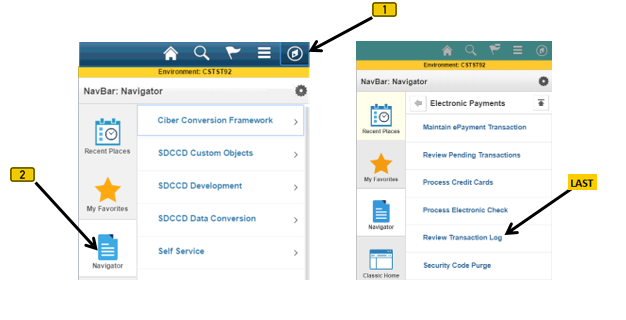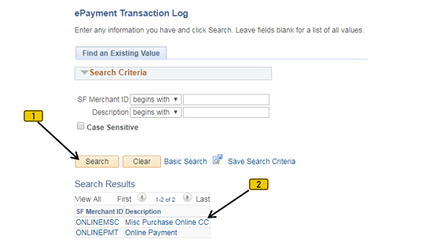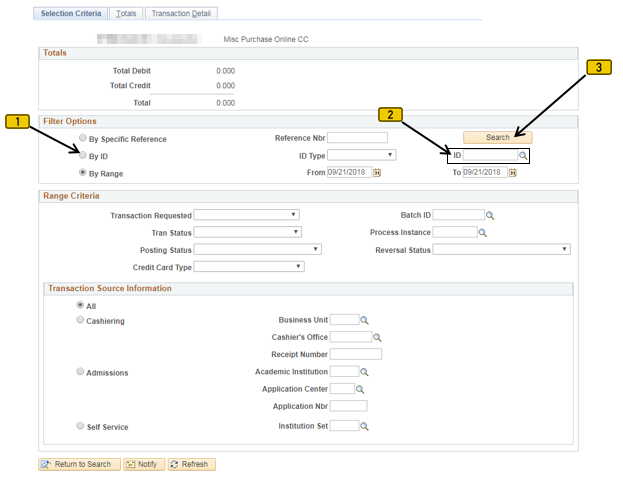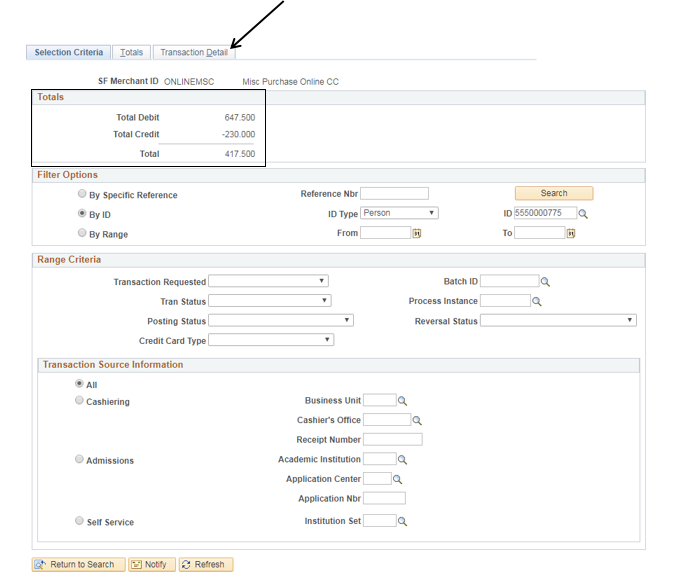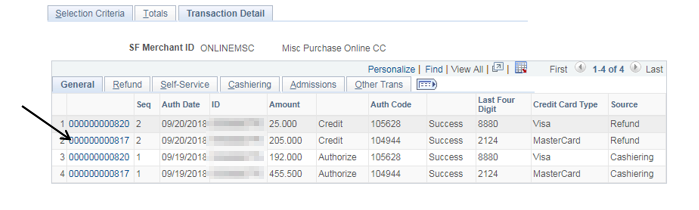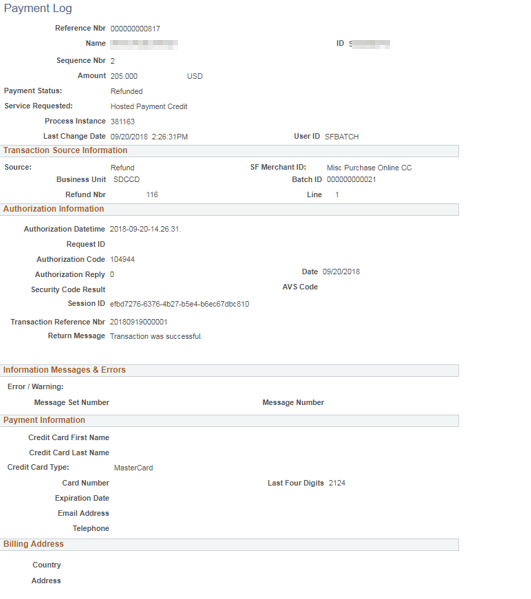Viewing The Credit Card Transaction Log/ Last 4 digits of Card
Viewing The Credit Card Transaction Log; Viewing the Last 4 Digits Of A Card (For Accounting Office)
Label | Description |
|---|---|
| Business Process | Student Self - Service |
| Module | Student Financials |
| Prerequisites | Student must have used a credit card to purchase item(s) in the accounting office. |
| Description | This Job Aid illustrates how to view a student’s credit card transaction log and view the last 4 digits of the card. |
Instructions:
Step | Action |
|---|---|
| 1. | Click [] then [] and navigate to Student Financials -> Charges and Payments -> Electronic Transactions -> Electronic Payments -> Review Transaction Log…. |
| Step | Action |
|---|---|
| 2. | Click the “Search” [] button then click the [] link to proceed to the next step |
| Step | Action |
|---|---|
| 3. | To search by “Student ID”: Click the “By ID” radio button [] then enter the student’s ID into the “ID” [] field. Click the “Search” [] button. |
| Note: | Other Search Options: · To Search for all credit card transactions within a date range: Click the “By Range” radio button [] then enter the valid dates in the “From” [] and “To” [] fields. Click the “Search” [ ] button. · To search by Reference Nbr: Click the “By Specific Reference” radio button []. Enter the Reference Number into the “Reference Nbr” [] field. Click the “Search” [] button. |
| Step | Action |
|---|---|
| 4. | Note: The “Totals” section will populate with total Debits and Credits based on the “Filter Options” selected in the previous step |
| Step | Action |
|---|---|
| 5. | The “Transaction Detail“ page (tab) displays all the student’s credit card transactions. To view the Payment Log for a specific credit card transaction, click the Reference Nbr associated with the transaction. |
| Step | Action |
|---|---|
| 6. | In the “Payment Log” section, details of the selected credit card transaction are displayed. To return to the previous screen click on the “Return” [] link located on the bottom left corner of this page. |
| Step | Action |
|---|---|
| 7. | End of job aid. |