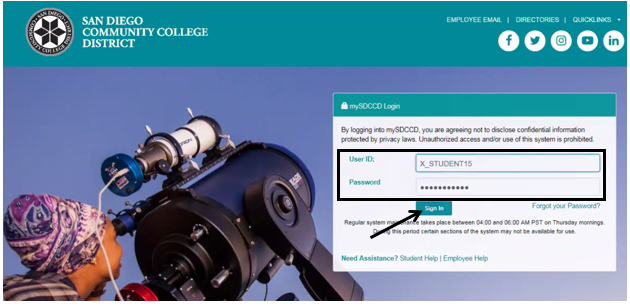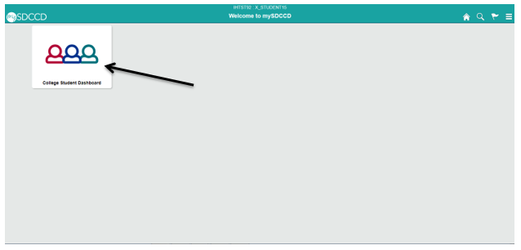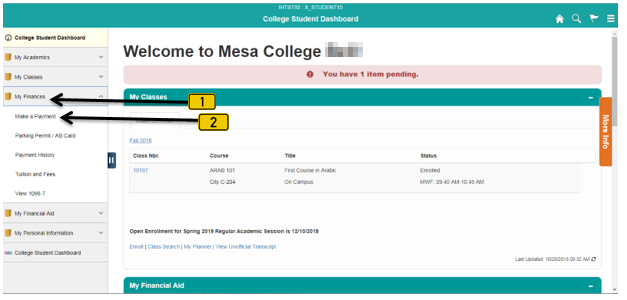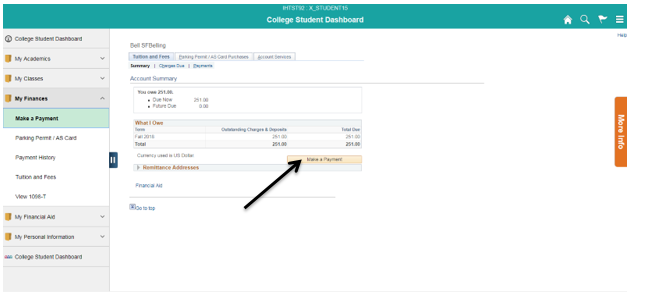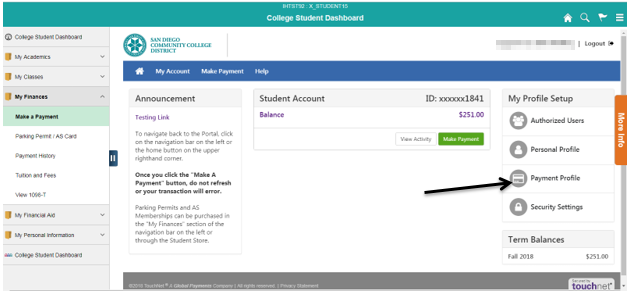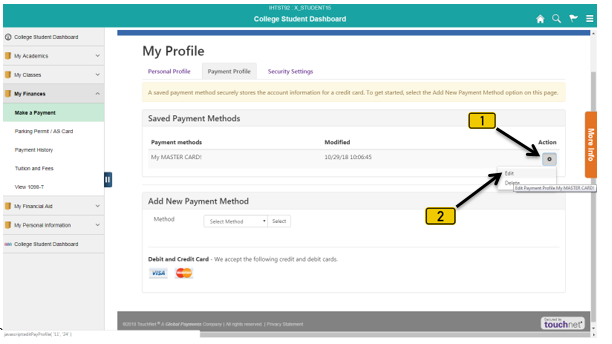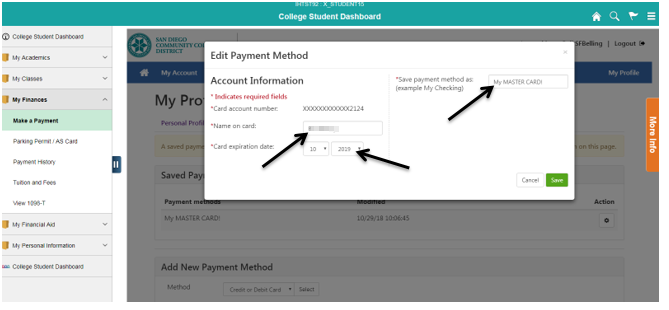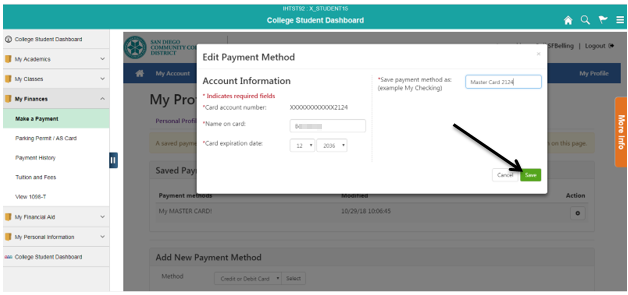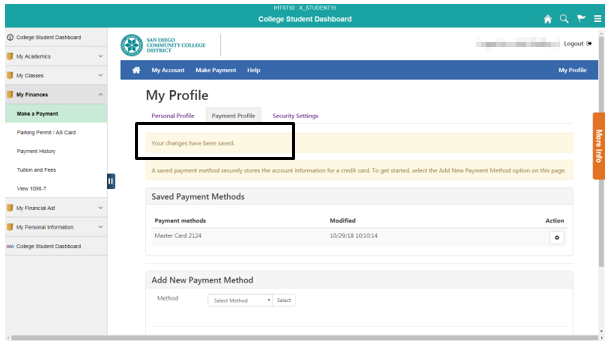Editing A Saved Credit Card In The Student Portal
Editing A Saved Credit Card In The Student Portal
Label | Description |
|---|---|
| Business Process | Student Self - Service |
| Module | Student Financials |
| Prerequisites | Student must have a balance due in order to access Touchnet and have a credit card already saved on file. |
| Description | This Job Aid illustrates how a student can edit a pre-existing saved credit card in their account in Touchnet. |
Instructions:
Step | Action |
|---|---|
| 1. | Login to mySDCCD at: https://myportal.sdccd.edu. |
Step | Action |
|---|---|
| 2. | Click the “College Student Dashboard”. |
| Step | Action |
|---|---|
| 3. | Click on “My Finances” then “Make a Payment”. |
| Step | Action |
|---|---|
| 4. | Click on “Make a Payment”. |
| Step | Action |
|---|---|
| 5. | Click on “Payment Profile”. |
| Step | Action |
|---|---|
| 6. | Click on the gear symbol [ ] and then click “Edit”. |
| Step | Action |
|---|---|
| 7. | Edit the required fields. A student will only be able to edit the card name and expiration date. |
| Step | Action |
|---|---|
| 8. | Click “Save”. |
| Step | Action |
|---|---|
| 9. | You will be notified that your changes have been saved. |
| Step | Action |
|---|---|
| 10. | End of job aid. |