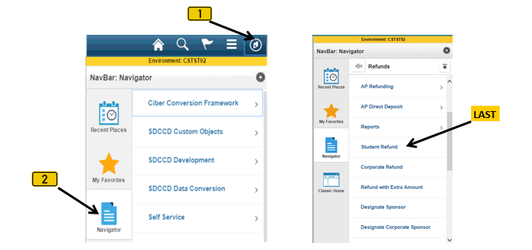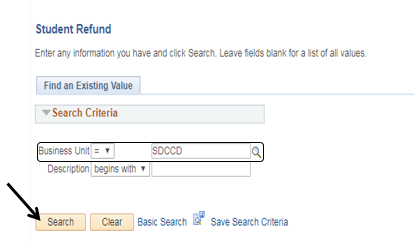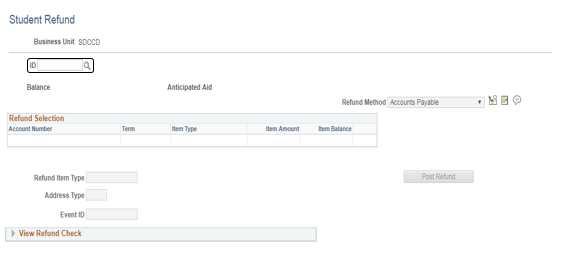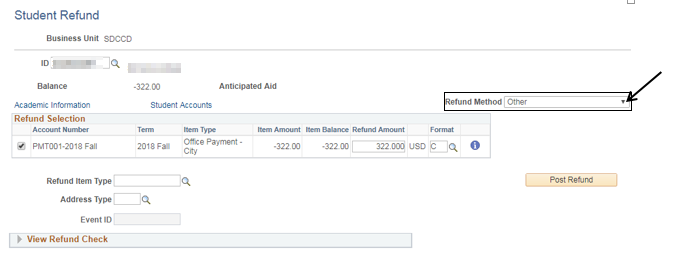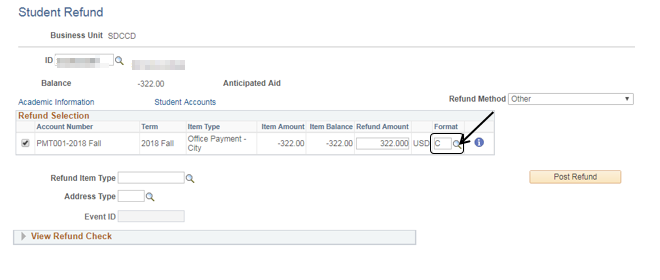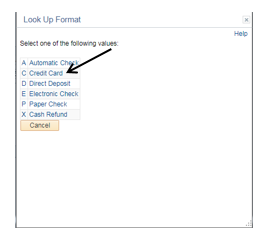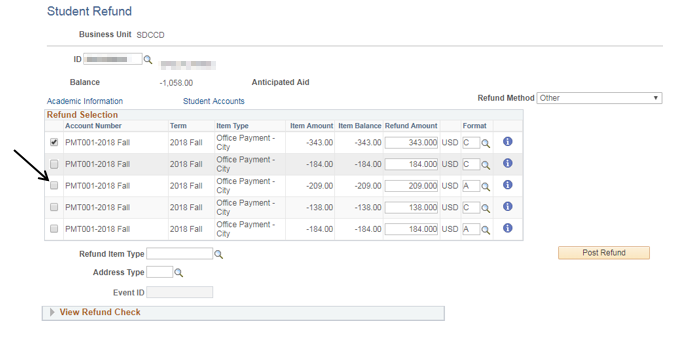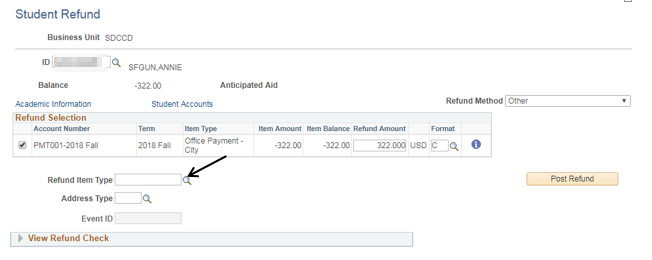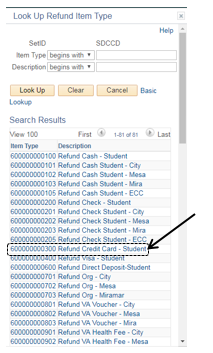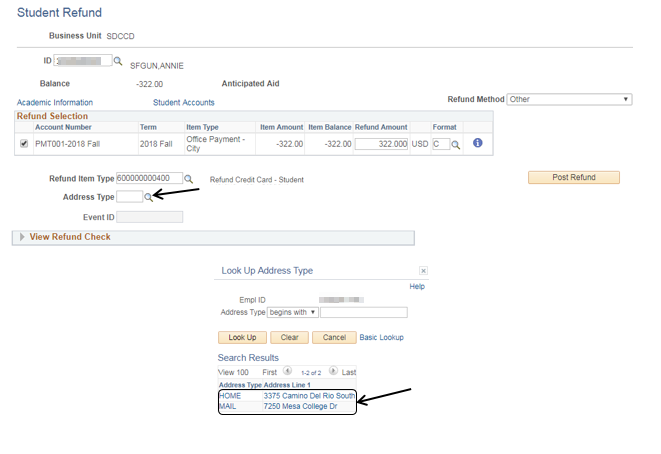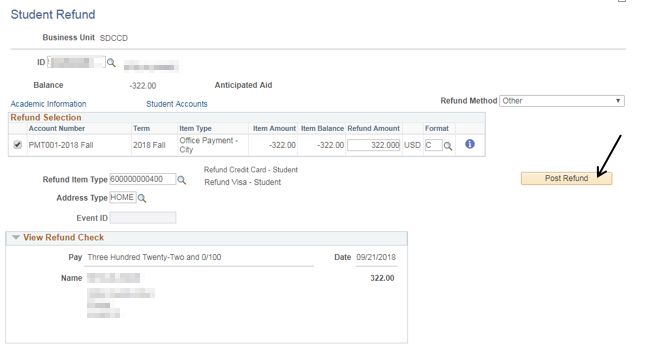Posting / Requesting A Student Refund (Credit Card)
Posting / Requesting A Student Refund (Credit Card)
Label | Description |
|---|---|
| Business Process | Refunds |
| Module | Student Financials |
| Prerequisites | Student must have a credit card refund pending on their account. [NOTE: Staff will never process a refund for Account Type “AID” (Financial Aid)] |
| Description | This Job Aid illustrates how to post a CREDIT CARD student refund |
Instructions:
Step | Action |
|---|---|
| 1. | Click on [] then [] and navigate toStudent Financials -> Refunds -> Student Refund |
| Step | Action |
|---|---|
| 2. | Verify that the “Business Unit” field = “SDCCD” Click the “Search” button []. |
| Step | Action |
|---|---|
| 3. | Enter the student’s ID number in the “ID” field. Press the “Tab” button [] on your computer key board. The student’s name and balance will appear. |
| Step | Action |
|---|---|
| 4. | The “Refund Method” defaults to “Accounts Payable”. Click the [] to reveal a drop down list. Select “Other” [] |
| Step | Action |
|---|---|
| 5. | The “Format” field should default to “C” for Credit Card Refund. If not, click the magnifying glass [] next to the “Format” field to display a list of options. |
| Step | Action |
|---|---|
| 6. | Click on “C Credit Card”. |
| Step | Action |
|---|---|
| 7. | If there are multiple refunds, only line items with a check mark [] will be processed. To stop line items from being processed, click the box and remove the check mark []. |
| Step | Action |
|---|---|
| 8. | Click the magnifying glass [] next to the “Refund Item Type” field to display a list of Refund Item Types. |
| Step | Action |
|---|---|
| 9. | Click “Refund Credit Card – Student”. |
| Step | Action |
|---|---|
| 10. | Click the magnifying glass [] next to the “Address Type” field to display a list of available Addresses. Click the appropriate Address. |
| Step | Action |
|---|---|
| 11. | Click the “Post Refund” button [] to process the refund. NOTE: The “View Refund Check” section is for visualization purposes only. A check will not be generated. |
| Step | Action |
|---|---|
| 12. | End of job aid. |