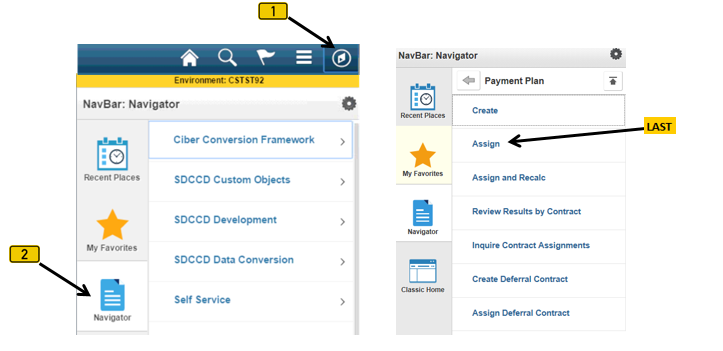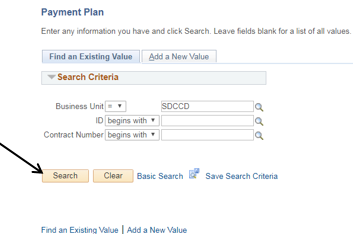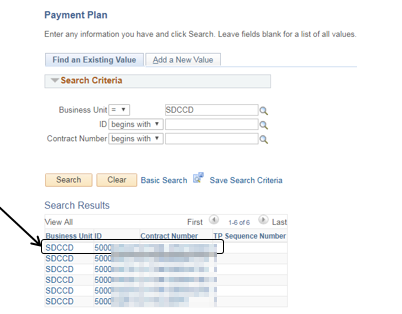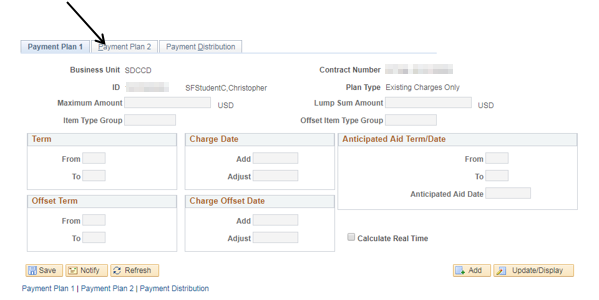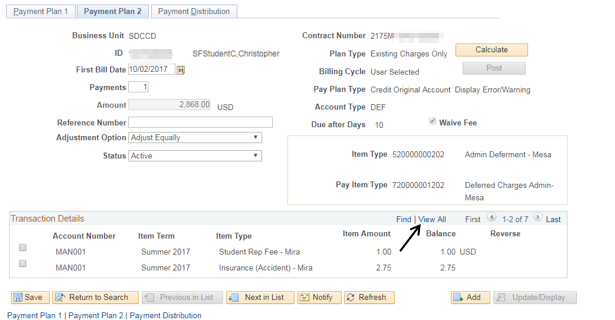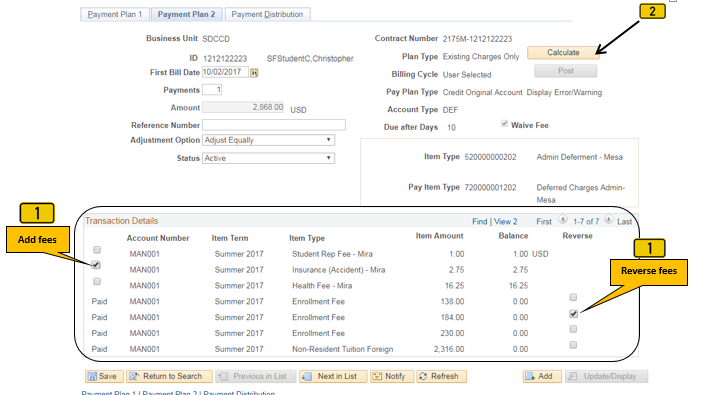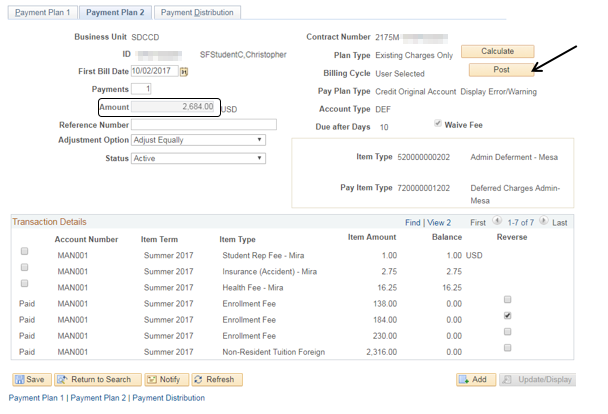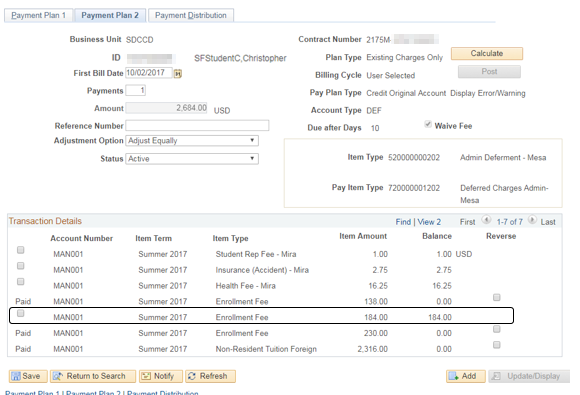Maintaining & Recalculating Payment Plans (Deferments)
Maintaining & Recalculating Payment Plans (Deferments)
Label | Description |
|---|---|
| Business Process | Deferment |
| Module | Student Financials |
| Prerequisites | Student must already have a Payment Plan (Deferment). |
| Description | This Job Aid illustrates how to maintain & recalculate deferments (payment plans) |
Instructions:
Step | Action |
|---|---|
| 1. | Click on [] then [] and navigate to Student Financials -> Payment Plans -> Payment Plan - Assign... |
| Step | Action |
|---|---|
| 2. | Verify that the “Business Unit” field = ”SDCCD”. Click the “Search” button []. |
| Step | Action |
|---|---|
| 3. | A list of Deferment (Payment Plans) will display. Click on the Deferment (Payment Plan) that you want to maintain. |
| Step | Action |
|---|---|
| 4. | Click the “Payment Plan 2” page (tab). |
| Step | Action |
|---|---|
| 5. | Click the “View All” link in the “Transaction Details” section to view all the student’s existing charges. |
| Step | Action |
|---|---|
| 6. | In the “Transaction Details” section, there will be boxes that allow you to add or reverse fees to the deferment. To add fees, look to the boxes on the left; to reverse fees, look to the boxes on the right. Depending on what you want to do, click the box(es) next to the appropriate fees so that a check mark appears in the box []. Click the “Calculate” button []. |
| Step | Action |
|---|---|
| 7. | Note: After you click the “Calculate” button: 1) The “Amount” field will automatically populate with the total deferred amount. Verify that the “Amount” field matches the total amount to be deferred on the paperwork. 2) The “Post” button will no longer be greyed out. Click the “Post” button [] to post the deferment to the student’s account. |
| Result of Step 7 |
|---|
The following screenshot shows the result of Step 7 |
| Step | Action |
|---|---|
| 8. | End of job aid. |