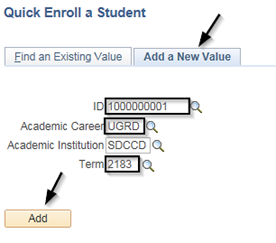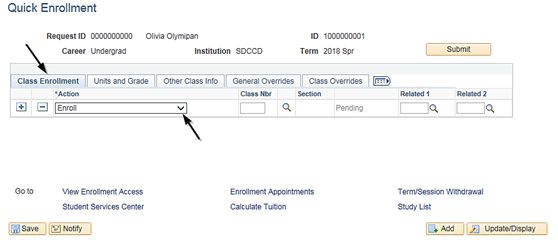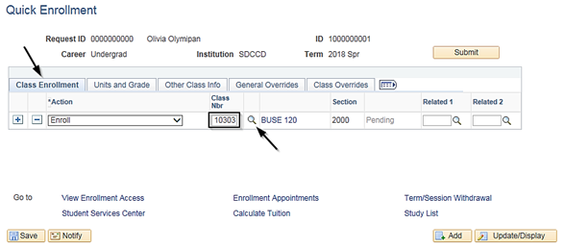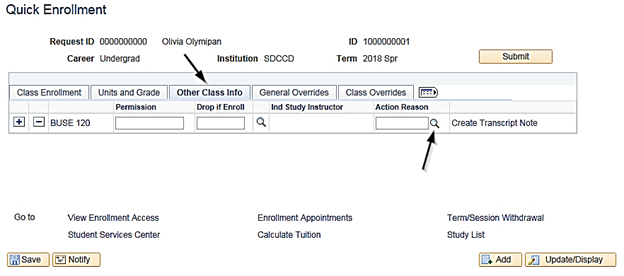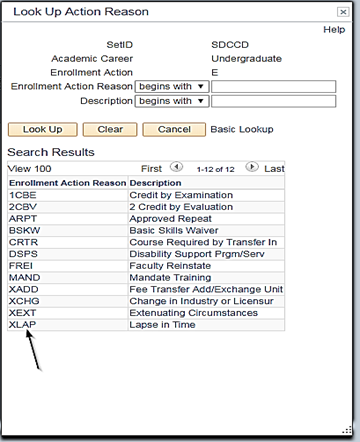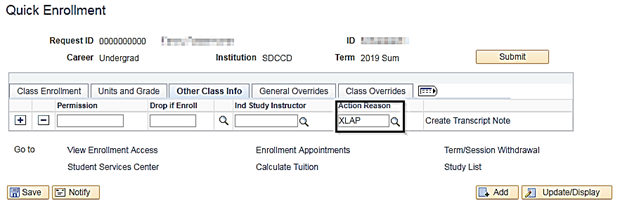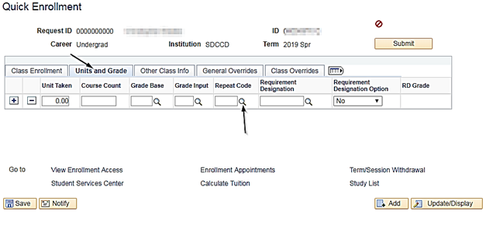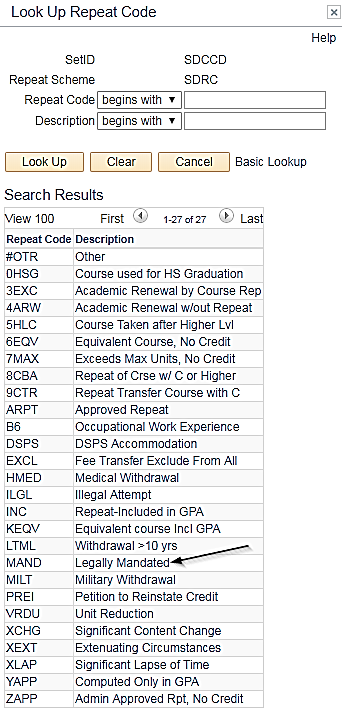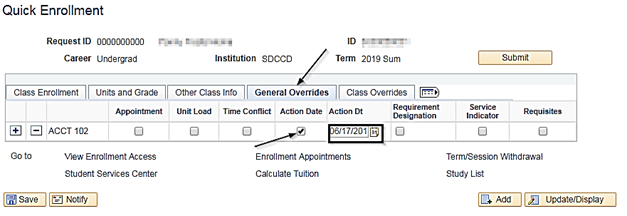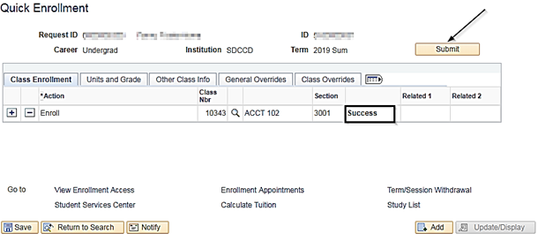Quick Enroll a Student with an Enrollment Action Reason and a Repeat Code
Quick Enroll a Student with an Enrollment Action Reason and a Repeat Code
Business Process: Quick Enroll a Student with an Enrollment Action Reason and a Repeat Code
Module: Student Records
Instructions:
Quick Enroll is the process used to assist a student with the enrollment process. An Enrollment Action Reason allows the user to define enrollment action reasons to provide relevant information about class enrollment transactions. A Repeat Code is a setting that will adjust academic statistics.
In order to process a Quick Enrollment transaction, the student must be admitted and term activated for the term in which you are attempting the enrollment.
NOTE: If a student has a Service Indicator (hold) on their record there will be an icon that is shown on the top of the page.
This job aid is for the following approved repeats:
ARPT—Approved Repeat
DSPS—Disability Support Program/ Service
MAND—Mandated Training
XCHG—Changes in Industry or Licensure
XEXT—Extenuating Circumstances
XLAP—Lapse in Time
| Step | Action |
|---|---|
| 1. | Navigate to: Records and Enrollment > Enroll Students > Quick Enroll A Student Be sure the Add a New Value tab is highlighted.
NOTE: It is recommended to not use the search feature (magnifying glass) for the ID, as the search feature will take a long time to load. |
| Step | Action |
|---|---|
| 2. | On the Class Enrollment tab (will default), select the appropriate Action of Enroll, which is the default. |
| Step | Action |
|---|---|
| 3. | Continuing on the Class Enrollment tab, enter the Class Number in the Class Nbr Click the Enter button on the keyboard to display the description, section number and status of Pending. |
| Step | Action |
|---|---|
| 4. | Once the class information is entered, click the Other Class Info Click on the magnifying glass under the Action Reason section for a list of approved Enrollment Action Reasons. Select the appropriate Enrollment Action Reason from the list by clicking on the Action Reason. NOTE: This job aid is for the following approved repeats: Approved Repeat (ARPT), Disability Support Program/ Service (DSPS), Mandated Training (MAND), Changes in Industry or Licensure (XCHG), Extenuating Circumstances (XEXT), and Lapse in Time (XLAP) |
| Step | Action |
|---|---|
| 5. | Enrollment Action Reason legend for this job aid: ARPT: Approved Repeat DSPS: Disability Support Services MAND: Mandate Training XCHG: Changes in Industry or Licensure (district only) XEXT: Extenuating Circumstances (district only) XLAP: Lapse in Time (district only) |
| Step | Action |
|---|---|
6. | Click on the Units and Grade tab. Click on the Repeat Code magnifying glass Choose the appropriate Repeat Code. |
| Step | Action |
|---|---|
| 7. | NOTE: If enrolling a student in a past term or if the add/drop deadline has passed, follow step 7. If not, move to step 8. Click on the General Overrides Check the Action Date Enter the appropriate Action Date. Use the 1st day of the course as the Action Date. |
| Step | Action |
|---|---|
| 8. | When all class information and any necessary overrides are entered, click the Submit button. You will either see Success, Messages, or an Errors note on the Quick Enrollment page. Success: The registration action was successful. No further action necessary. Messages: The registration action was successful and there is a Message associated with your enrollment. (These can be warnings that the course is subject to repeat rules, if the student is repeating the course, etc. Click on Messages to see message). Errors: An error has occurred and the enrollment request was not processed. To review the details of the error, click on Errors. The student may need an override or permission to register for the class. The appropriate box will need to be checked to override the error. |
| Step | Action |
|---|---|
| 9. | End of job aid. |