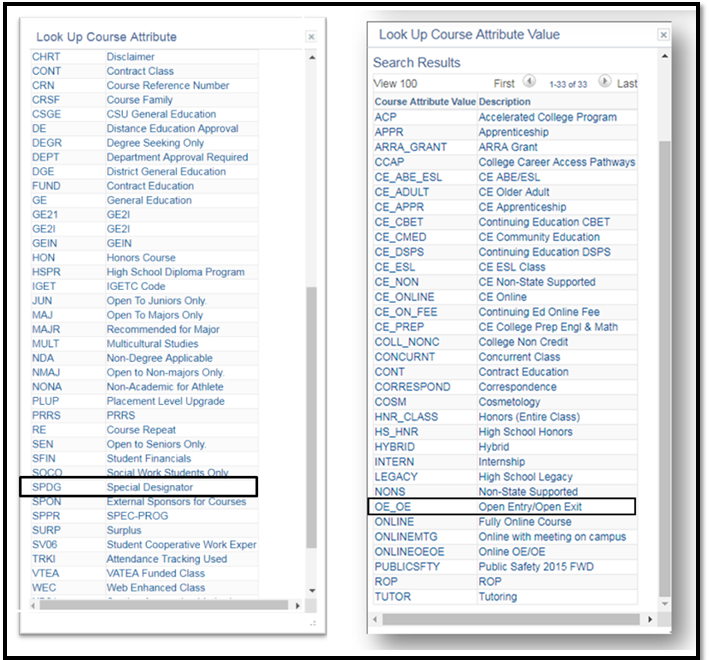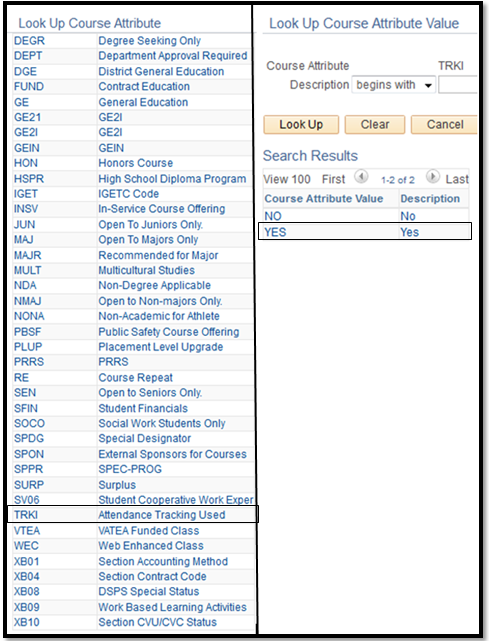Scheduling An Open Entry/ Exit Class
Scheduling An Open Entry/ Exit Class
Business Process: Scheduling An Open Entry/ Exit Class
Module: Curriculum Management
Prerequisites:
Reference Create a New Class Section Job Aid and Special Designator Job Aid
Instructions:
This Job Aid will go over the process of scheduling a class with special designator of open entry/exit class.
| Step | Action |
|---|---|
| 1. | Navigate to Curriculum Management -> Schedule of Classes -> Schedule New Course. |
| 2. | On the Basic Data tab, navigate to the bottom to page under Class Attributes, and click Last hyperlink on the right hand side. Then click the plus icon to add another row. |
| Step | Action |
|---|---|
| 3. | On the new row, under Course Attribute, enter “SPDG” for Special Designator and tab out or click on the magnifying glass icon to select “SPDG”. |
| 4. | Click on the magnifying glass icon next to the box under *Course Attribute Value to select the “OE_OE” Open Entry/Open Exit course attribute value. |
| Step | Action |
|---|---|
| 5. | If course requires tracking, tracking courses attribute need to be added. Under the Special Designator course attribute line, click the icon to add new row. A blank row will appear below. |
| Step | Action |
|---|---|
| 6. | On the new row, under Course Attribute, enter “TRKI” for “Attendance Tracking Used” and tab out or click on the magnifying glass icon to select “TRKI”. |
| 7. | Click on the magnifying glass icon next to the box under *Course Attribute Value to select the “YES” for the course attribute value. This will allow tracking for this course. |
| Step | Action |
|---|---|
| 8. | On the Meetings Tab, scheduler must double the Maximum Hours in the TBA Hours section. Click Save below. Notice there will be an Error Hours that shows; that is okay. |
| Step | Action |
|---|---|
| 9. | End of job aid. |