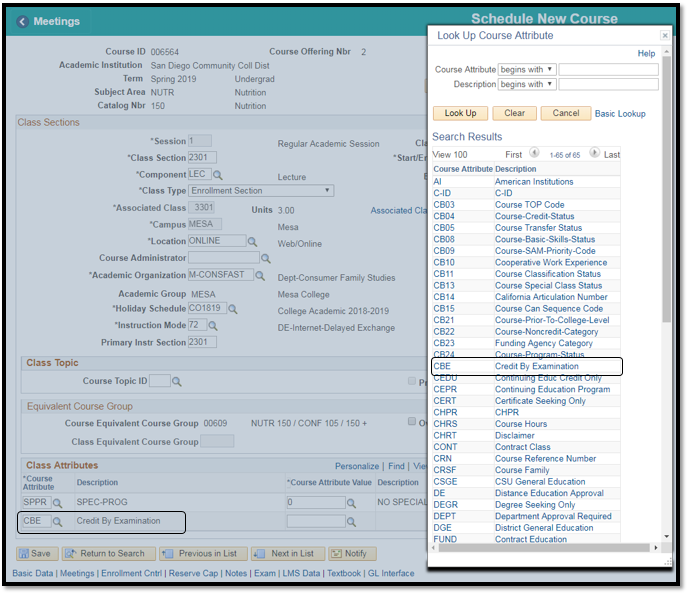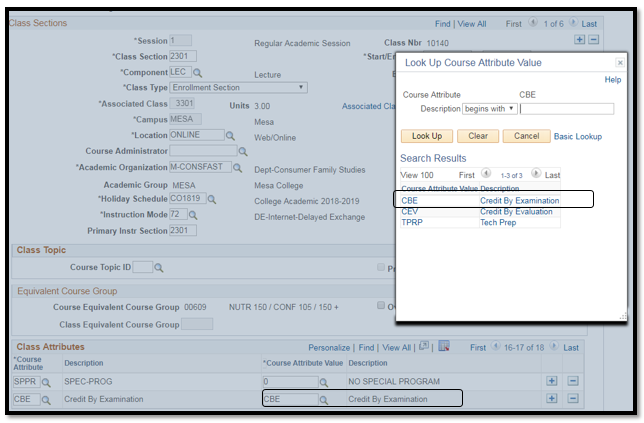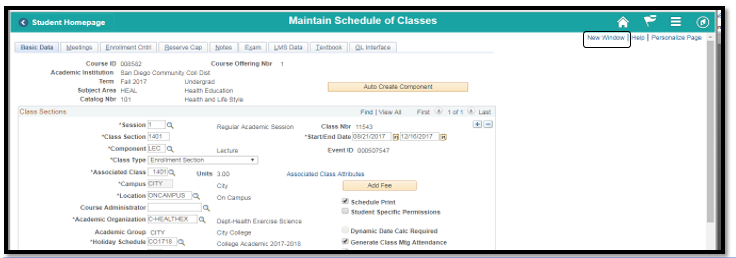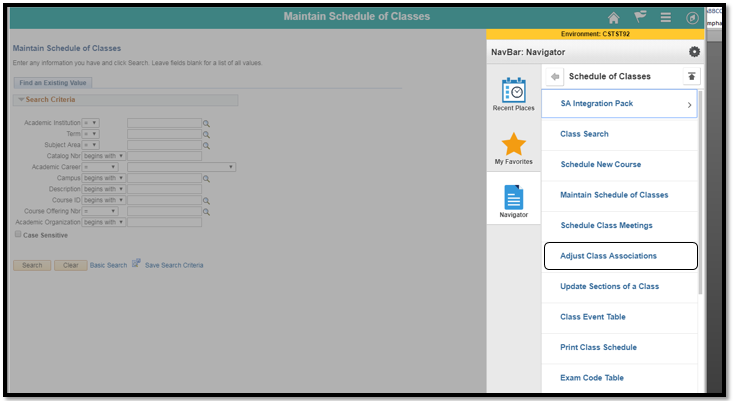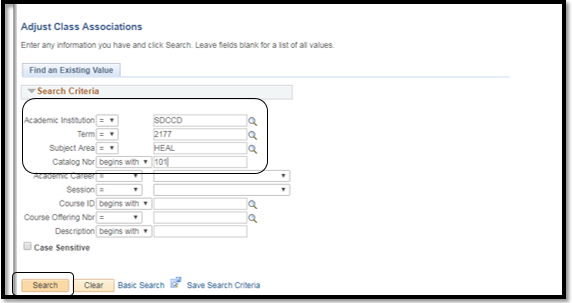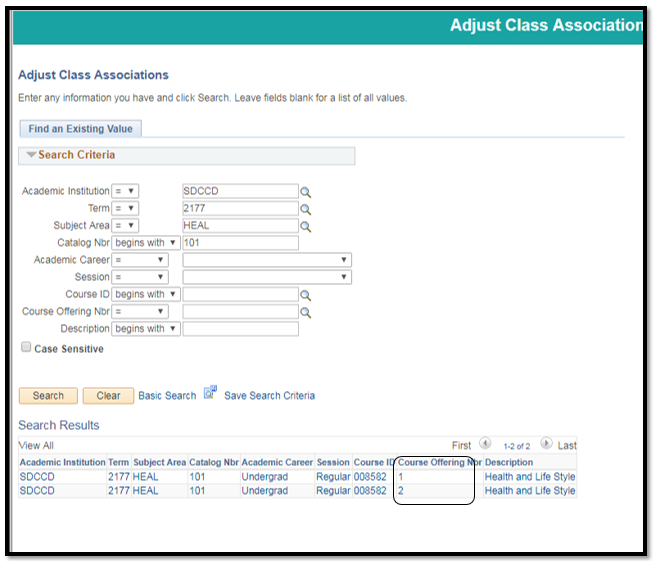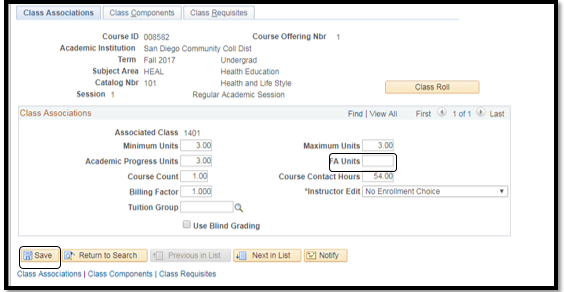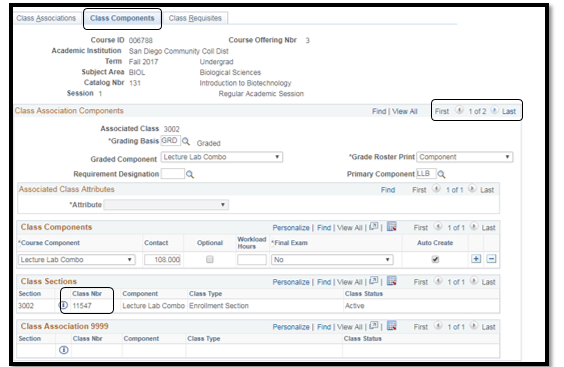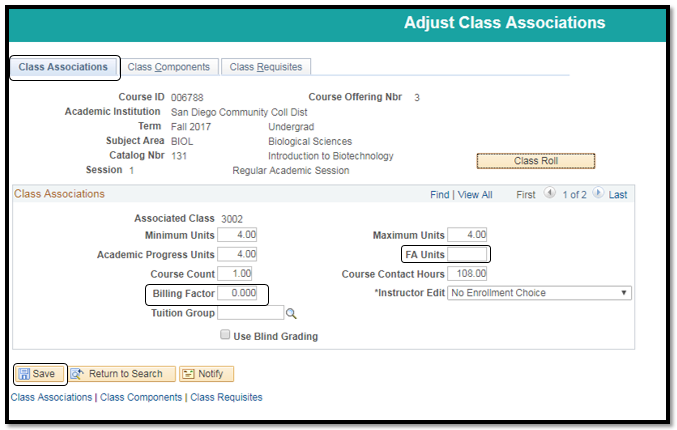Business Process: Creating Credit By Exam Class Sections
Module: Student Records – Curriculum Management
Prerequisites:
Review Create a New Class Section Job Aid.
Instructions:
This Job Aid will go over the process to create a Credit by Exam (CBE) class section.
| Step | Action |
|---|
| 1. | Reference Create a New Class Section Job Aid. |
| 2. | Once the correct course is selected, in the Basic Data tab, navigate to the bottom to page under Class Attributes, and click Last hyperlink on the top right, then click on the  icon to add another row. icon to add another row. |

| Step | Action |
|---|
| 3. | In the new row, to see more Course Attribute click on  . In the Look Up Course Attribute click on CBE (Credit By Examination). . In the Look Up Course Attribute click on CBE (Credit By Examination). |
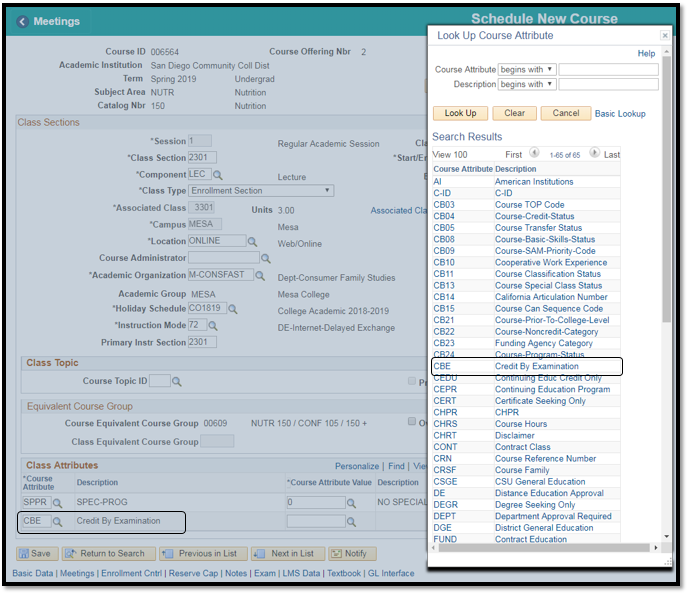
| Step | Action |
|---|
| 4. | In the Course Attribute Value column to the right click on  to see more Course Attribute Values. In the Look Up Course Attribute Value click on CBE (Credit By Examination) then click Save. to see more Course Attribute Values. In the Look Up Course Attribute Value click on CBE (Credit By Examination) then click Save. |
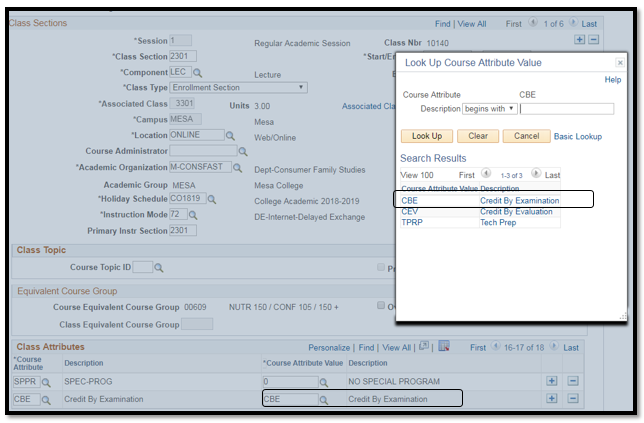
| Step | Action |
|---|
| 5. | Click on New Window top right hand corner. Click NavBar  -> Navigator  → Curriculum Management → Schedule of Classes → Adjust Class Associations |
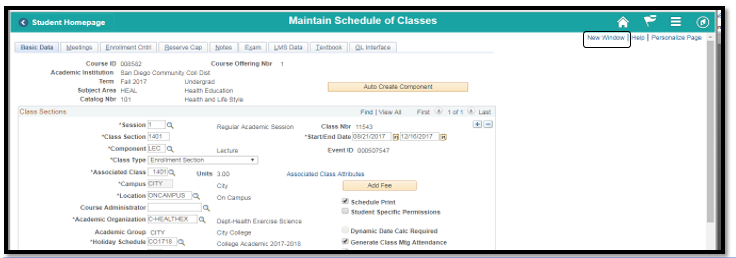
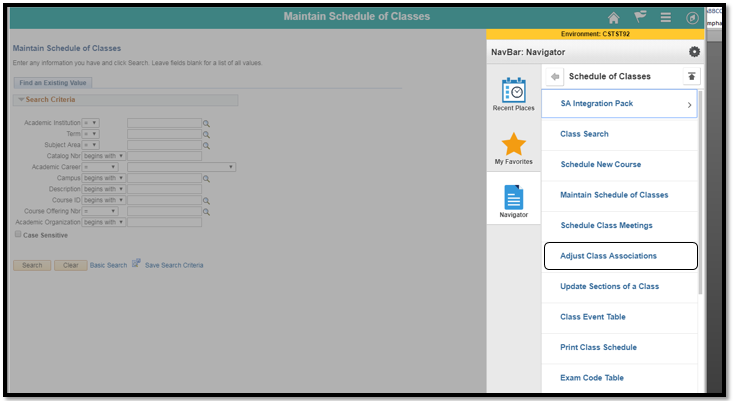
| Step | Action |
|---|
| 6. | Search for your course by filling in Academic Institution, Term, Subject Area, and Catalog Nbr then click Search |
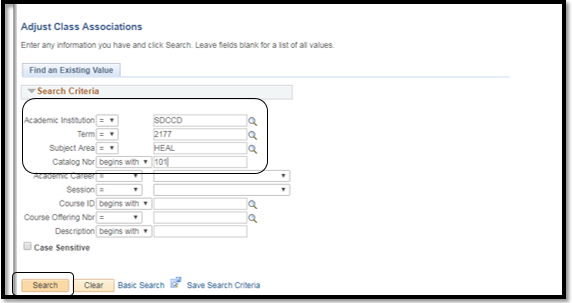
| Step | Action |
|---|
| 7. | Select the course for your campus by looking at the Course Offering Nbr (1= City, 2 = Mesa, 3 = Miramar, 4 = Continuing Ed.) |
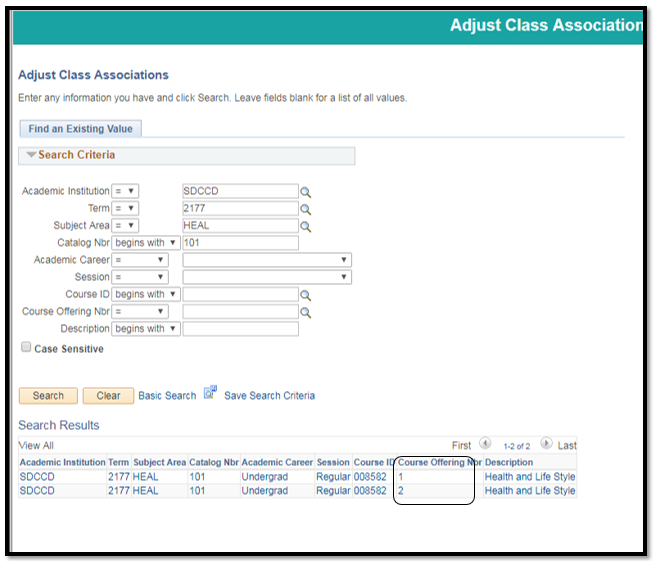
| Step | Action |
|---|
| 8. | FA Units field should be blank or have a zero value. If not, delete units to leave field blank and then click Save. |
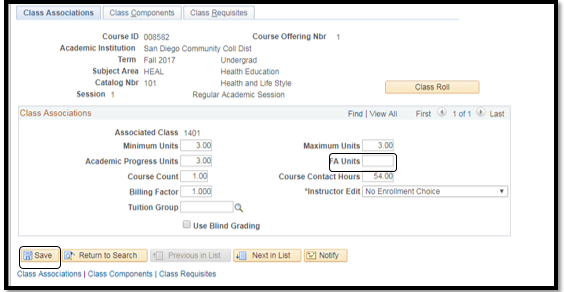
| Step | Action |
|---|
| 9. | Click on Class Components to find your Class Nbr. You can click through classes (1 of 2) if there are multiple classes under the same subject and course number by clicking on the arrow. |
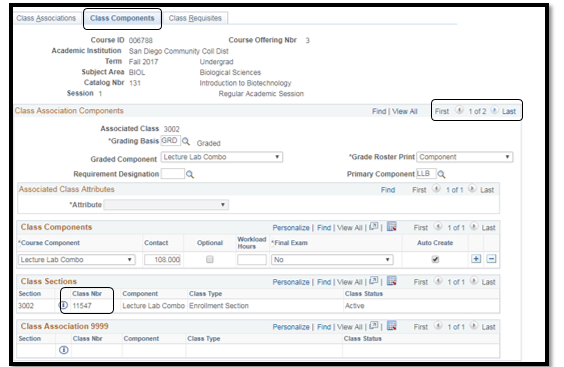
| Step | Action |
|---|
| 10. | After selecting the correct class number, return to Class Associations to update Billing Factor/FA Units fields and Save. This completes the job aid to create a Credit by Exam (CBE) class section. |
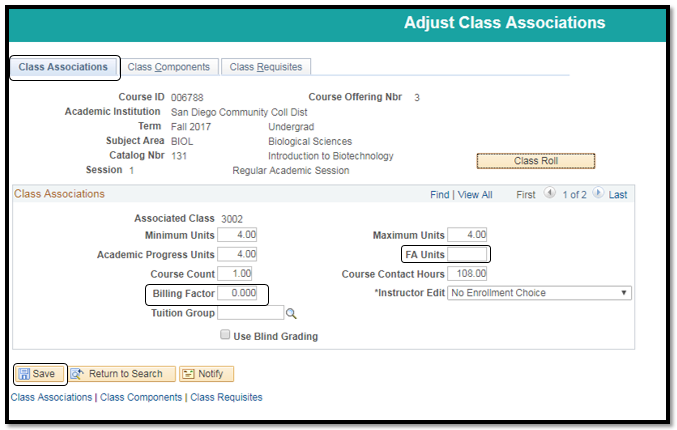
| Step | Action |
|---|
| 11. | End of job aid. |