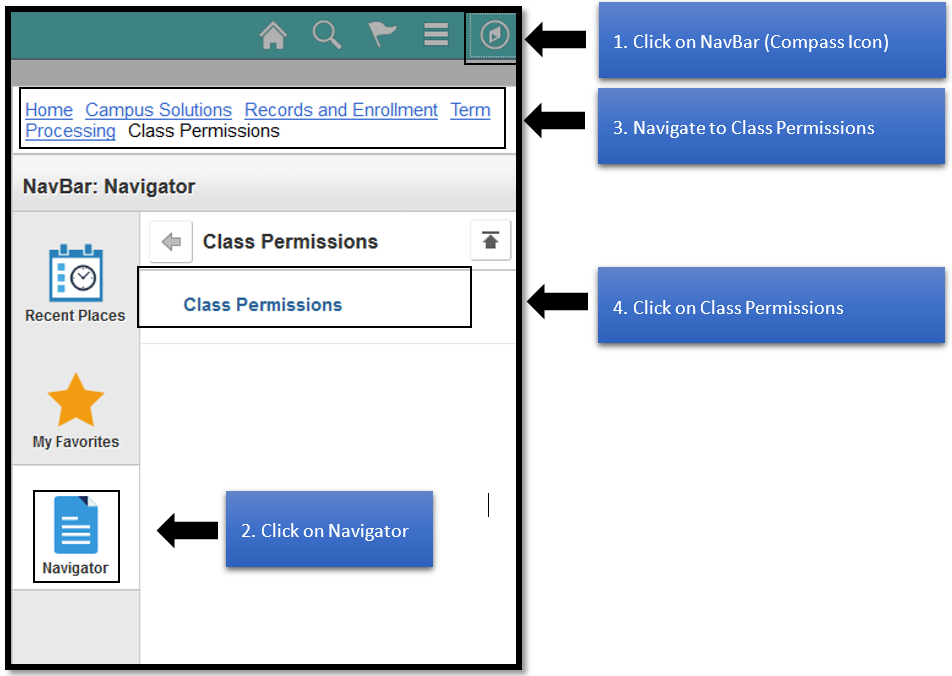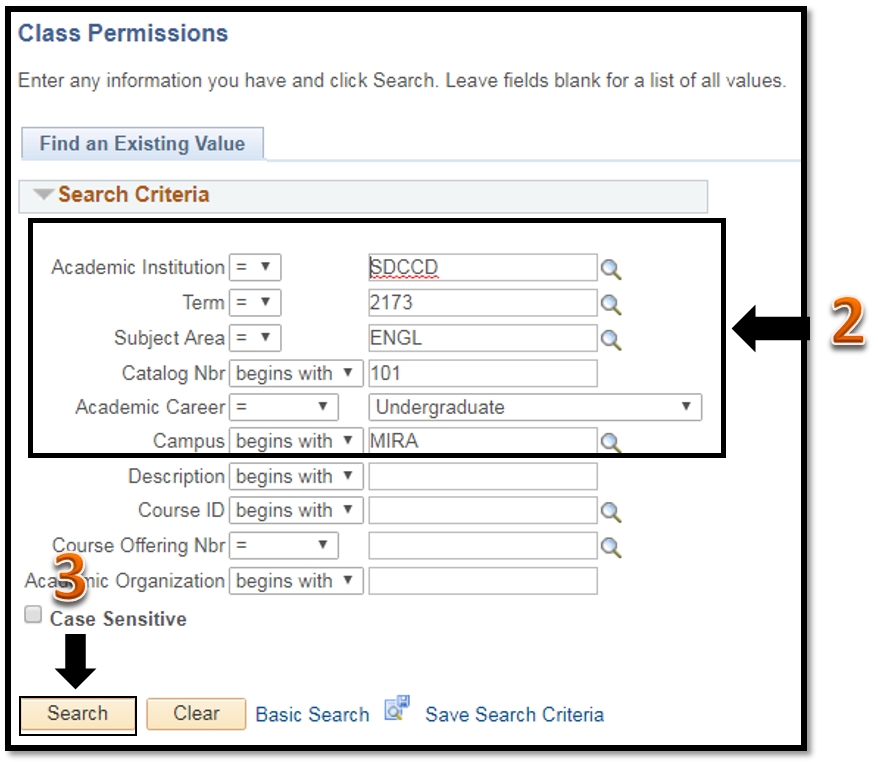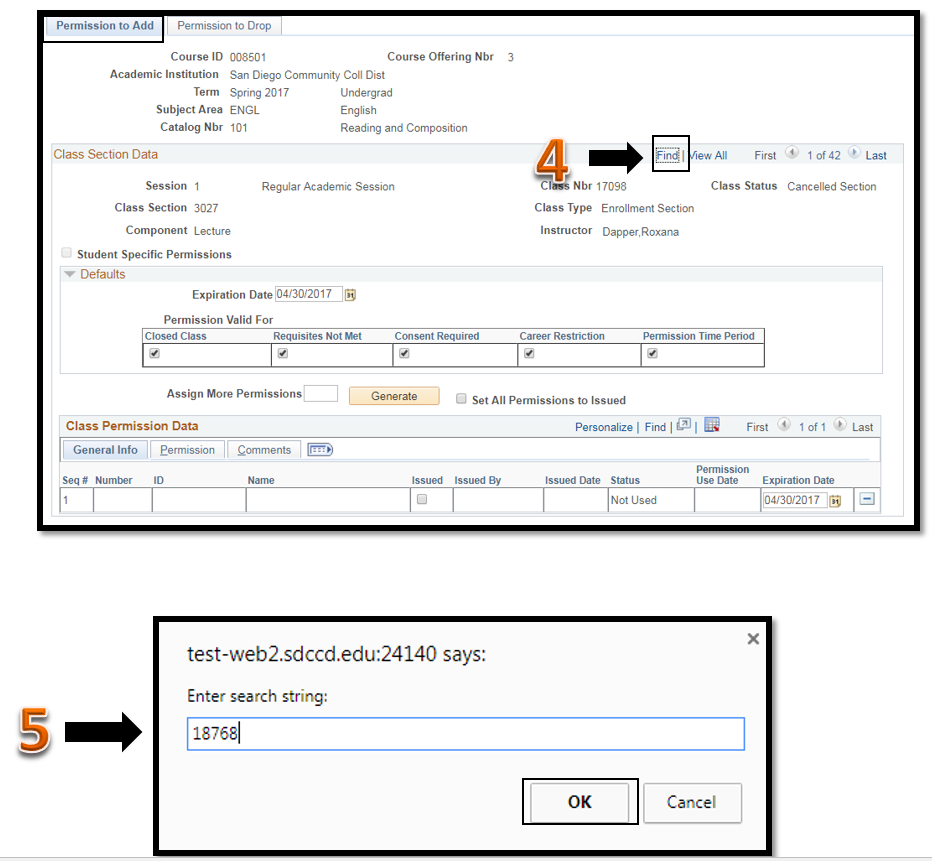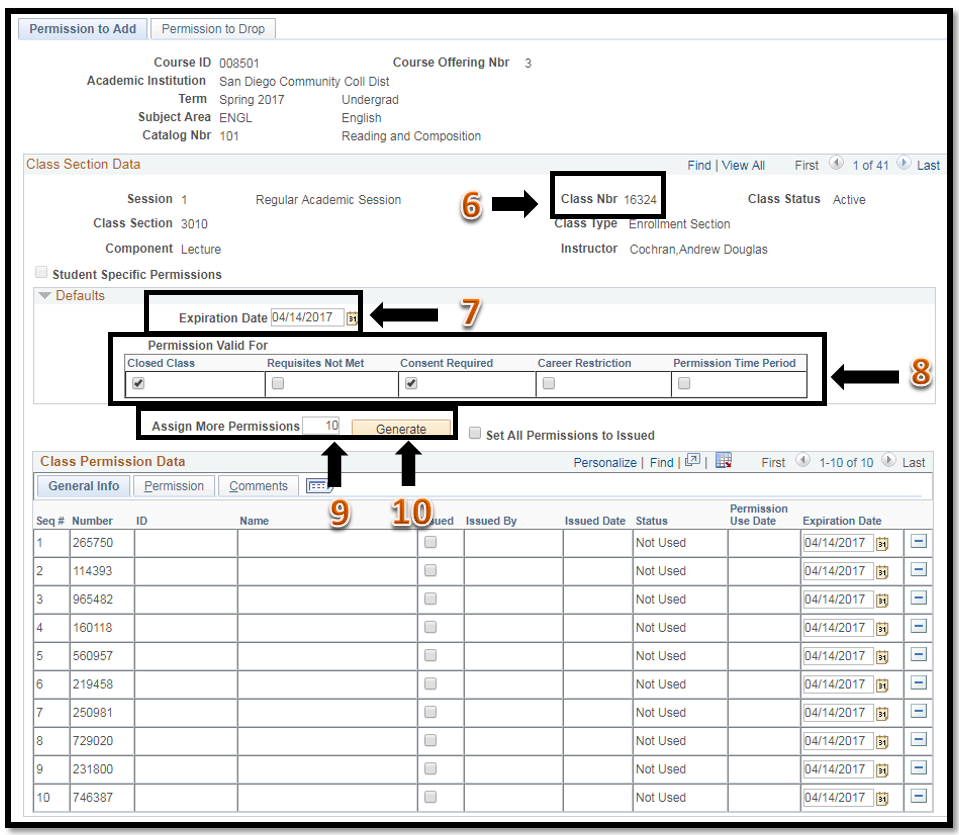Creating Permission Numbers (Add Codes)
Business Process: Creating permission (add codes)
Module: Curriculum Management
Prerequisites
A class section for the course has to exist on the current schedule of classes.
Instructions
This Job Aid will go over the process necessary to create permission codes for a class section for the first time.
| Step | Action |
|---|---|
| 1. | Click on and navigate to Campus Solutions -> Records and Enrollment -> Term Processing -> Class Permissions -> Class Permissions |
| Step | Action |
|---|---|
| 2. | Enter search criteria on the class you want to generate permission numbers for. Note: If you do not know some of the information, you can use the (Look Up icon) to search for the information. |
| 3. | Click on Search once you entered your criteria. Note: The buffering icon in the upper-right corner will let you know that PeopleSoft is searching for the information you requested. |
| Step | Action |
|---|---|
| 4. | On the Permission to Add tab, you will be directed to the first section of the course. |
| 5. | To create permission numbers for your specific section, click on the Find link. Then, enter the Class Nbr in the box that says Enter Search String for the section you need, then click OK. |
| Step | Action |
|---|---|
6. | You will be directed to the Permission to Add tab for the class section you selected (Class Nbr=18768) |
7. | The Expiration Date defaults. Do not change the date. The expiration date for permission numbers is determined by the add/drop deadline and not the date in this field. |
8. | Permission Valid for defaults to all boxes checked/selected. The Permission Valid For check boxes are used to specify the conditions that a class permission overrides. · Check = Allow enrollment · Uncheck = Do NOT allow enrollment Closed Class - Select to allow students to enroll in a class that is full. Verify box is checked. Requisites Not Met - Select to allow students to enroll in a class for which they do not meet the prerequisites. Uncheck the box. Consent Required - Select to allow students to enroll in a class that requires instructor or department consent to add, as indicated by the Add Consent field on the Enrollment Cntrl page. Verify box is checked. Career Restriction - Select to allow students to enroll in a class that is outside their career. Uncheck the box. Permission Time Period - Select to allow students to enroll in a class after the add/drop deadline. Uncheck the box. |
9. | Enter the number of permission numbers you want to create for the class section in the Assign More Permissions field. |
10. | Click Generate. |
| Step | Action |
|---|---|
| 11 | End of process. |