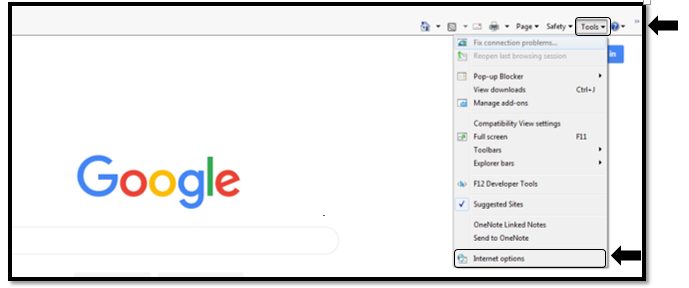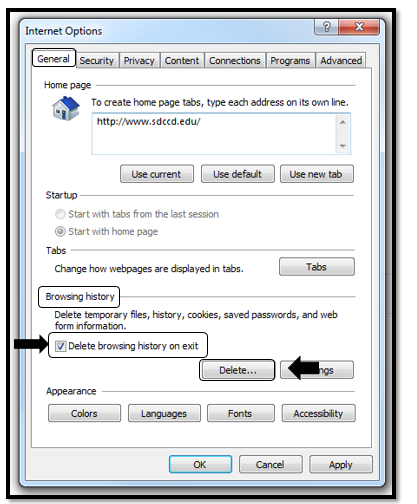Clearing Your Cache - Internet Explorer
Clearing Your Cache - Internet Explorer
Business Process: Clearing cache for internet explorer
Module: All
Pre-Requisites
Must have Internet Explorer installed on system and internet access. *Disclaimer: Clearing your CACHE may clear all saved passwords
Instructions:
This Job Aid will go over the process of clearing your cache on Internet Explorer.
| Step | Action |
|---|---|
| 1. | Open up Internet Explorer web browser by clicking on the icon |
| 2. | On the upper right hand corner, click the drop-down options under ‘Tools.’ Click on ‘Internet Options.’ |
| Step | Action |
|---|---|
| 3. | On the Internet Options Menu, under the ‘General’ tab scroll down to ‘Browsing History’. To delete browsing history on exit, checkmark the box next to it. |
| 4. | Click on the ‘Delete…’ button |
| Step | Action |
|---|---|
| 5. | A ‘Delete Browsing History’ box will appear, check-mark all boxes: Temporary Internet files and website files, Cookies and website data, History, Download History, Form data, Passwords, Tracking Protection, ActiveX Filtering and Do Not Track. Then Click Delete button. |
| Step | Action |
|---|---|
| 6. | Once cookies, cache and history have been cleared, a pop-up box will display below saying “Internet Explorer has finished deleting the selected browsing history.” |
| Step | Action |
|---|---|
| 7. | To use short hand keys: click Ctrl + Shift + Delete and follow step 5 to clear all cache. End of process. |
| Step | Action |
|---|---|
| 8. | End of job aid. |