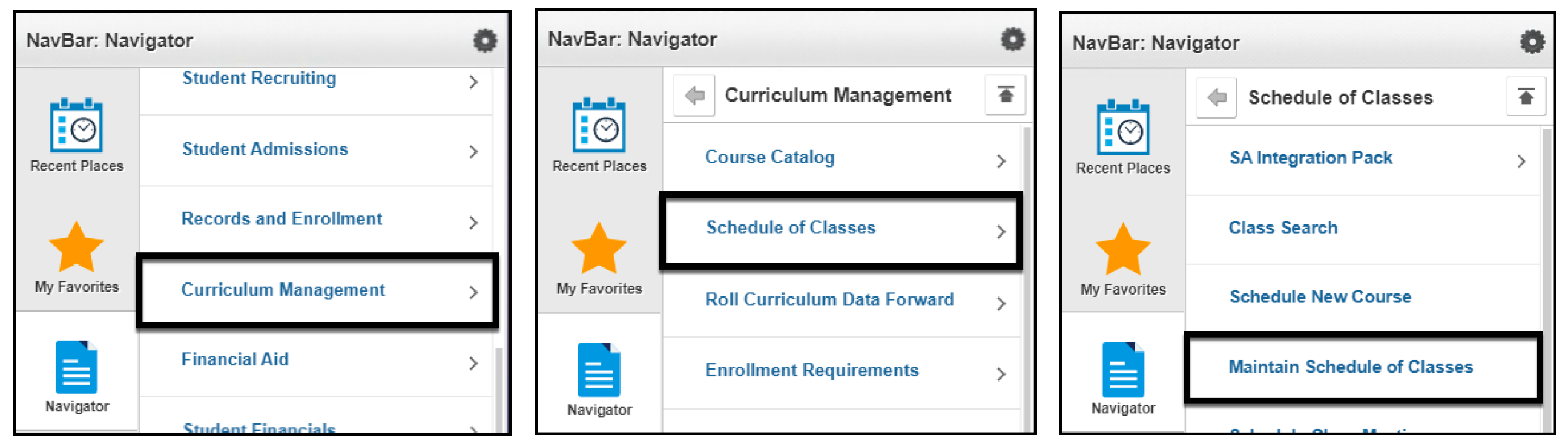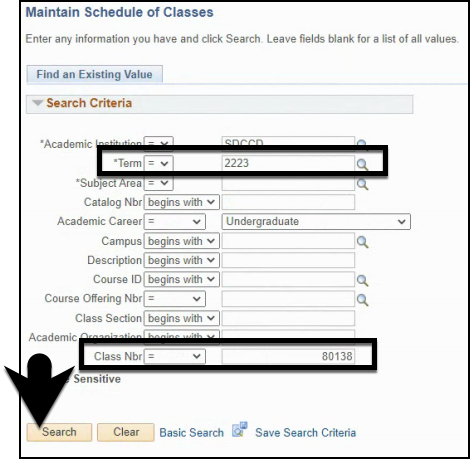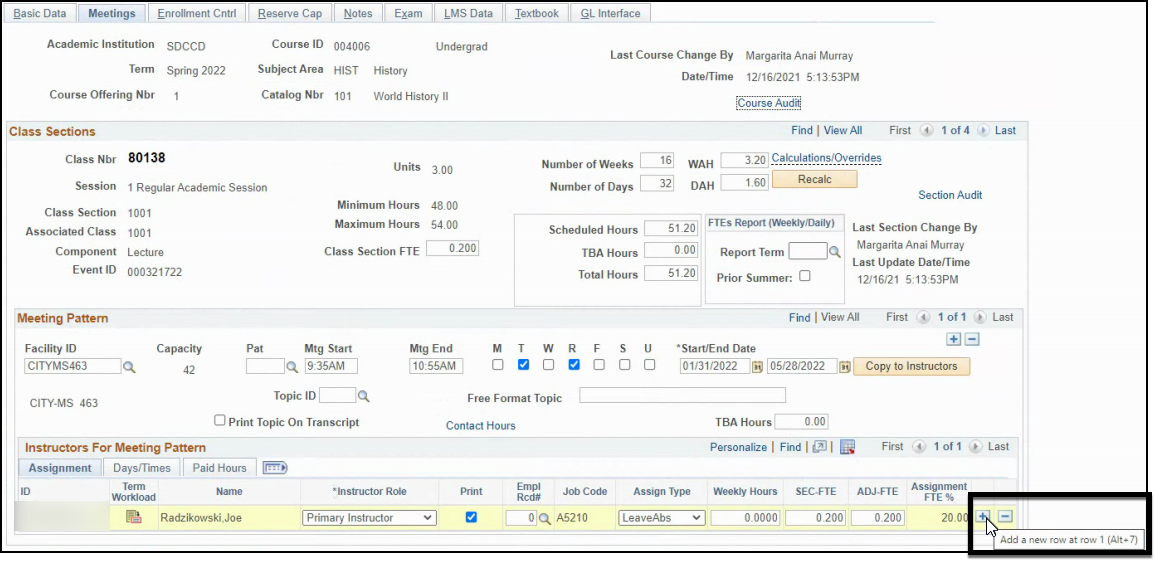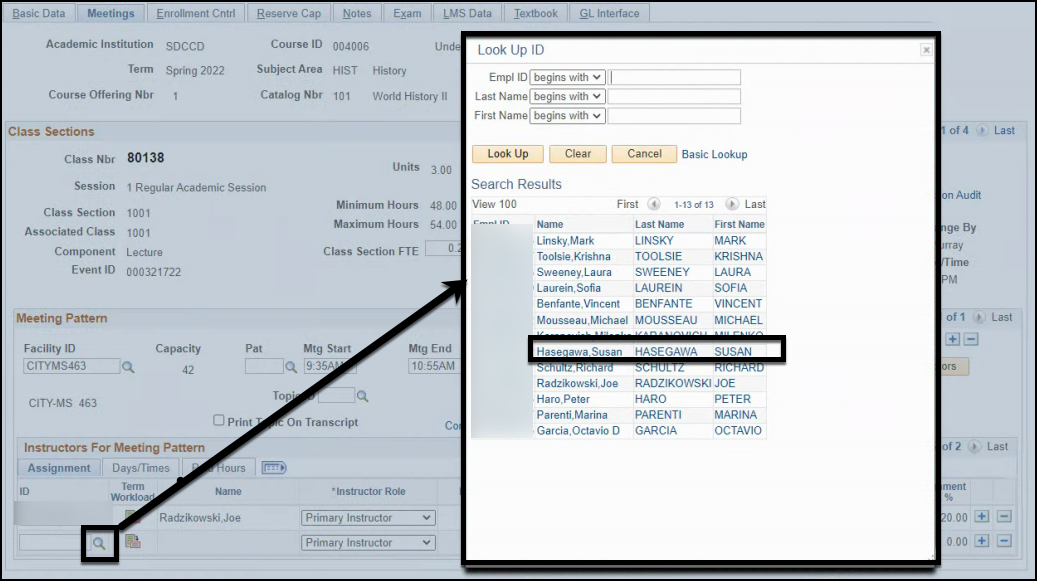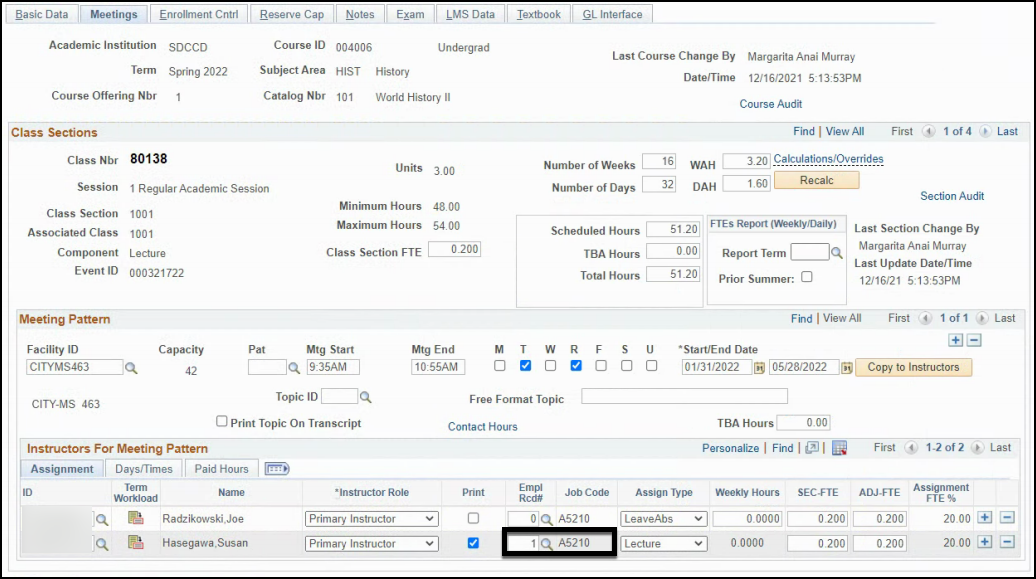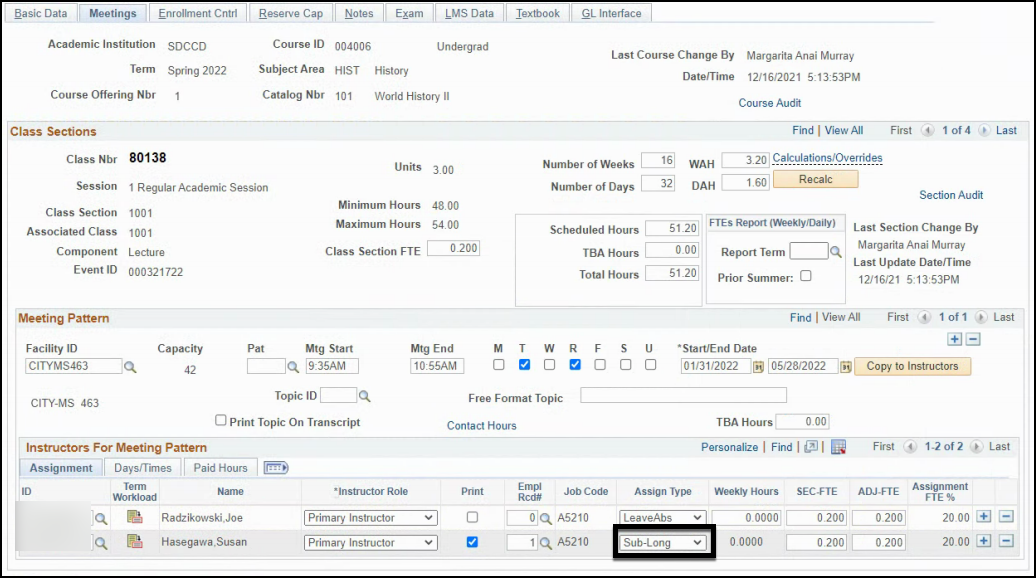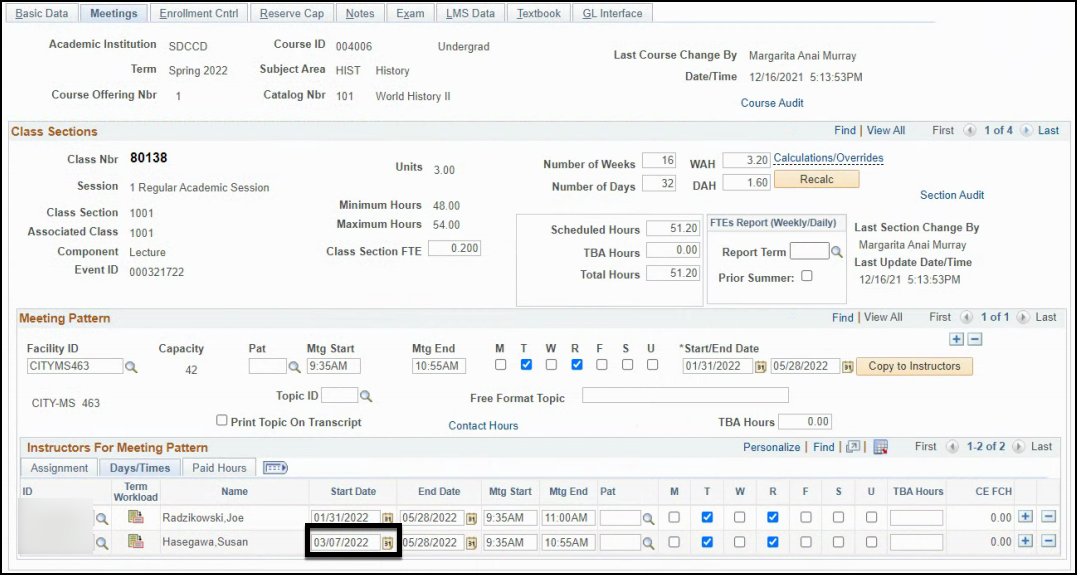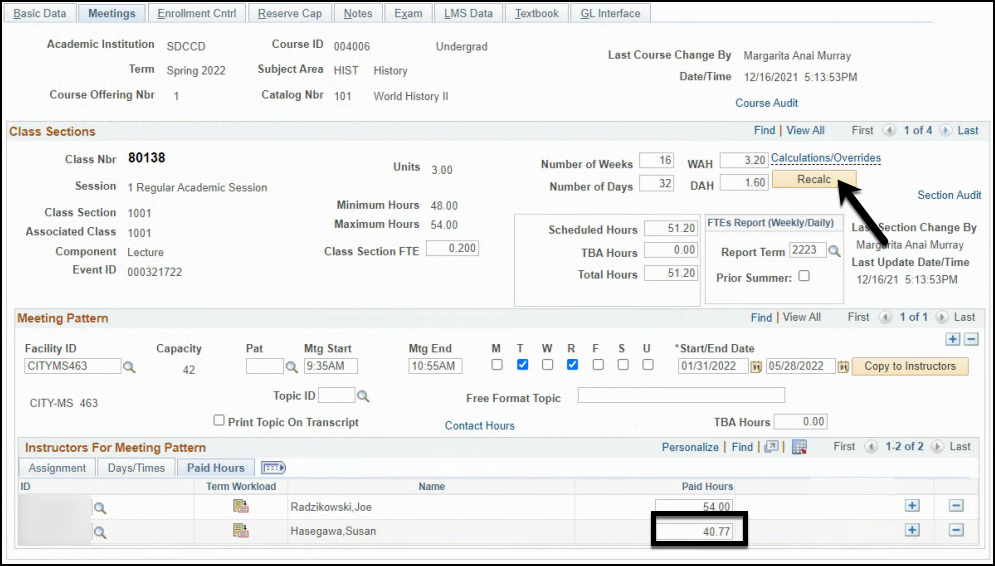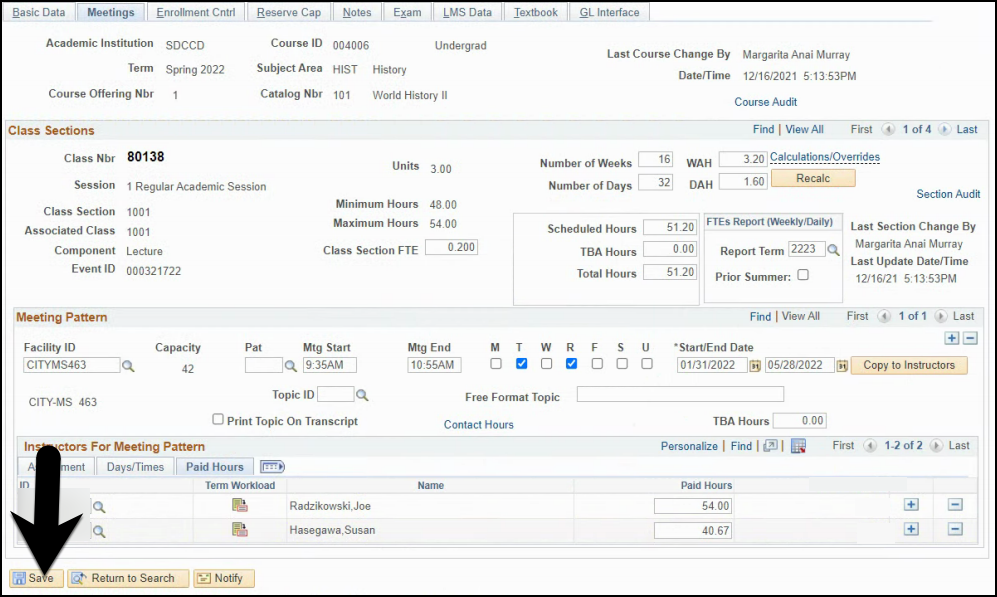Substitute: Long-Term
Summary
Label | Description |
|---|---|
| Business Process | Faculty Assignments |
| Module | Curriculum Management |
| Pre-Requisites | The class section scheduling must be finalized. |
| Description | This Job Aid will go over the process necessary to assign a long-term substitute to classroom assignment. |
Instructions:
| Step | Instructions |
|---|---|
| 1 | Click on the Compass icon and then click on the Navigator icon to navigate to: Campus Solutions > Curriculum Management > Schedule of Classes > Maintain Schedule of Classes |
| 2 | Enter the course information into the Search Criteria fields and click the Search button. |
| 3 | You will be directed to the Basic Data of the specific class section you searched for. Click on the Meetings tab to assign the long-term substitute. |
| 4 | On the Instructors For Meeting Pattern row, click the plus icon to add an additional instructor row. |
| 5 | Select the Long-Term Substitute instructor by using the ID Look Up Menu. |
| 6 | Select the appropriate Empl Rcd Nbr and Job Code for the substitute assignment. Note: Long-Term Substitute assignments should be assigned using adjunct or overload job codes (ex. A5, A6, PR). |
| 7 | Select the Sub-Long Assignment Type. Note: It is important to select the Long-Term Substitute (Sub-Long) assignment type since the assignment type allows users with access to view faculty assignments to review and report the substitute assignments found in Campus Solutions for a specific term. |
| 8 | Calculate the Adjusted (ADJ) FTE and Paid Hours for the substitute assignment. Use the Prorated Adjusted FTEF Handout as a guide. Note: Per the faculty CBA, Long-Term Substitute assignments begin on the 11th class meeting and carry workload. Instructors are not required to enter hours on their timesheet in HR/HCM. |
| 9 | Click on the Days/Times Tab to update the assignment start and end dates, days, and hours if applicable. Note: The assignment start and end dates may not always match the class start and end dates. The assignment start and end dates should reflect the true length of the Long-Term Substitute assignment. |
| 10 | Click on the Paid Hours tab and click the Recalc button. Verify the Paid Hours are the same value you calculated in Step 8. Adjust the Paid Hours if necessary. |
| 11 | Review the assignment row for accuracy. If the assignment is complete and accurate, click the Save button. |
| 12 | End of Job Aid. |