Click on [ ] then [
] then [ ] and navigate to Student Financials →Parking Permit...
] and navigate to Student Financials →Parking Permit...
| Label | Description |
|---|---|
| Business Process | Accounts Receivable |
| Module | Student Financials |
| Prerequisites | Student must be enrolled in current semester; student must be approved by campus police for a carpool/carpool member parking pass |
| Description | This Job Aid illustrates how to assign a carpool/carpool member parking permit to a student. |
| Step | Action |
|---|---|
| 1. | Click on [ |
| Note: | For a Carpool Member skip to Step 4 |

| Step | Action |
|---|---|
| 2. | Verify that the “Business Unit” field = “SDCCD”. Enter the student’s ID# into the “ID” field. Click the “Search” button [ |
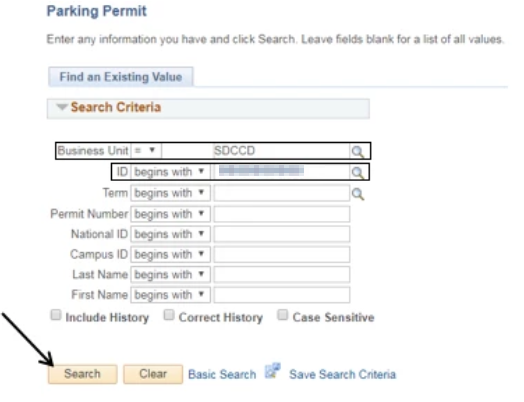
| Step | Action |
|---|---|
| 3. | Verify that the “Permit Type” field: = “Carpool” [ |
| Note: | If the “Permit Type” field is not populated with “Carpool”, the student has not been approved for a Carpool Pass. You cannot continue to next step. Contact Campus Police. |

| Step | Action |
|---|---|
| 4. | Click on [ |

| Step | Action |
|---|---|
| 5. | Click in the “ID” field and enter the student’s ID#. (Do NOT click the magnifying glass [ Click the “Search” button [ |
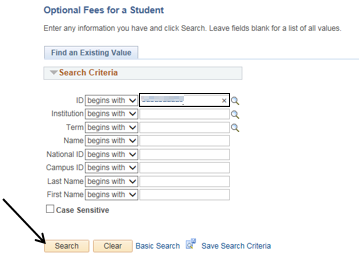
| Step | Action |
|---|---|
| 6. | Click on the magnifying glass [ |
| Note: | The *Valid Value column defaults to “XAUTO”. If the *Valid Value = “AUTO” or “FAUTO”, the student has already purchased a Parking Permit. |
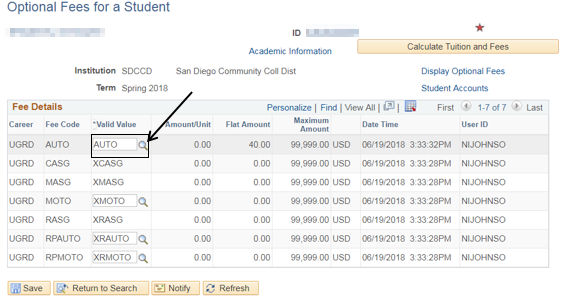
| Step | Action |
|---|---|
| 7. | Click the [ |
| Note: | The “Flat Amount” column will change to $30.00 for Carpool or $0.00 for Carpool Member. Any credits or charges will be reflected in the student’s Customer Account. To reverse Carpool [CPRL] or Carpool Member [CPMB], click [XCPRL] or [XCPMB] |
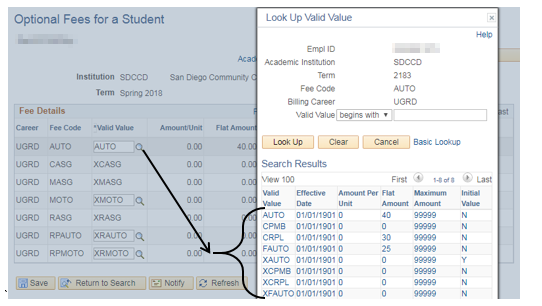
| Step | Action |
|---|---|
| 8. | Click on the “Calculate Tuition and Fees” button [ (Warning: Do NOT click the “Save” [ |
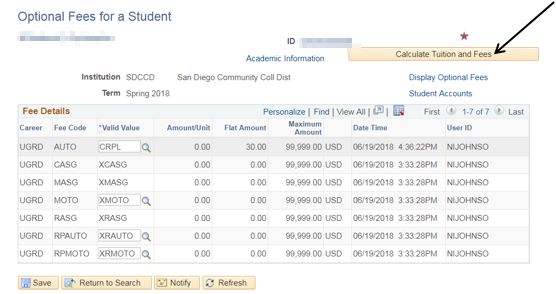
| Step | Action |
|---|---|
| 9. | Click on [ |
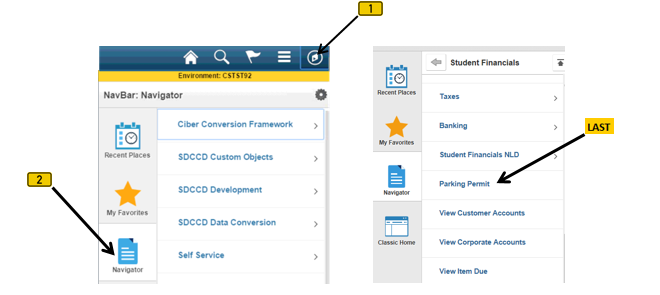
| Step | Action |
|---|---|
| 10. | Verify a new Seq# was created and the “Permit Type” field: = “Original” |
| Note: | For Carpool Member [CPMB] see Step 11) |

| Step | Action |
|---|---|
| 11. | Verify the “Permit Type” field: = “Carpool Member” |
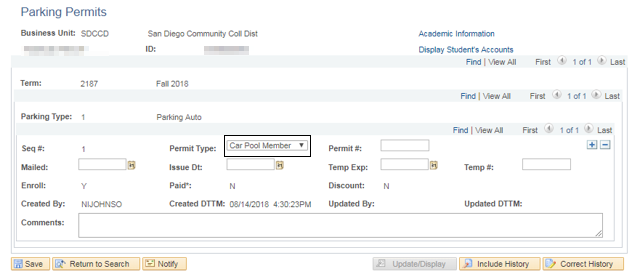
| Step | Action |
|---|---|
| 12. | Contact Campus Police so they can input the Date & Parking Permit numbers |
| 13. | End of job aids |