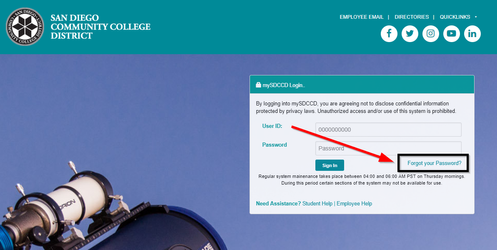
Label | Description |
|---|---|
| Module | mySDCCD |
| Description | This guide walks you through the process to retrieve or change your password |
If you forgot your password, or wish to change it, there are two ways to do so:
| Step | Action |
|---|---|
| 1 | If you forgot your password, click on Forgot your Password on the mySDCCD login page. |
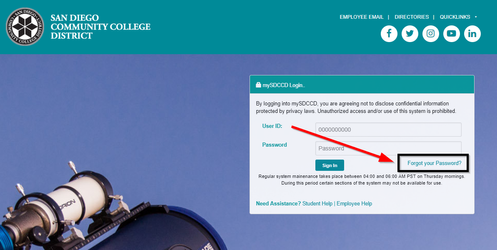
| Step | Action |
|---|---|
| 2. | Alternatively, if you already logged in and wish to change your password, click on the navigation bar in the top right hand corner. |
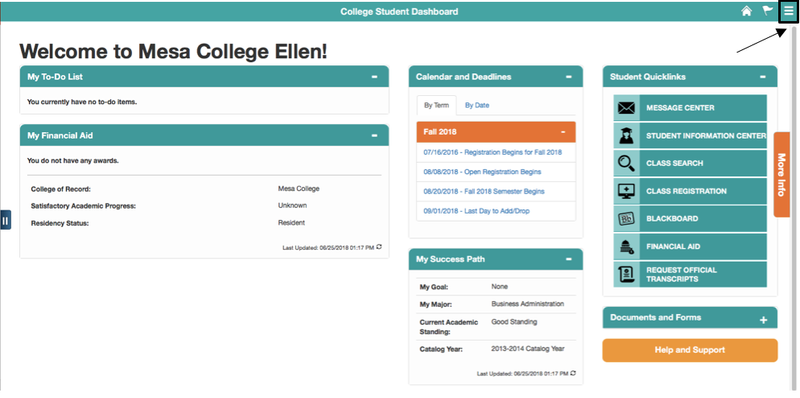
| Step | Action |
|---|---|
| 3. | Select Change Password from the drop down menu. |
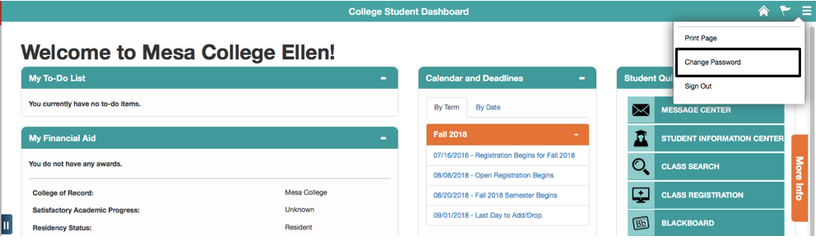
| Step | Action |
|---|---|
| 4. | You will be brought to the page shown below, in the next page, enter your ten digit User ID. (Be sure to put the leading 0's if you have them) |
| 5. | Click Submit. |
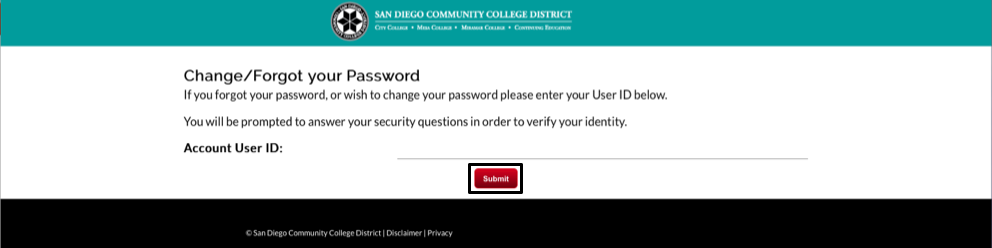
| Step | Action |
|---|---|
| 6. | On this page, answer your security questions and enter your date of birth. |
| 7. | Click Submit. |
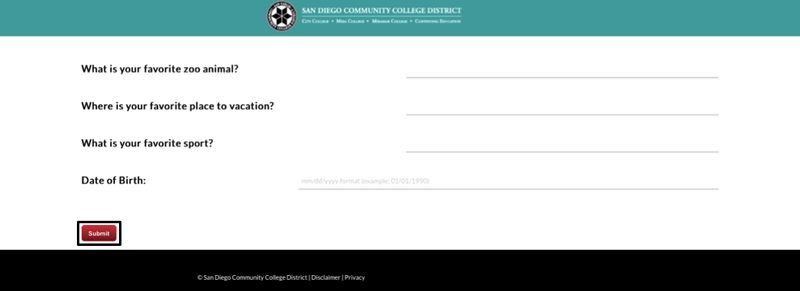
| Step | Action |
|---|---|
| 8. | The next page will ask you to enter the new password twice. Again, your password must include a combination of three of the four character types:
Note: Keep this new password saved for future reference! |
| 9. | Click Submit. |
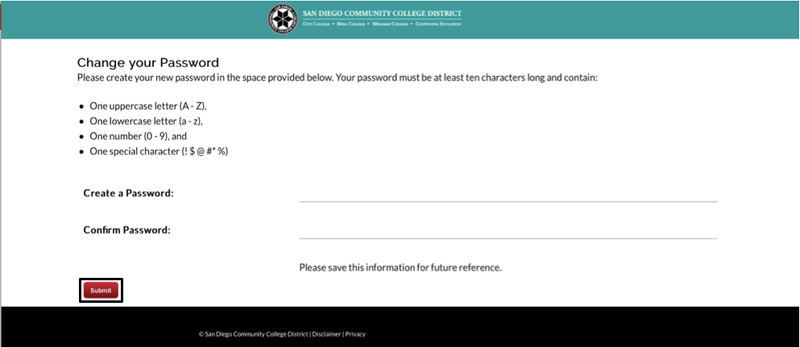
| Step | Action |
|---|---|
| 10. | You will now see a message confirming that your password has been changed. |
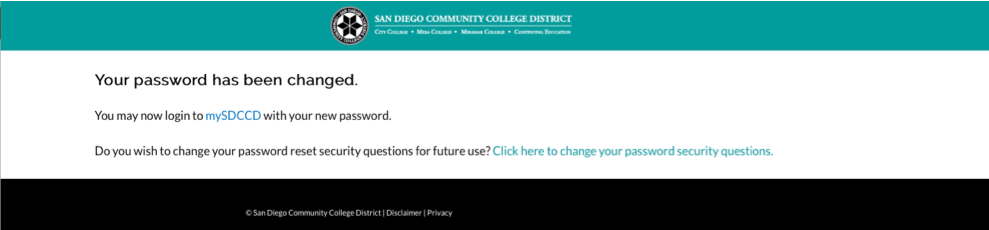
| Step | Action |
|---|---|
| 11. | End of job aid. |