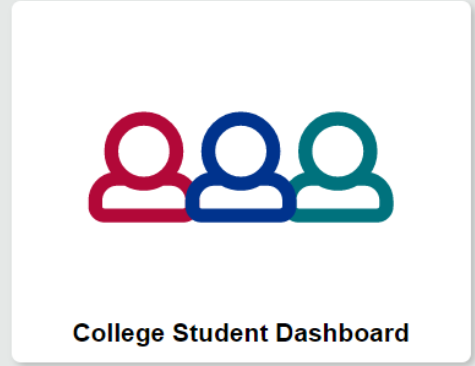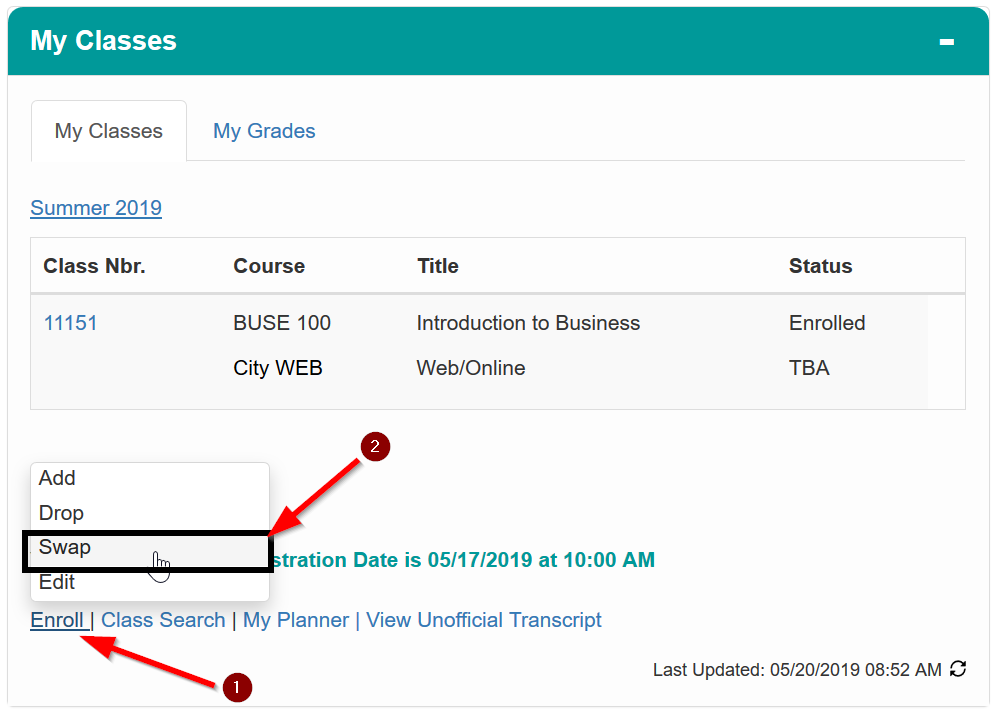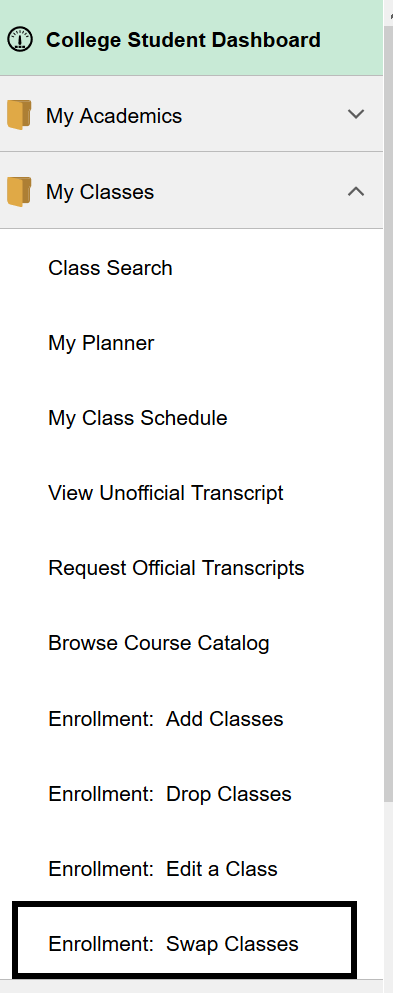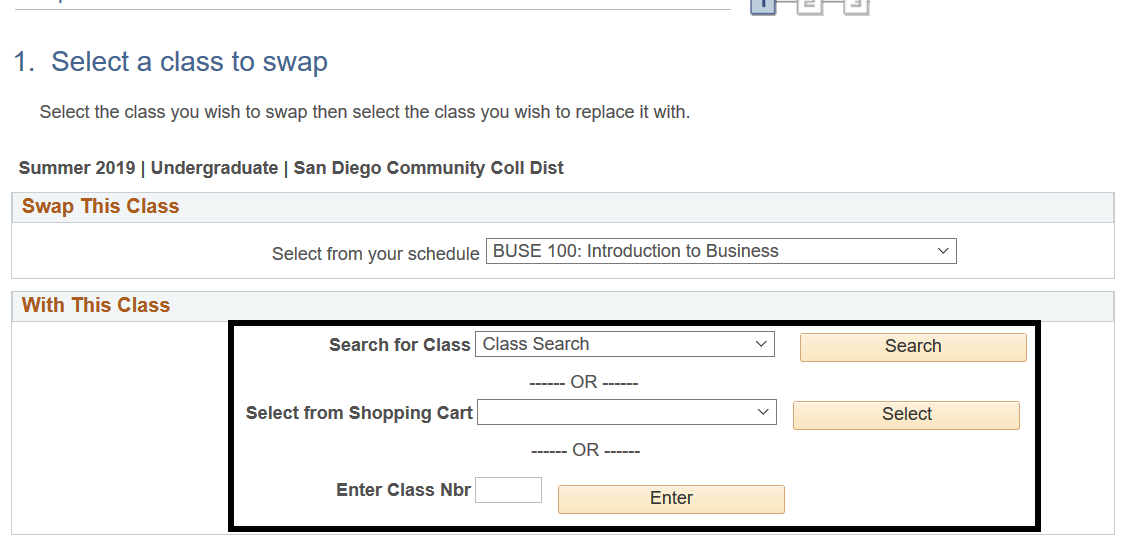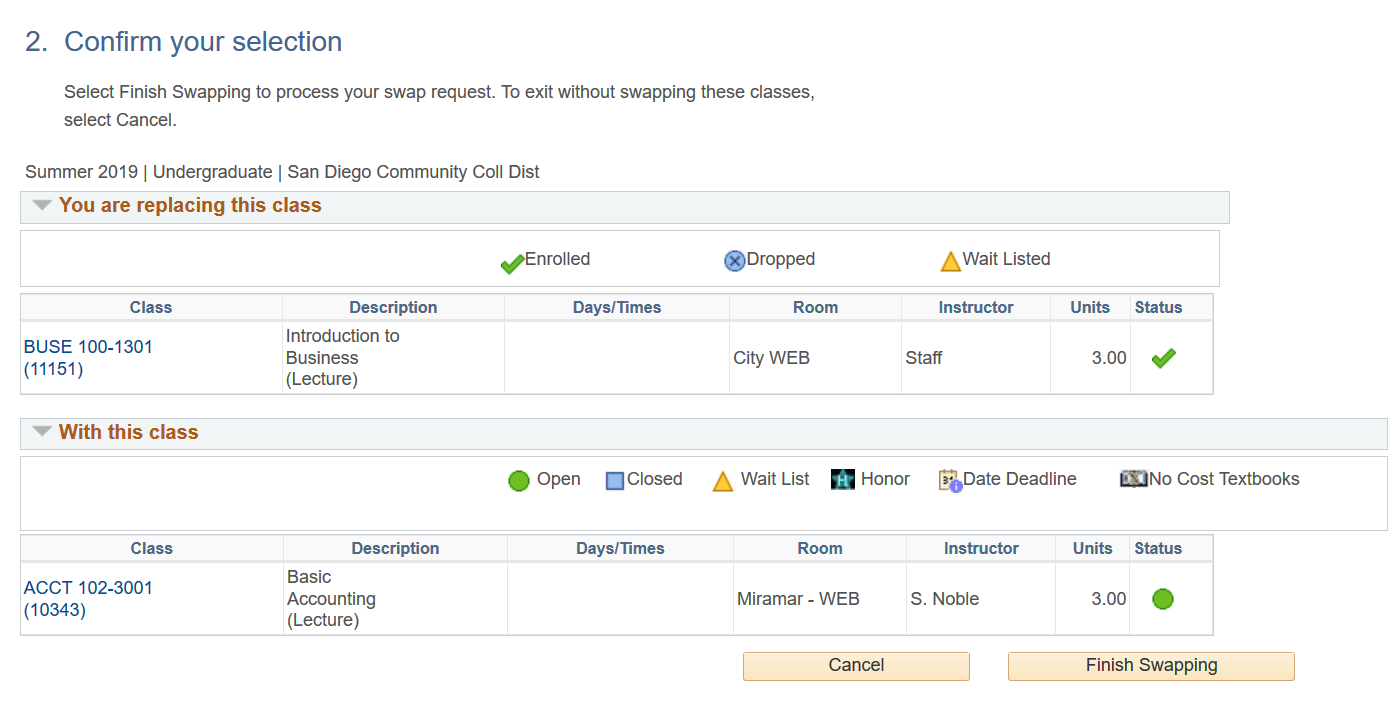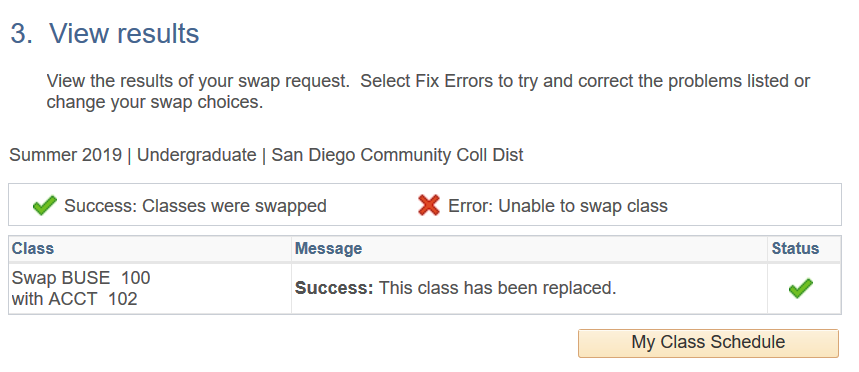Summary
Label | Description |
|---|---|
| Business Process | Registration |
| Prerequisites | Students must be registered in a class, not have a hold, and the class they want to swap into has an open spot. |
| Description | This tutorial will go through the steps needed to swap classes. This process basically drops you from your current class, and enrolls you in the class you want to swap to. |
ATTENTION
Class swap only works for different classes. So for example you can swap ENGL 101 with MATH 104 but you cannot swap an ENGL 101 class with another ENGL 101 class at a different time. If you want to swap classes, please visit the admissions office.
Instructions:
| Step | Instructions |
|---|---|
| 1 | Login to mySDCCD and click on College Student Dashboard |
| 2 | Once in your dashboard, look in your My Classes section (pagelet) and click on Enroll and then Swap. Alternatively in the left side menu, you can click on My Classes and Enrollment: Swap Classes or |
| 3 | This will take you to the Swap a Class page. Here you have three options to swap a class:
|
| 4 | Once you select a class, it will take you to a confirmation page where you will verify the change. Once you're satisfied, click on "Finish Swapping" |
| 5 | If successful, you should see a success message. Congratulations! You have successfully swapped a class. |