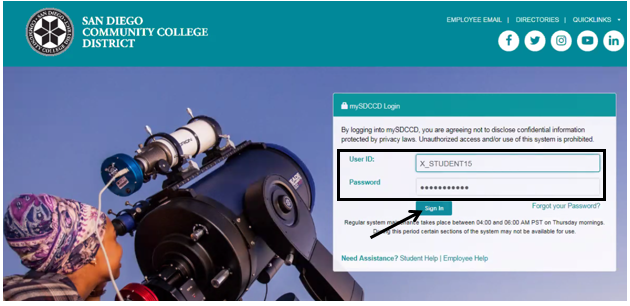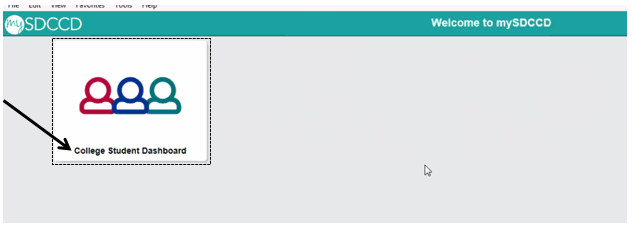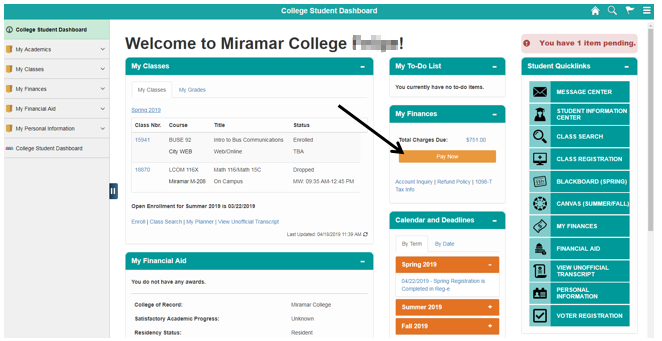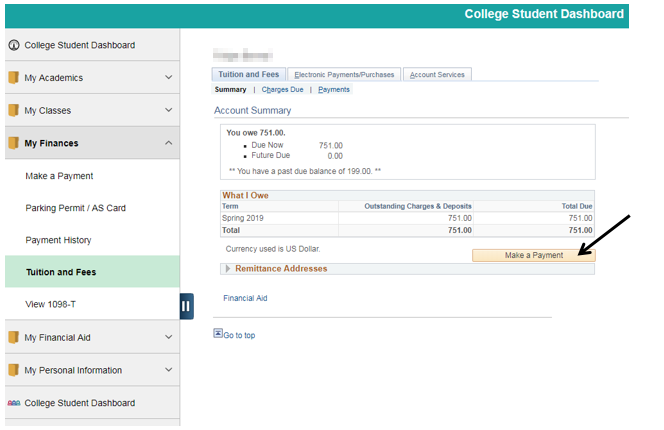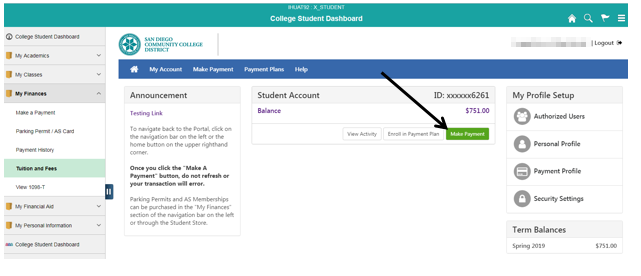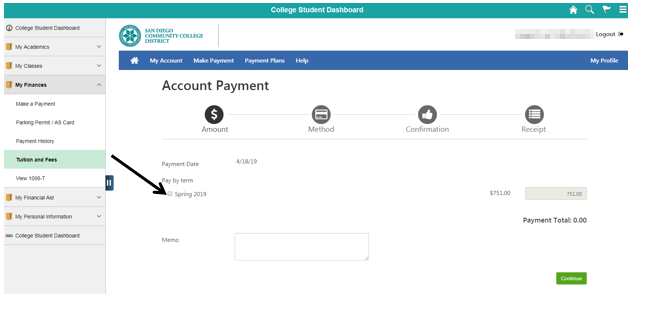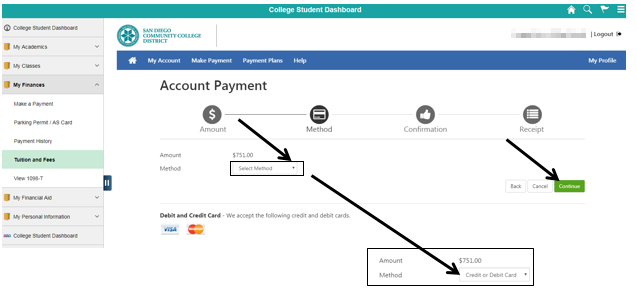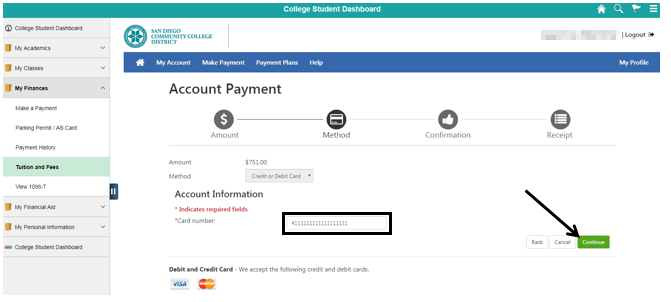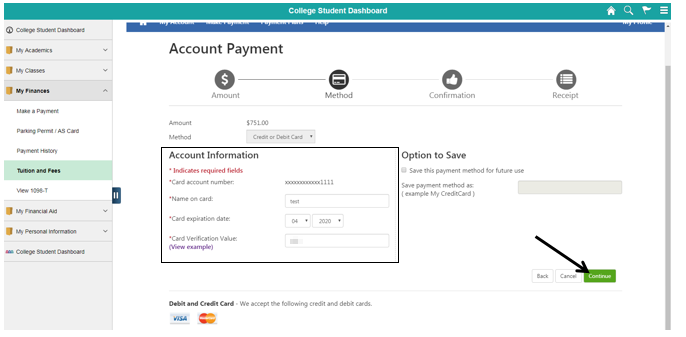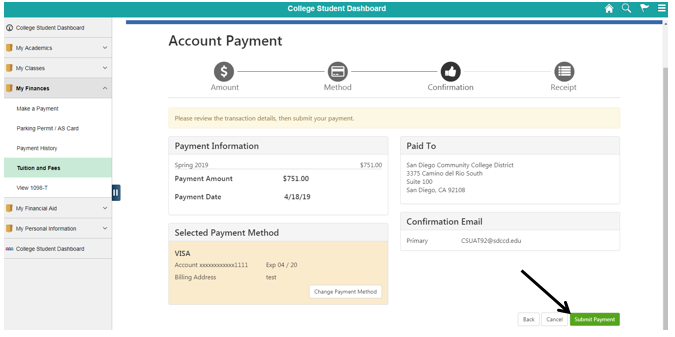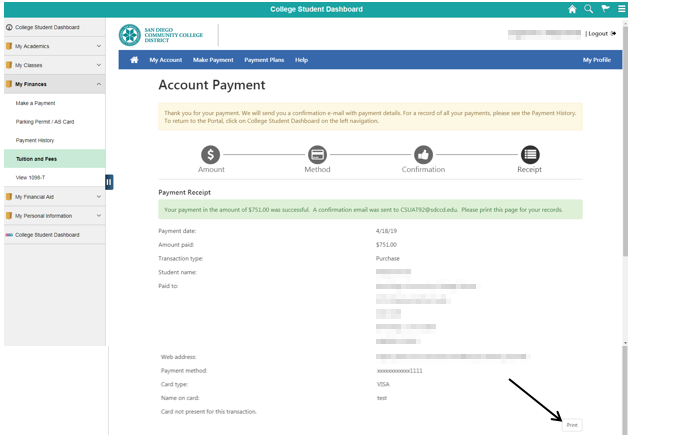Skip to end of metadata
Go to start of metadata
Credit Card Payments - Student Self Service
| Business Process | Student Self - Service |
| Module | Student Financials |
| Prerequisites | Student must have a balance due. Student must have a debit or credit card with the “VISA” or “MASTERCARD” logo. |
| Description | This Job Aid illustrates a credit card payment to a student’s account via self-service (the Portal). |
Instructions:
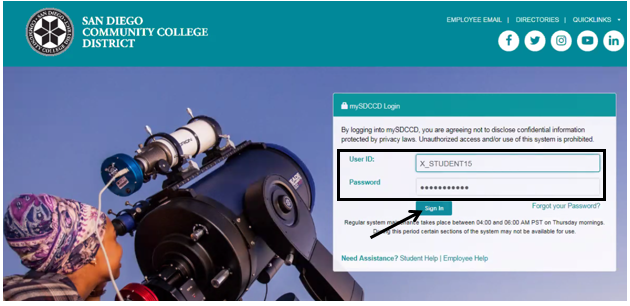
| Step | Action |
|---|
| 2. | Click the “College Student Dashboard”. |
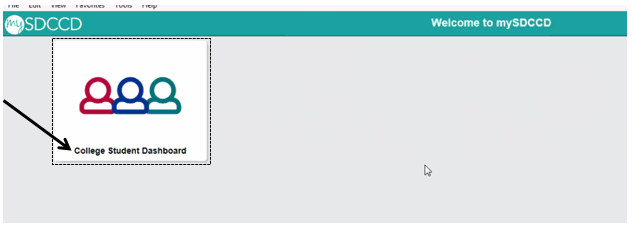
| Step | Action |
|---|
| 3. | Click “Pay Now”. |
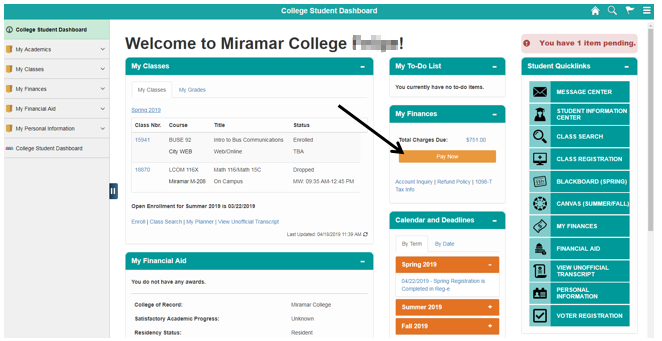
| Step | Action |
|---|
| 4. | Click the “Make a Payment” button. |
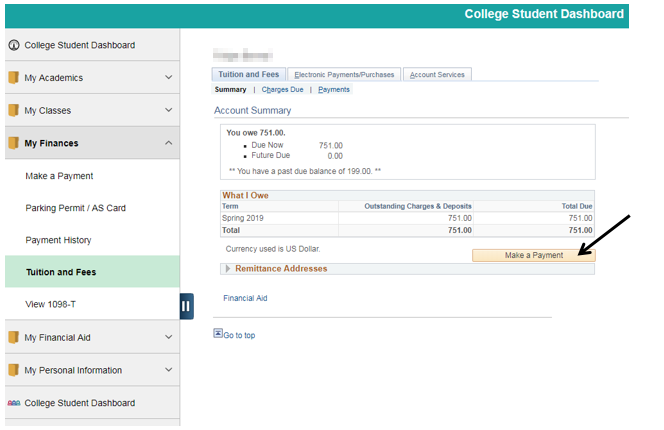
| Step | Action |
|---|
| 5. | Click the “Make Payment” button. |
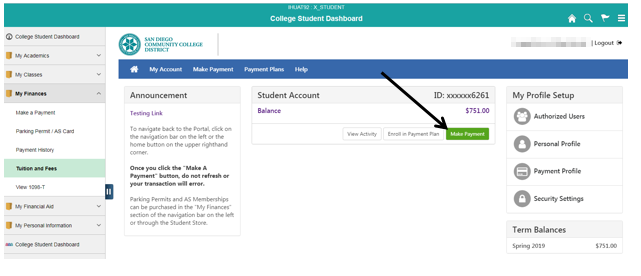
| Step | Action |
|---|
| 6. | Click the box next to the appropriate term. A checkmark will appear in the box. [If monies are owed for more than one term, a list of the terms will be displayed.] |
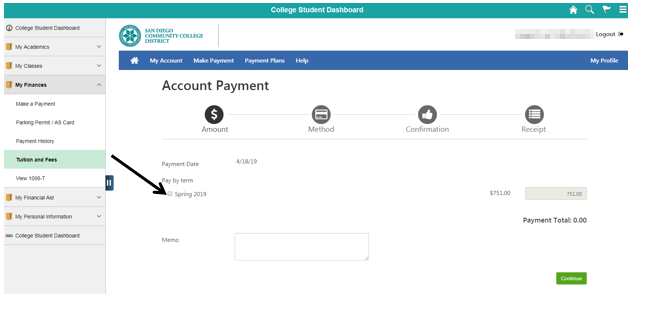
| Step | Action |
|---|
| 7. | Click in the “Method” field and select “Credit or Debit Card”. Click the “Continue” button. |
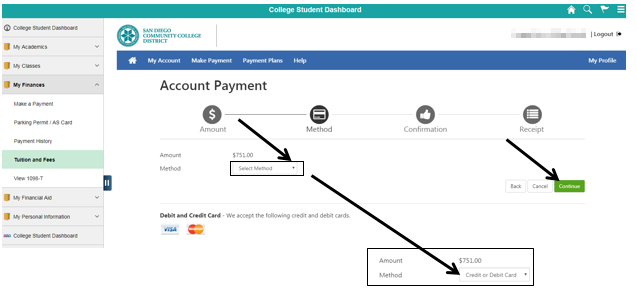
| Step | Action |
|---|
| 8. | In the “*Card number:” field, enter the credit card number. Click the “Continue” button. |
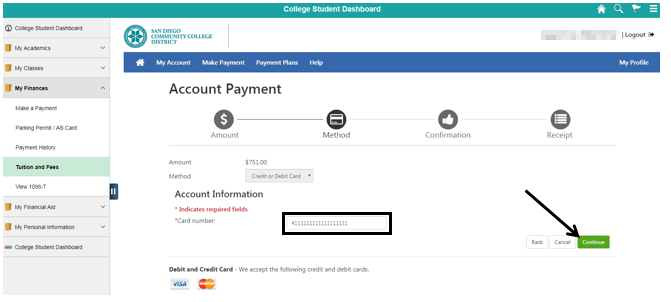
| Step | Action |
|---|
| 9. | In the “Account Information” section, enter the appropriate information in the following fields: “*Name on card:”, “*Card expiration date:”, “*Card Verification Value:”. Click the “Continue” button. |
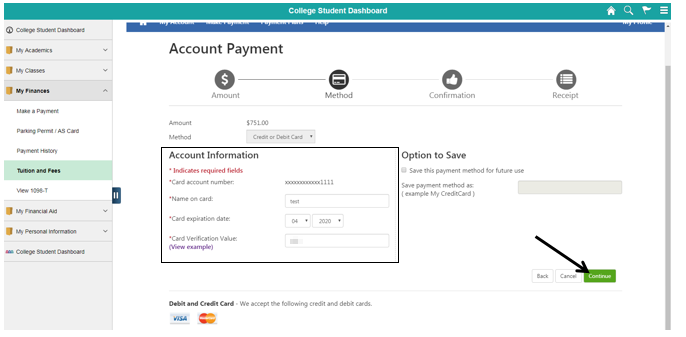
| Step | Action |
|---|
| 10. | Review and confirm that all the information displayed is correct. Click the “Submit Payment” button. |
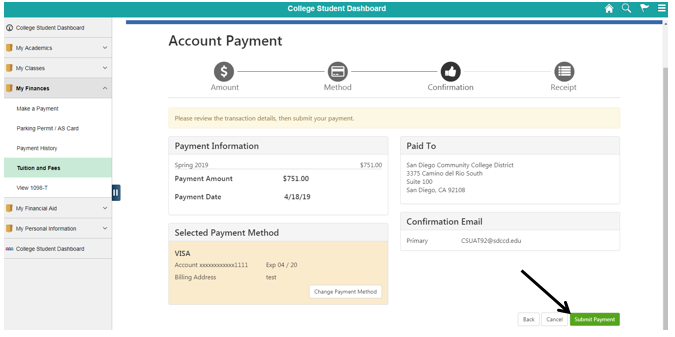
| Step | Action |
|---|
| 11. | Click the “Print” button to print a receipt for your records. |
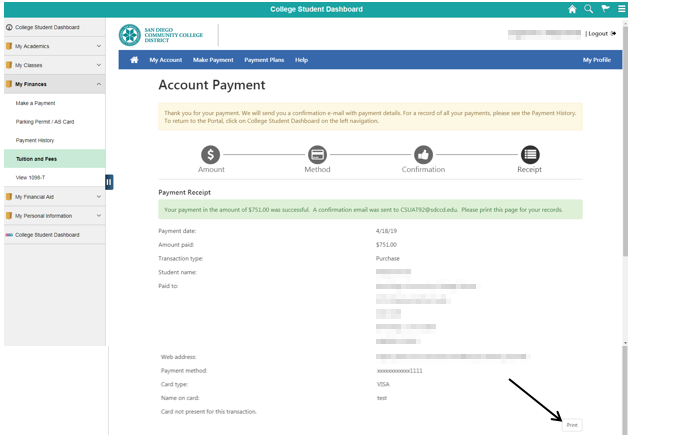
| Step | Action |
|---|
| 12. | End of job aid. |