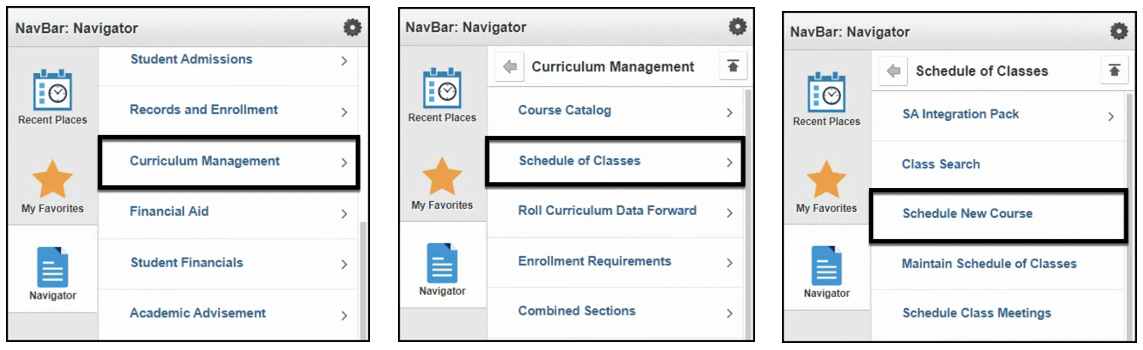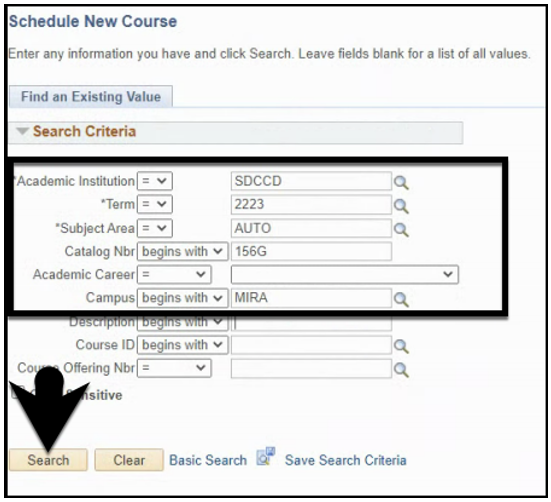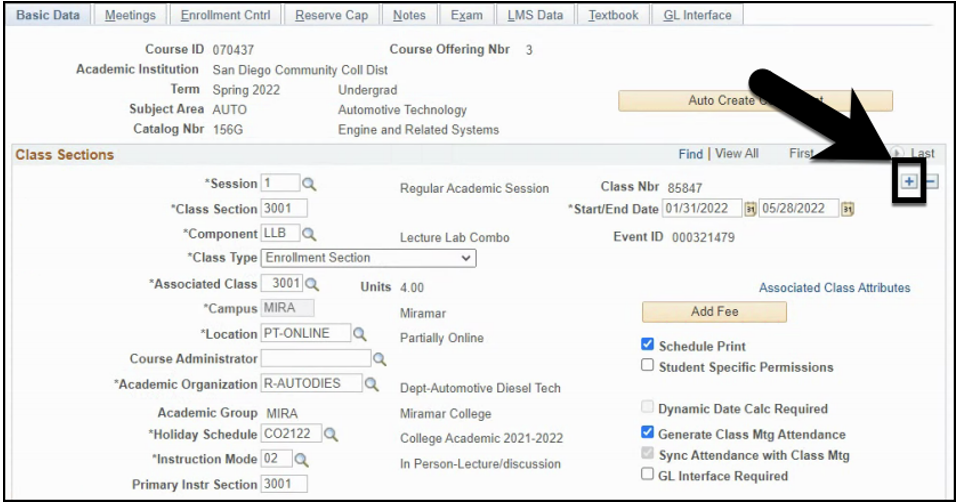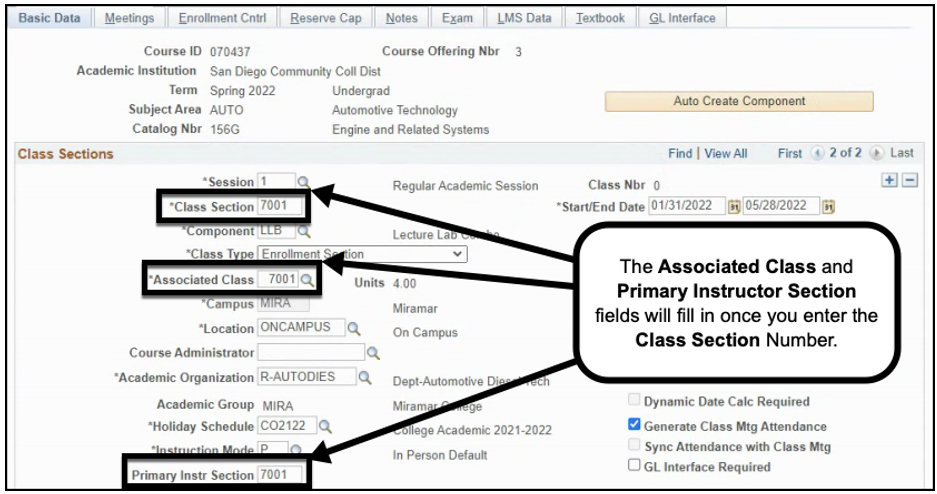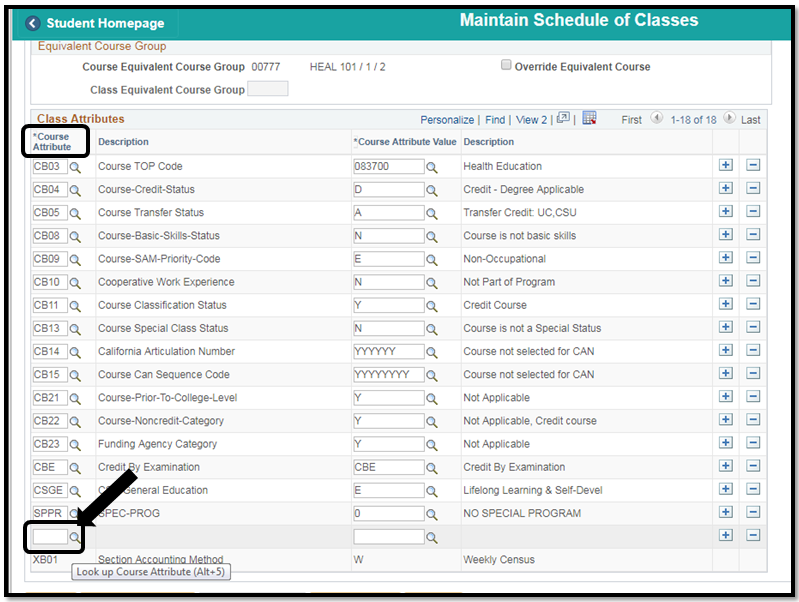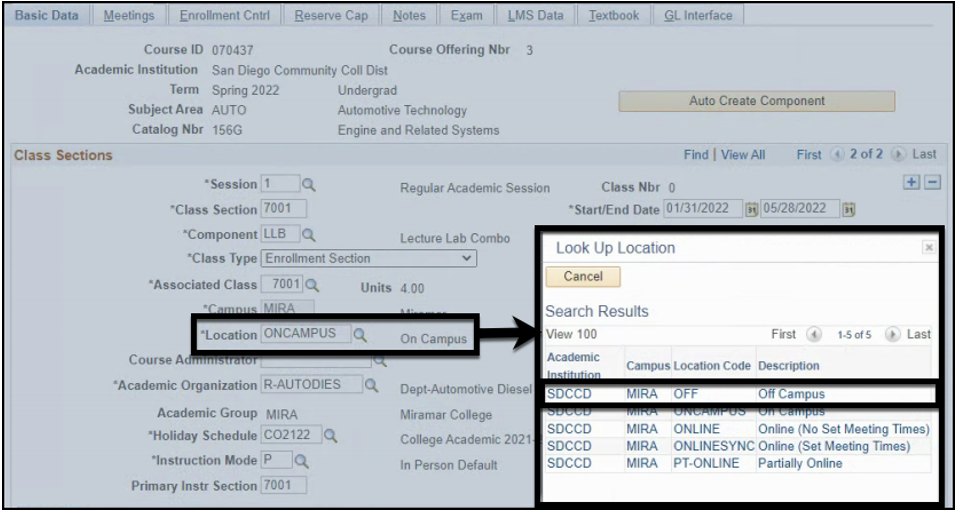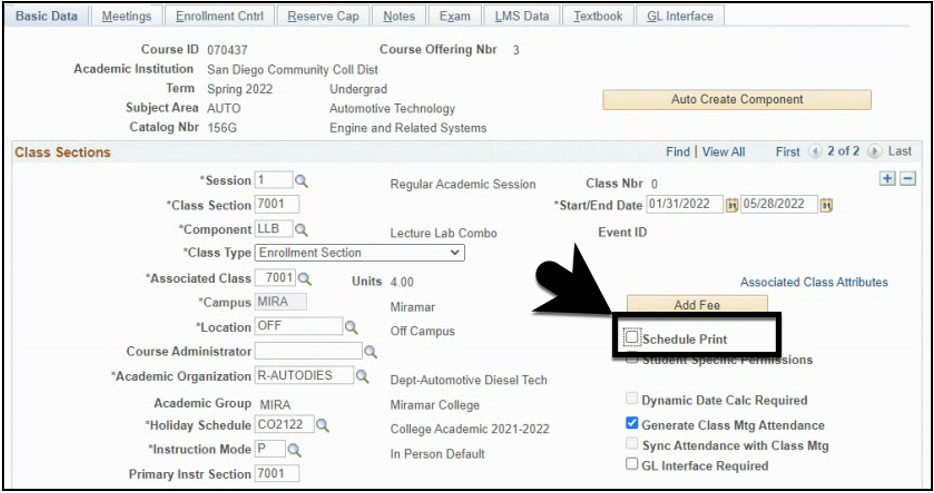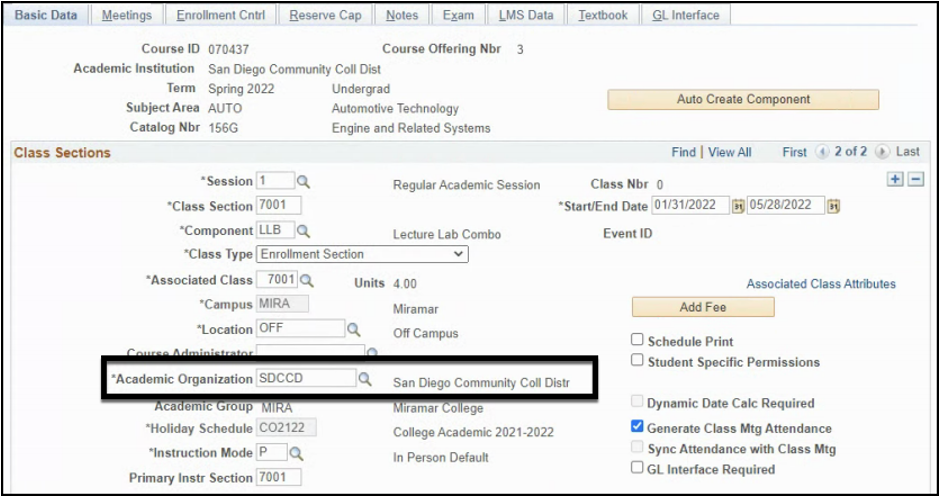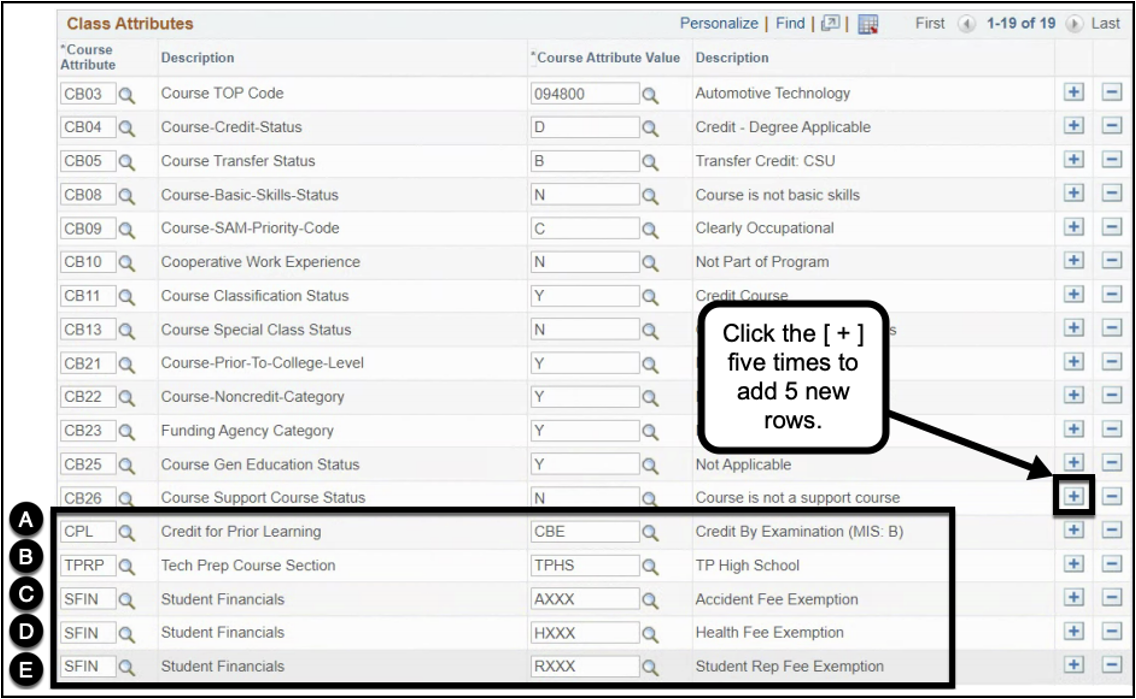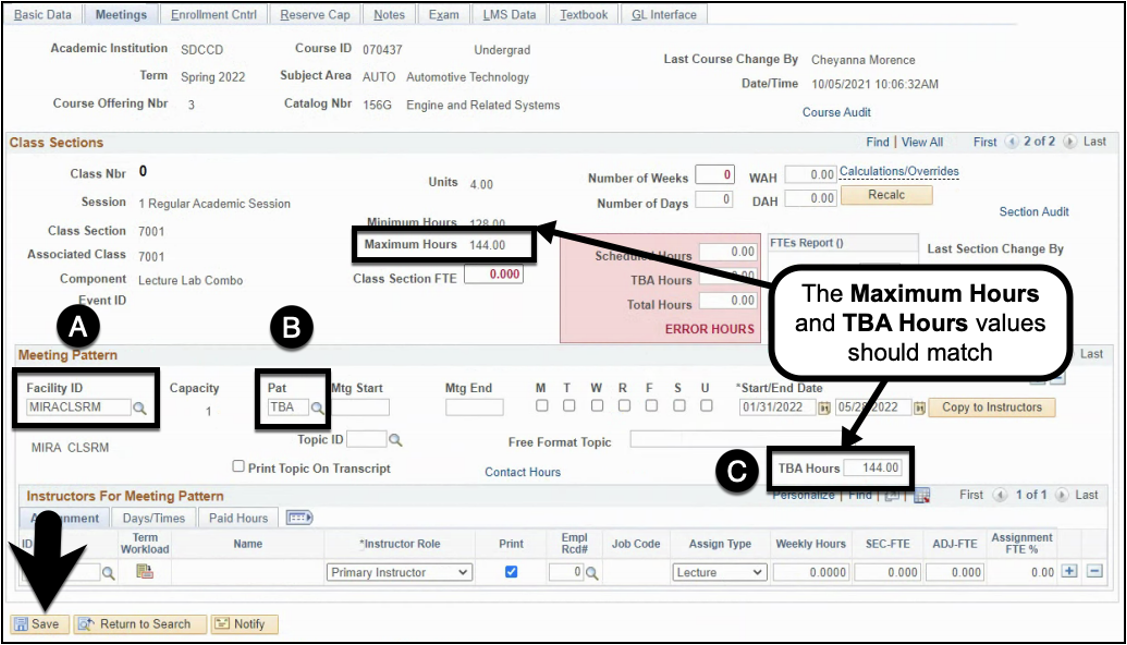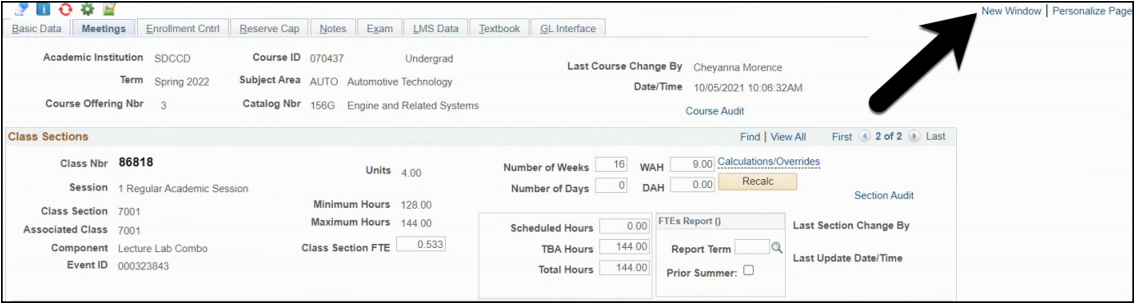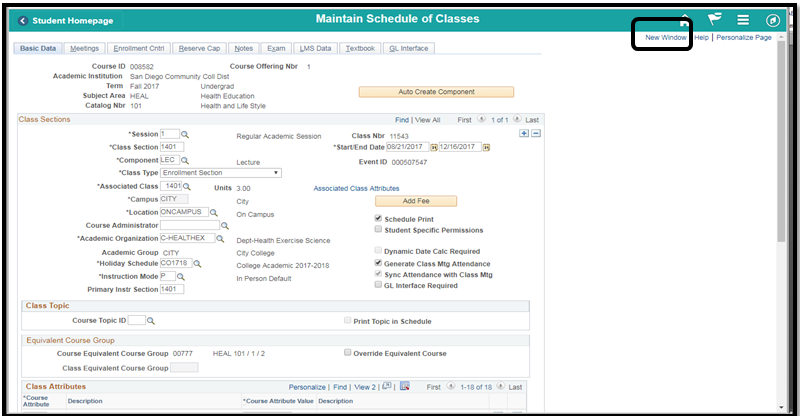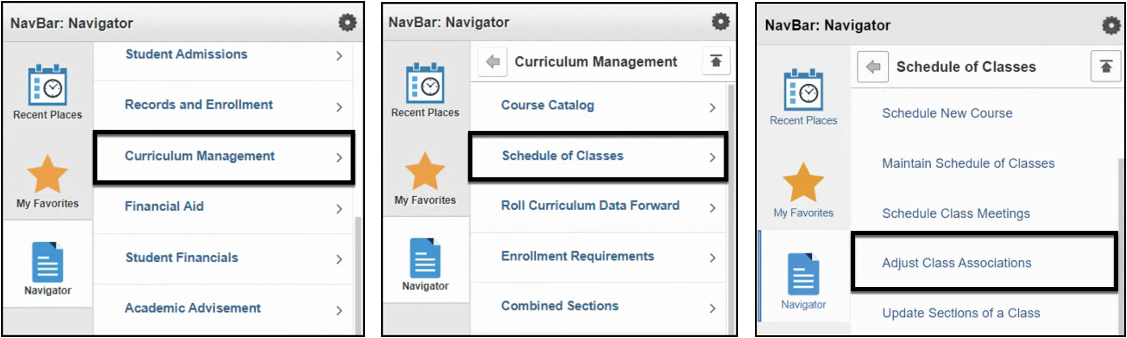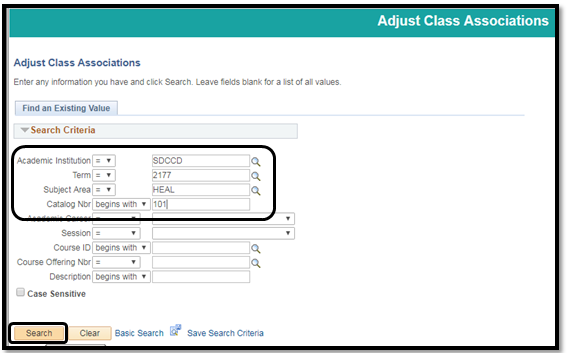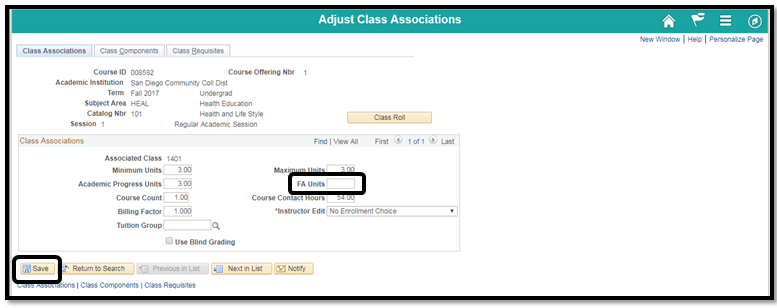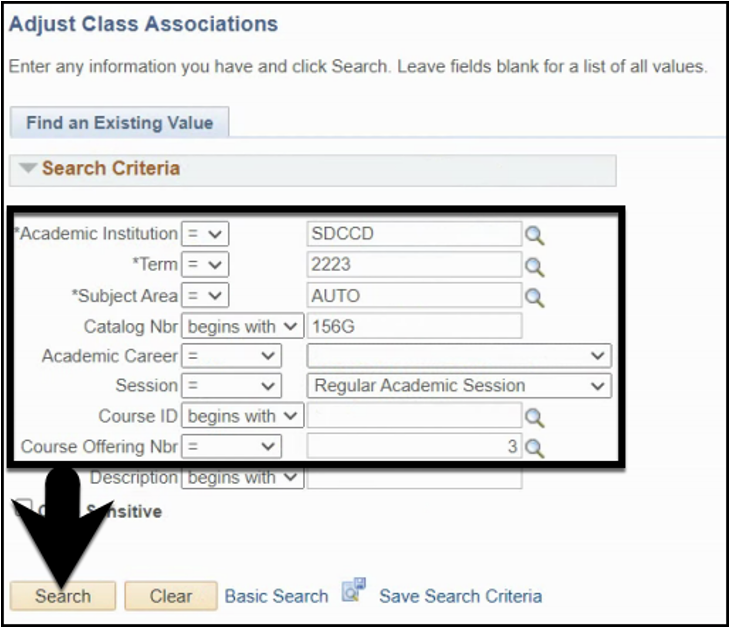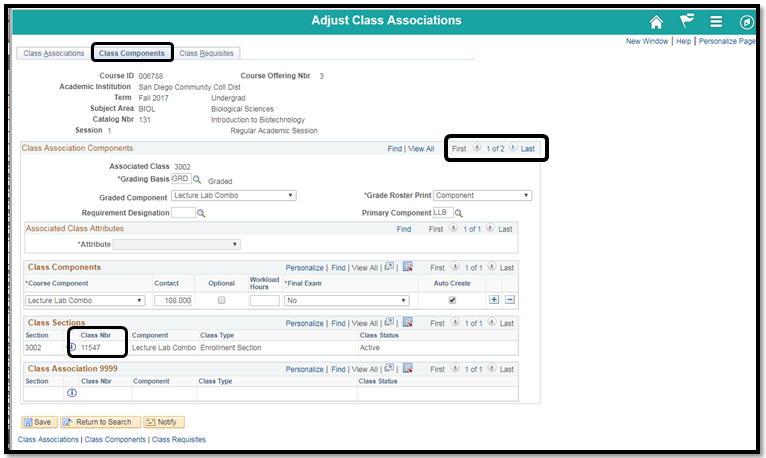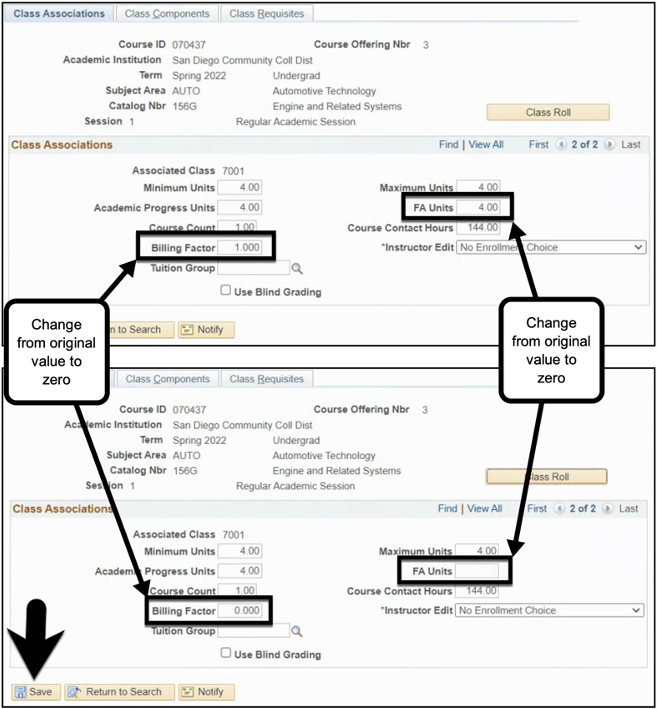| View file | ||
|---|---|---|
|
...
|
Instructions
This Job Aid will go over the process necessary to create a Tech Prep (TPRP) class section. Tech Prep classes are a subset of classes under the greater umbrella of Credit for Prior Learning/Credit by Exam and are used to grant students with credit for completing a course at a different institution.
| Step | Action |
|---|---|
| 1. | Click on the compass icon and the navigator icon then navigate to: Campus Solutions-> Curriculum Curriculum Management - > Schedule of Classes -> Maintain Schedule of Classes> Schedule New Course |
| Step | Action |
|---|---|
| 2. | Create a class as referenced in Job Aid: Scheduling a New Class Section. Then proceed to search, using appropriate search criteria, for class that will be created into a Tech Prep class. |
...
Search for your course by entering the Academic Institution, Term, Subject Area, Catalog Nbr and Campus. Click the Search button. |
| Step | Action |
|---|---|
| 3. | Once class is located and selected, scroll down to Class Attributes, click on View All |
...
You will be directed to the Basic Data Tab where you can add a new section of the course. Click on the (plus icon) to create a new section of the course. |
| Step | Action |
|---|---|
| 4. | Add a new row by clicking the plus icon on the last row. A new row will populate under the last editable row. |
...
Begin by entering the Class Section Number. Tip: All class sections scheduled by the District Office should begin with the number 7XXX. |
| Step | Action |
|---|---|
| 5. | In the new row, under *Course Attribute column, click on magnifying glass to Look Up Course Attribute Options. |
| 6. | In the Look Up Course Attribute click on CBE (Credit By Examination) |
...
Select the ‘OFF’ Location Code from the Look Up Location list. |
| Step | Action |
|---|---|
| 6. | Uncheck the Schedule Print check box. |
| Step | Action |
|---|---|
| 7. | Change the Academic Organization to ‘SDCCD’. |
| Step | Action |
|---|---|
| 78. | In the *Course Attribute Value column Class Attributes Section, click on the magnifying glass icon to see more Course Attribute Values |
| 8. | In the Look Up Course Attribute Value click on TPRP (Tech Prep) then click Save |
...
the(plus icon) of the last row to add a new Class Attribute. Add the following Class Attributes and Class Attribute Values: A. Class Attribute = CPL and Class Attribute Value = CBE B. Class Attribute = TPRP and Class Attribute Value = TPCE or TPHS C. Class Attribute = SFIN and Class Attribute Value = AXXX D. Class Attribute = SFIN and Class Attribute Value = HXXX E. Class Attribute = SFIN and Class Attribute Value = RXXX |
| Step | Action |
|---|---|
| 9. | Click on the Meetings Tab to begin entering meeting pattern information. Enter the following: A. Facility ID = <Campus>CLSRM B. TBA Meeting Pattern = TBA C. TBA Hours = Should equal the Maximum Hours value |
| Step | Action |
|---|---|
| 10. | Click the New Window link.Click NavBar |
| Step | Action |
|---|---|
| 11. | Click on and -> Navigator ->navigate to: Curriculum Management -> Schedule of Classes -> Adjust Class Associations |
...
| Step | Action | |
|---|---|---|
| 10. | Search for your course by filling in Academic Institution , 12. | On the Adjust Class Associations search page, enter the Term, Subject Area, and Catalog Nbr then click Search |
...
...
Catalog Nbr, Session, and Course Offering Nbr. Click the Search button. |
| Step | Action |
|---|---|
| 13. | Click on Class Components to find your Class Nbr. You can click through classes (1 of 2) if there are multiple classes under the same subject and course number by clicking on the arrow. |
...
| Find the Associated Class Number you just scheduled. Adjust the FA Units and Billing Factor. |
| Step | Action |
|---|---|
| 1514. | End of job aidProcess. |