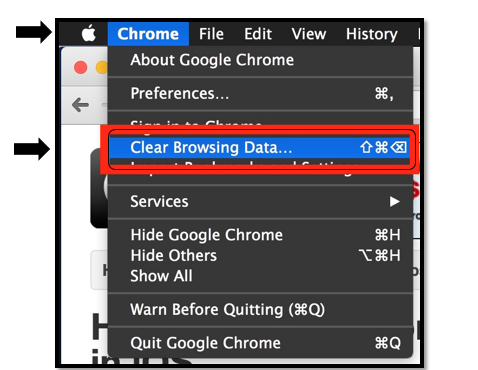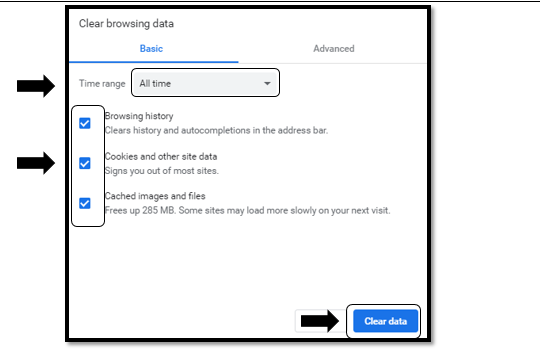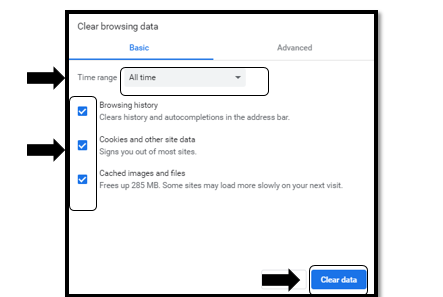Clearing Your Cache - Google Chrome on Mac
Business Process: Clearing cache for google chrome ON MAC
Module: all
Pre-requisites
Must have Google Chrome installed on system and internet access. *Disclaimer: Clearing your CACHE may clear all saved passwords.*
Instructions:
This Job Aid will go over the process of clearing your cache on Google Chrome on a MAC.
Step | Action |
|---|---|
| 1. | Open up Google Chrome web browser by clicking on the icon |
| 2. | On the upper left hand corner, click Chrome and select "Clear Browsing Data..." option |
| Step | Action |
|---|---|
| 3. | Clear browsing data pop-up will display. For Time range, click the drop down and select ‘All time.’ Ensure all options are selected. Then click ‘Clear Data.’ |
| Step | Action |
|---|---|
| 4. | To use short hand keys: click Command + Shift + Up + Delete and follow step 3 to clear all cache. |
| Step | Action |
|---|---|
| 5. | End of job aid. |