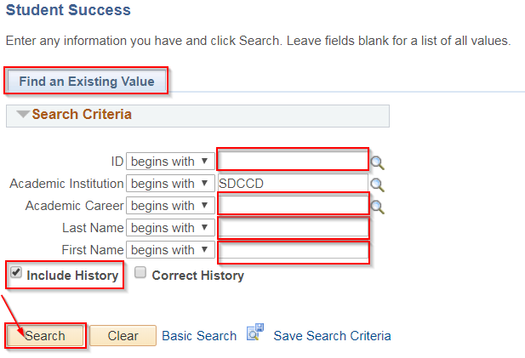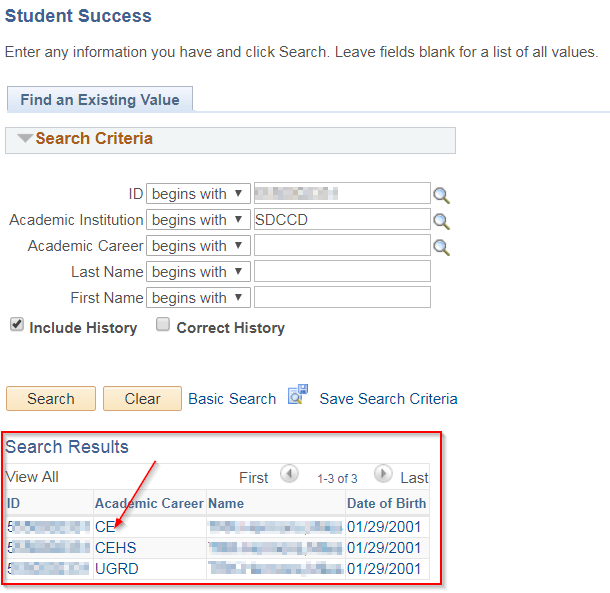Business Process: How to Run a CE Advisement Report
Module: Academic Advising
...
| Step | Action |
|---|---|
| 2. | To find a student, use Find an Existing Value and use the search criteria provided. Enter the Student’s ID. |
| 3. | Select the appropriate Academic Career (CE or CEHS) that needs to be updated. Click the Search button. NOTE: If the Student ID is unknown, a search using the first and last name fields may be used. Include History box should be checked on default. If it is not, make sure to check the box. It is NOT recommended to use the magnifying glass icon to search for a student's ID as it will take a long time to load. Include History box should be checked on default. If it is not, make sure to check the box. |
| 4. | Click on the link to select the Student and the Academic Career that will be updated. This will then land on the Student Success page. |
| Step | Action |
|---|---|
| 5. | Once on the Student Success page, click the Student Center link at the top of the page. This will land on the Student Center page. |
...