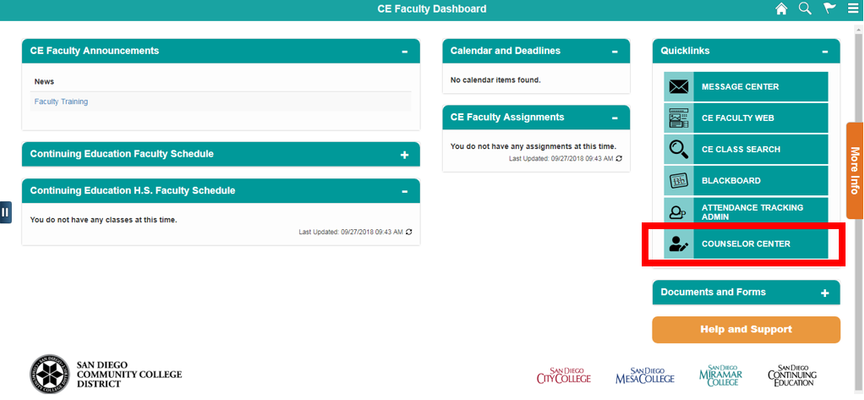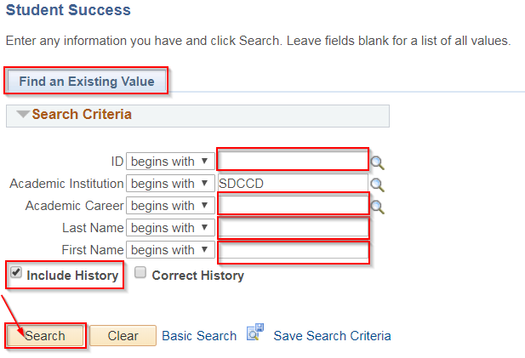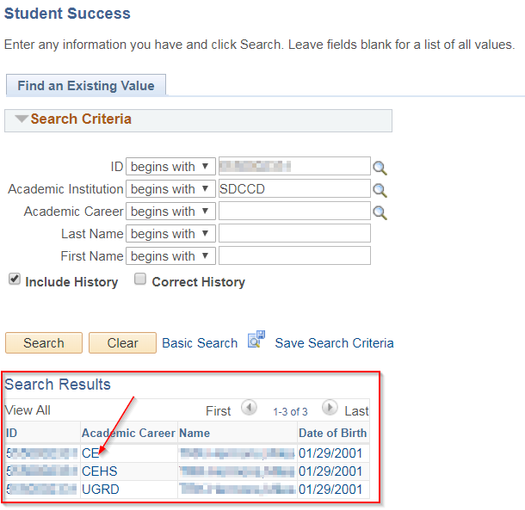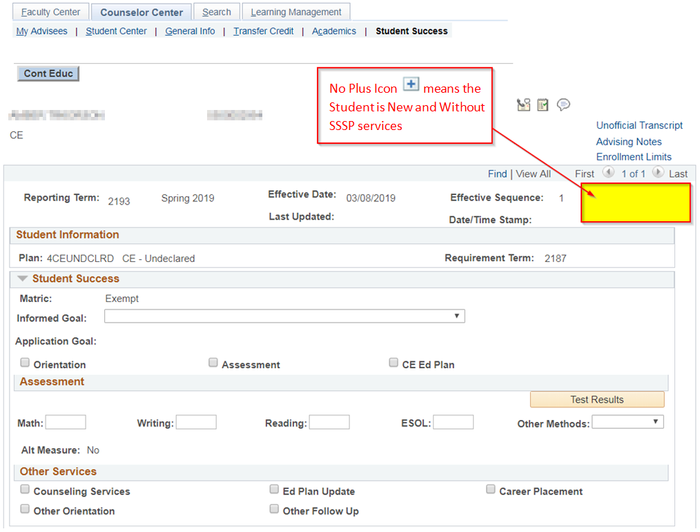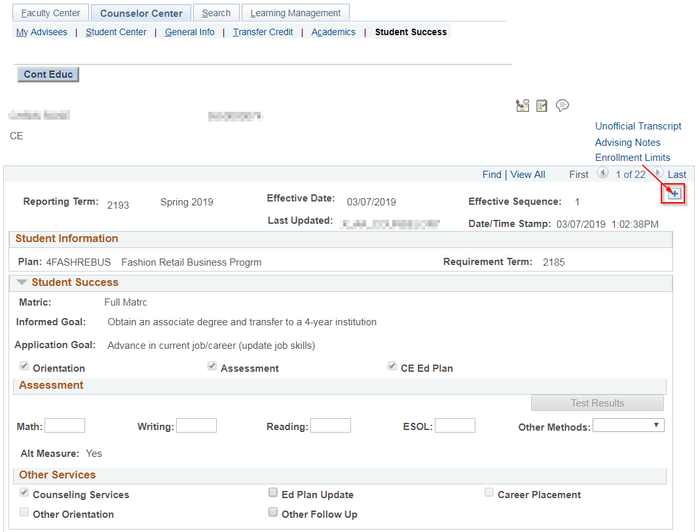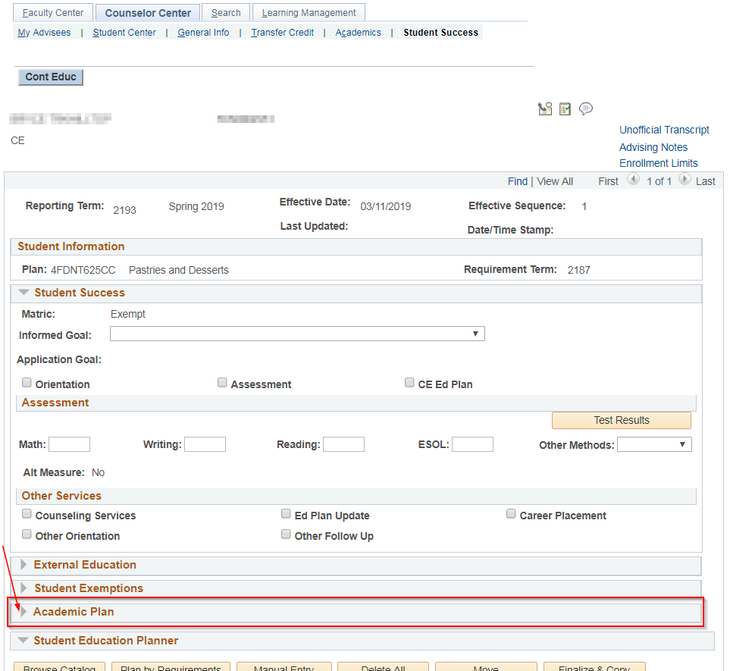Business Process: Academic Advising Program Plan Change
Module: Academic Advising
...
Step | Action |
|---|---|
| 1. | From the Faculty Portal click on the Counselor Center tab. This will land on the Student Success search page. |
| Step | Action |
|---|---|
| 2. | To find a student, use Find an Existing Value tab and use the search criteria provided. Enter the Student’s ID. |
| 3. | Select the appropriate Academic Career (CE or CEHS) that needs updating. Click the Search button. |
| NOTE: If the Student ID is unknown, the ID can be searched using the first and last name fields. Include History box should be checked on default. If it is not, make sure to check the box. It is NOT recommended to use the magnifying glass icon to search for a student's ID as it will take a long time to load. | |
| 4. | Select and click on the link of the Student and the Academic Career that will be updated. This will then land on the Student Success page. |
| Step | Action |
|---|---|
| 5. | If this is a new student without Student Services Service Program (SSSP previously) provided, there will be no plus icon on the Student Success page above the Student Information section. |
| 6. | If this is a returning student, click on the plus icon to ADD A NEW ROW. |
| 7. | Review Student Information and update as appropriate. NOTE: Click on “Save” at the bottom of the page to update the SSSP page after updating and before navigating to another tab after entering all necessary information, otherwise all changes will not be lost. |
| Step | Action |
|---|---|
| 8. | Click on the Academic Plan arrow to open and view this section. |
...