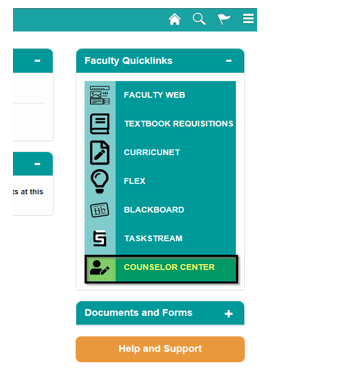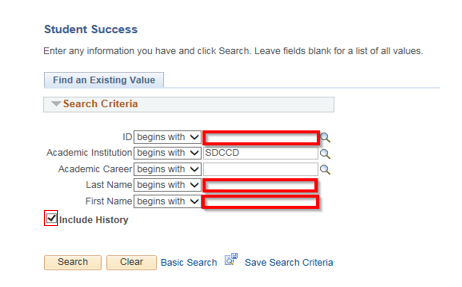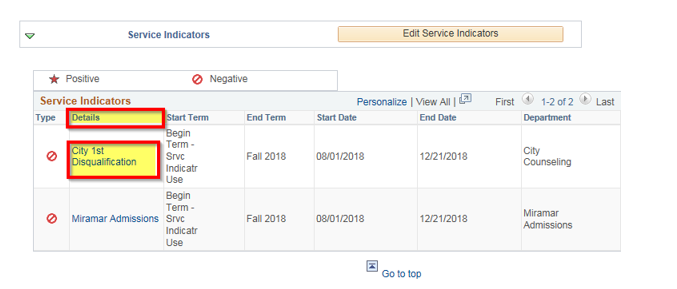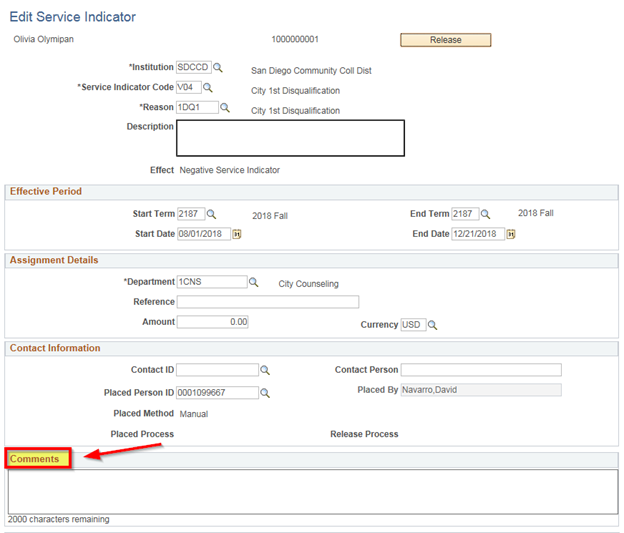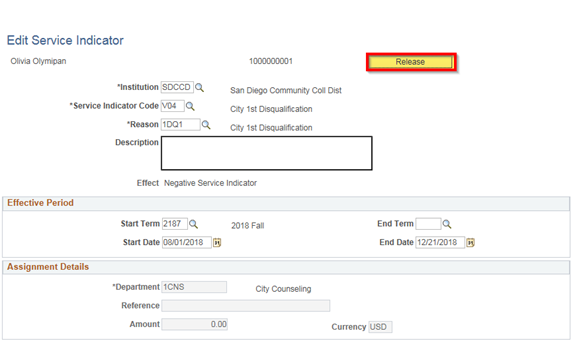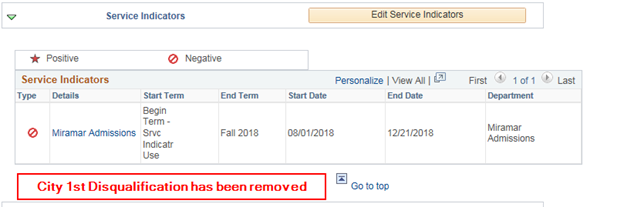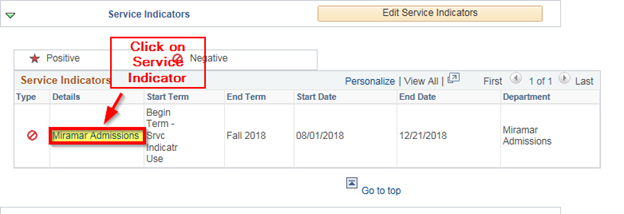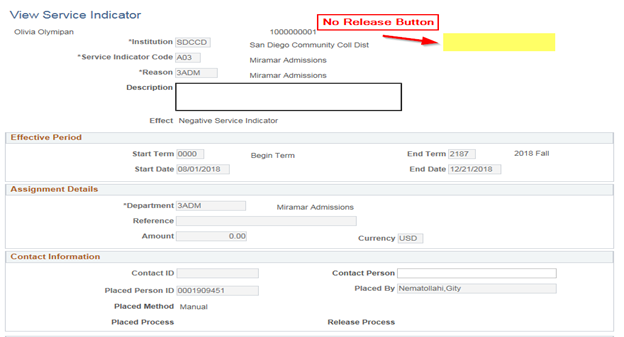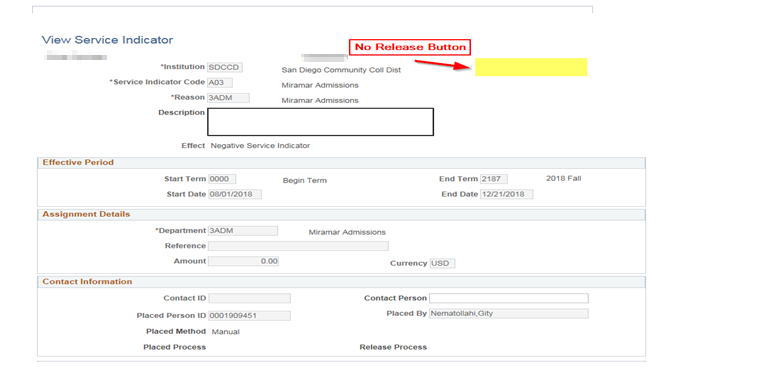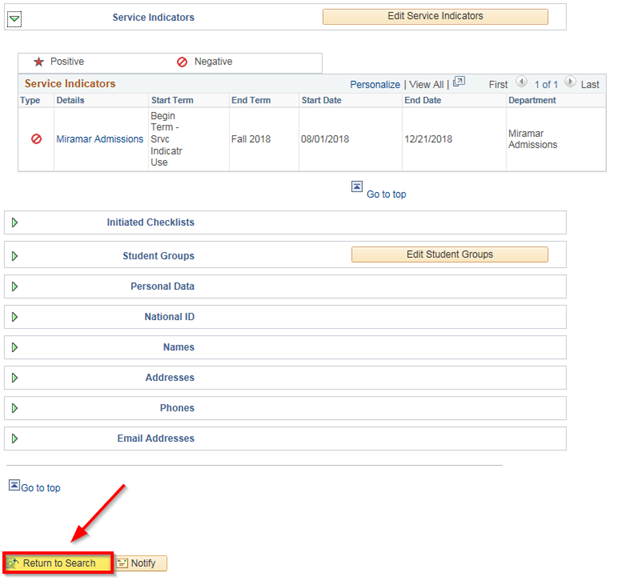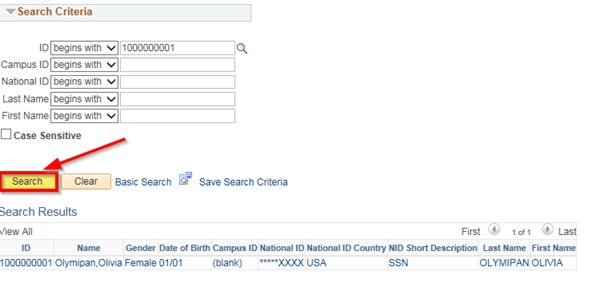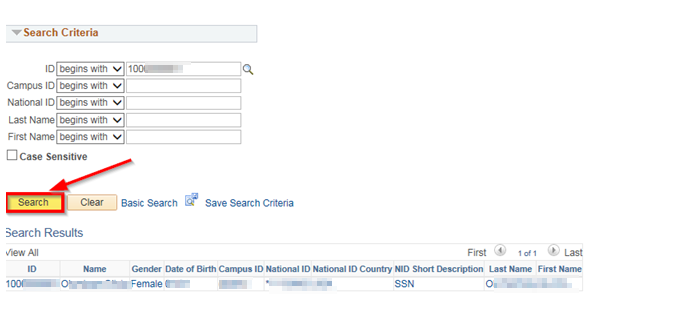...
Step | Action |
|---|---|
| 1. | From the Faculty Portal click on the Counselor Center tab. This will land you on the Student Success search page. |
| Step | Action |
|---|---|
| 2. | To find the student, use “Find an Existing Value” and use the search criteria provided. Enter the Student’s ID. NOTES: If you do not know the Student’s ID, you can search using the first and last name fields. Include History box should be checked on default. If it is not, make sure to check the box. |
| 3. | Click on Search. |
| Step | Action |
|---|---|
| 4. | Click on the General Info tab. |
| Step | Action |
|---|---|
| 5. | Click on the Service Indicator under the Details column. |
| Step | Action |
|---|---|
| 6. | You may add Comments if appropriate. |
| Step | Action |
|---|---|
| 7. | Click the Release button to remove. You will receive a message to verify you want to Release the Service Indicator: Click OK to Release the Service Indicator, this action will return you back to the General Info page and the Service Indicator should be removed. |
| Step | Action |
|---|---|
| 8. | Service Indicator removed |
| Step | Action |
|---|---|
| 9. | If you select a Negative Service Indicator that you do not have security to remove. You will notice there will not be a Release Service Indicator button. Click “OK” to return to the General Info tab. |
| Step | Action |
|---|---|
| 10. | Click Return to Search. |
| Step | Action |
|---|---|
| 11. | Click Search to return to the General Info page. |
| Step | Action |
|---|---|
| 12. | End of job aid. |