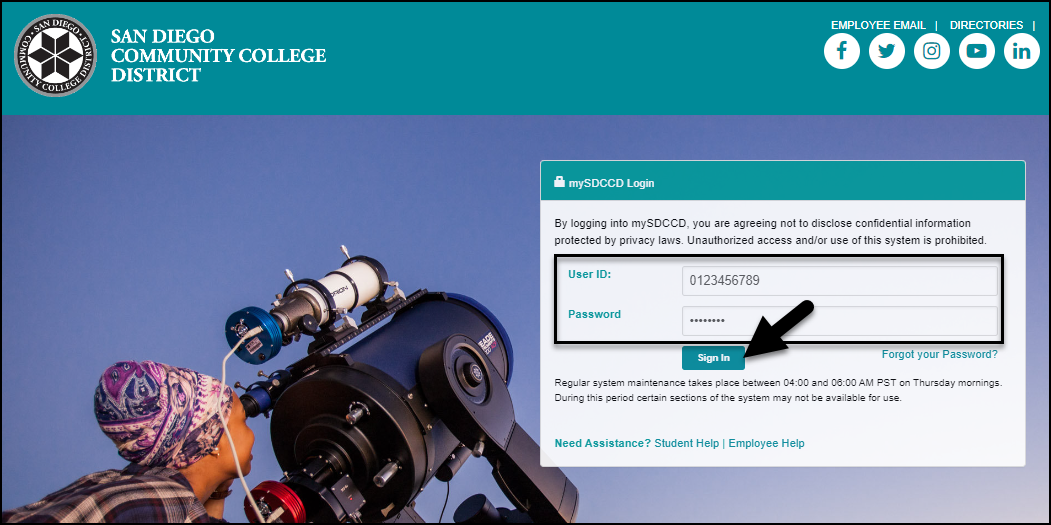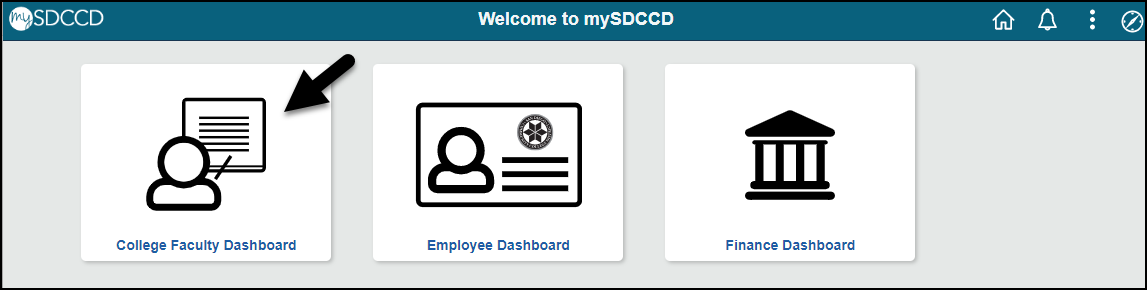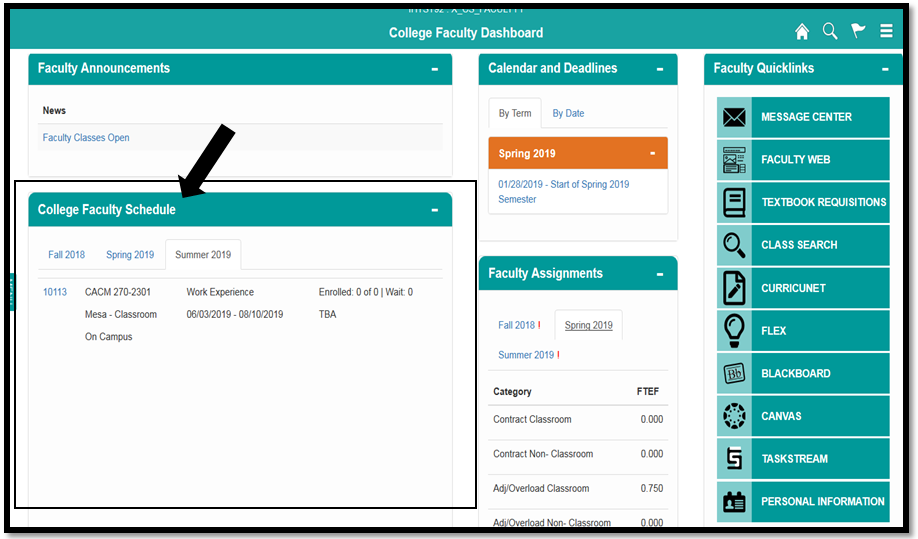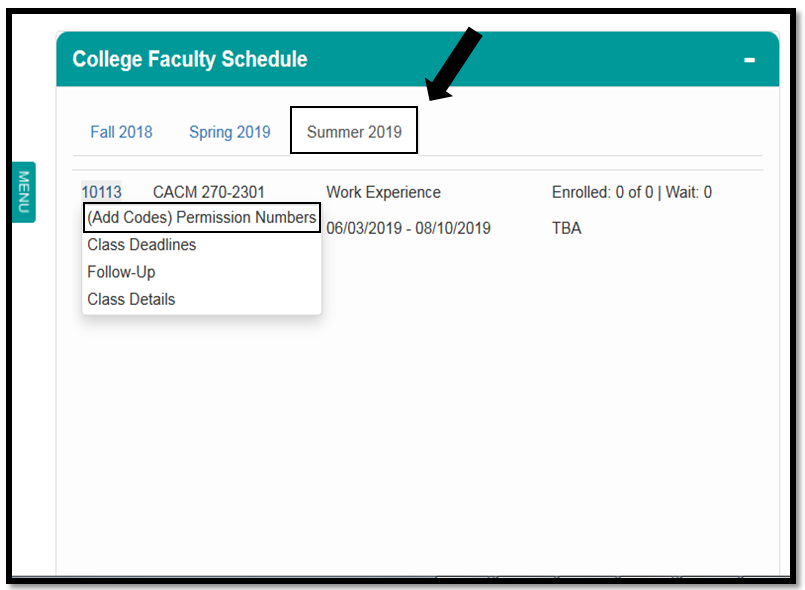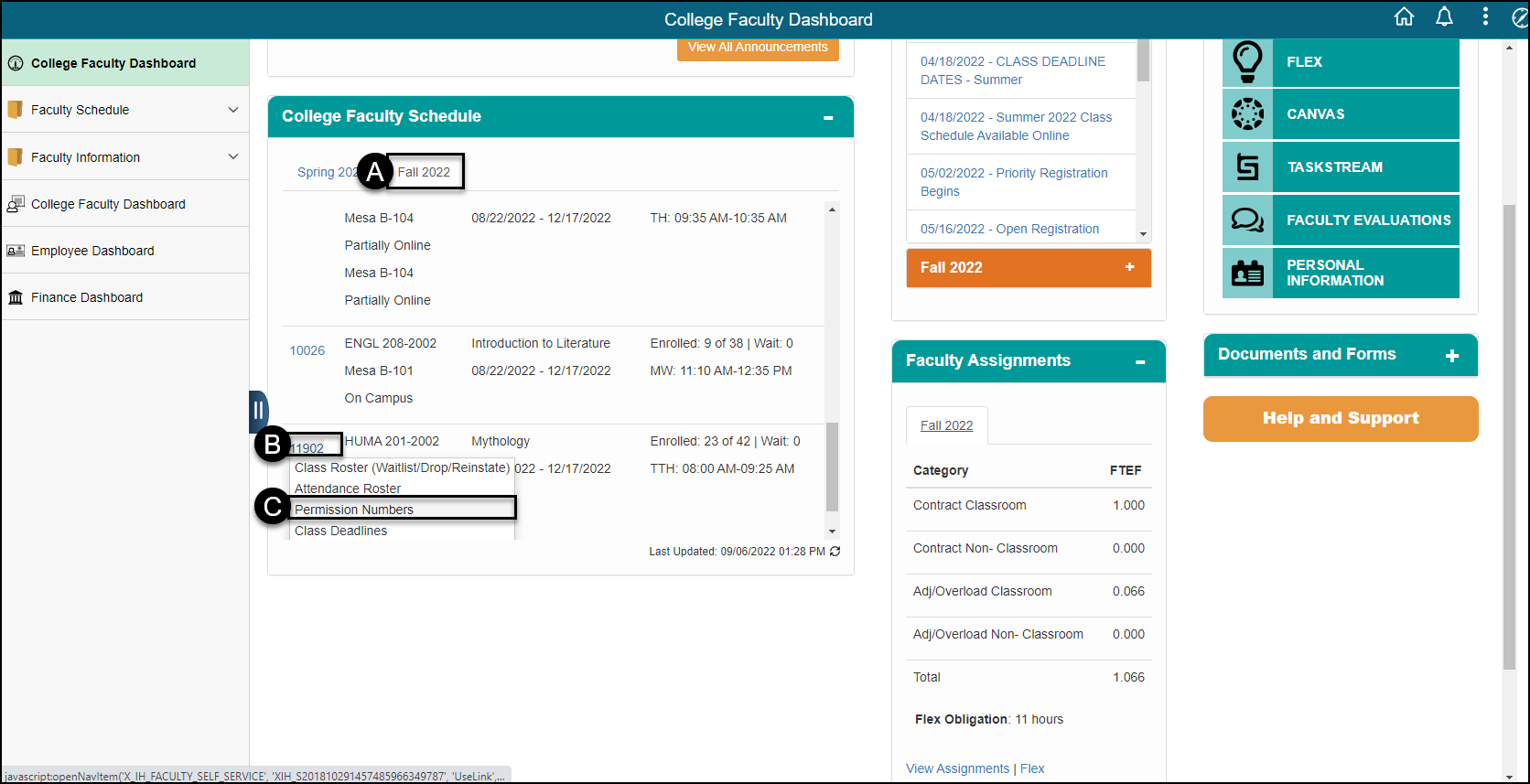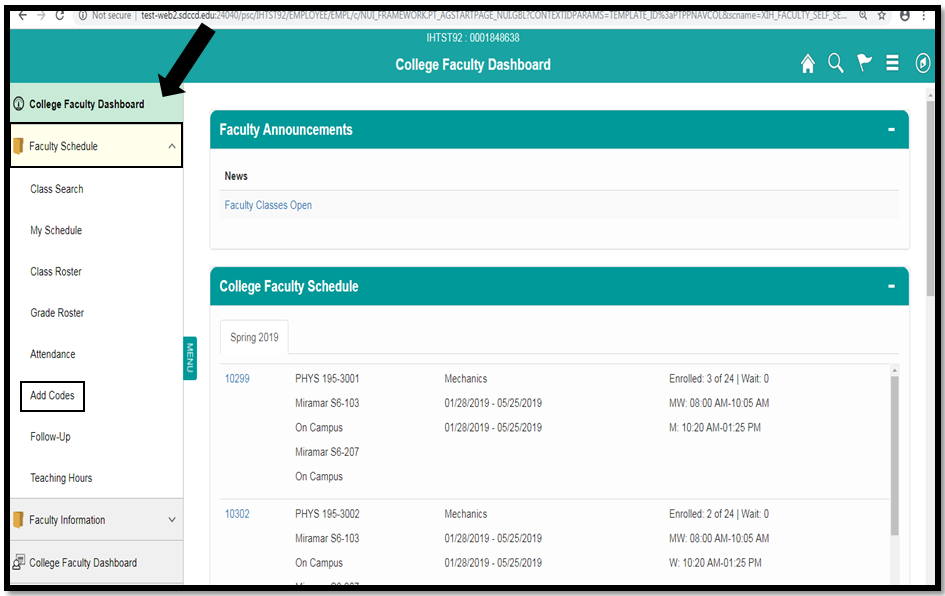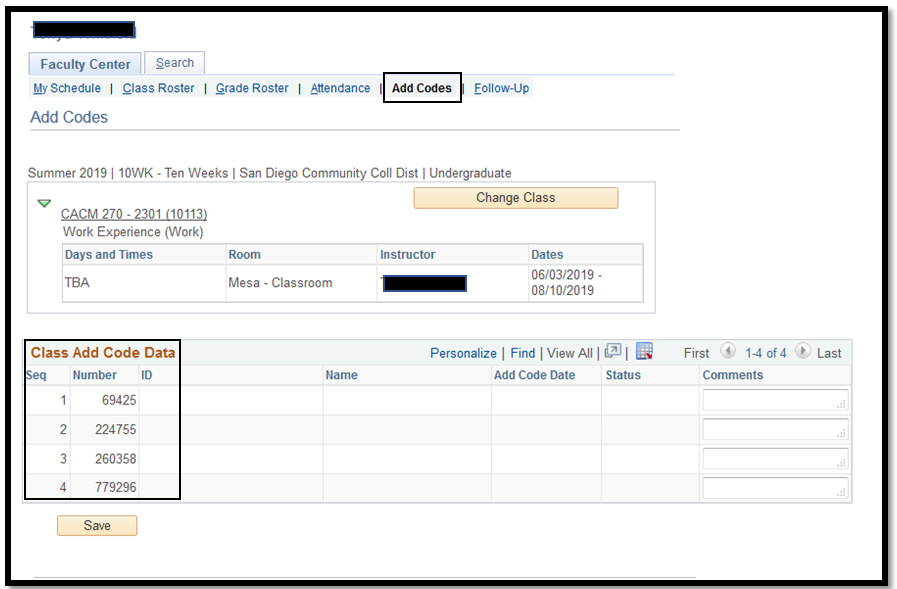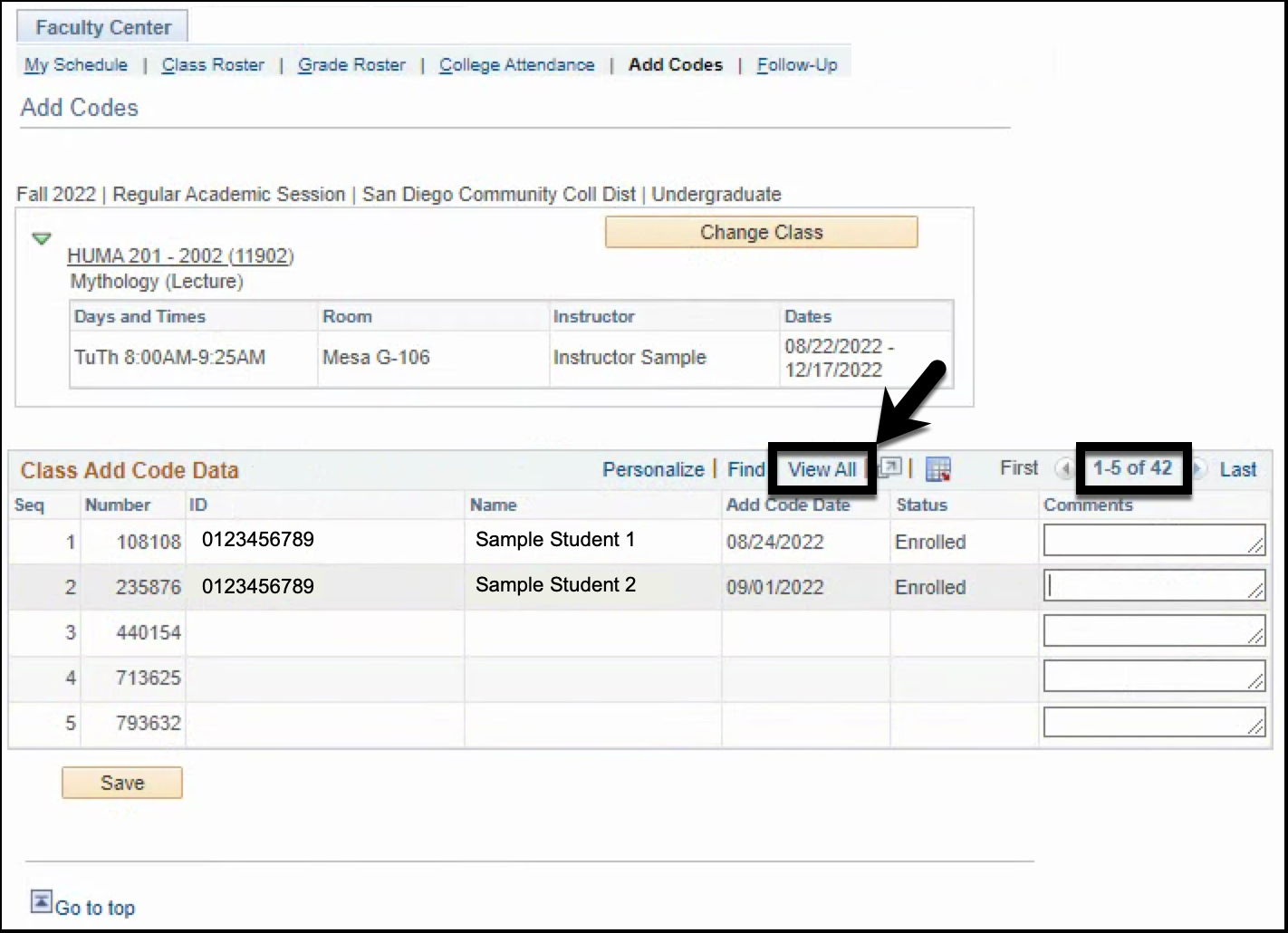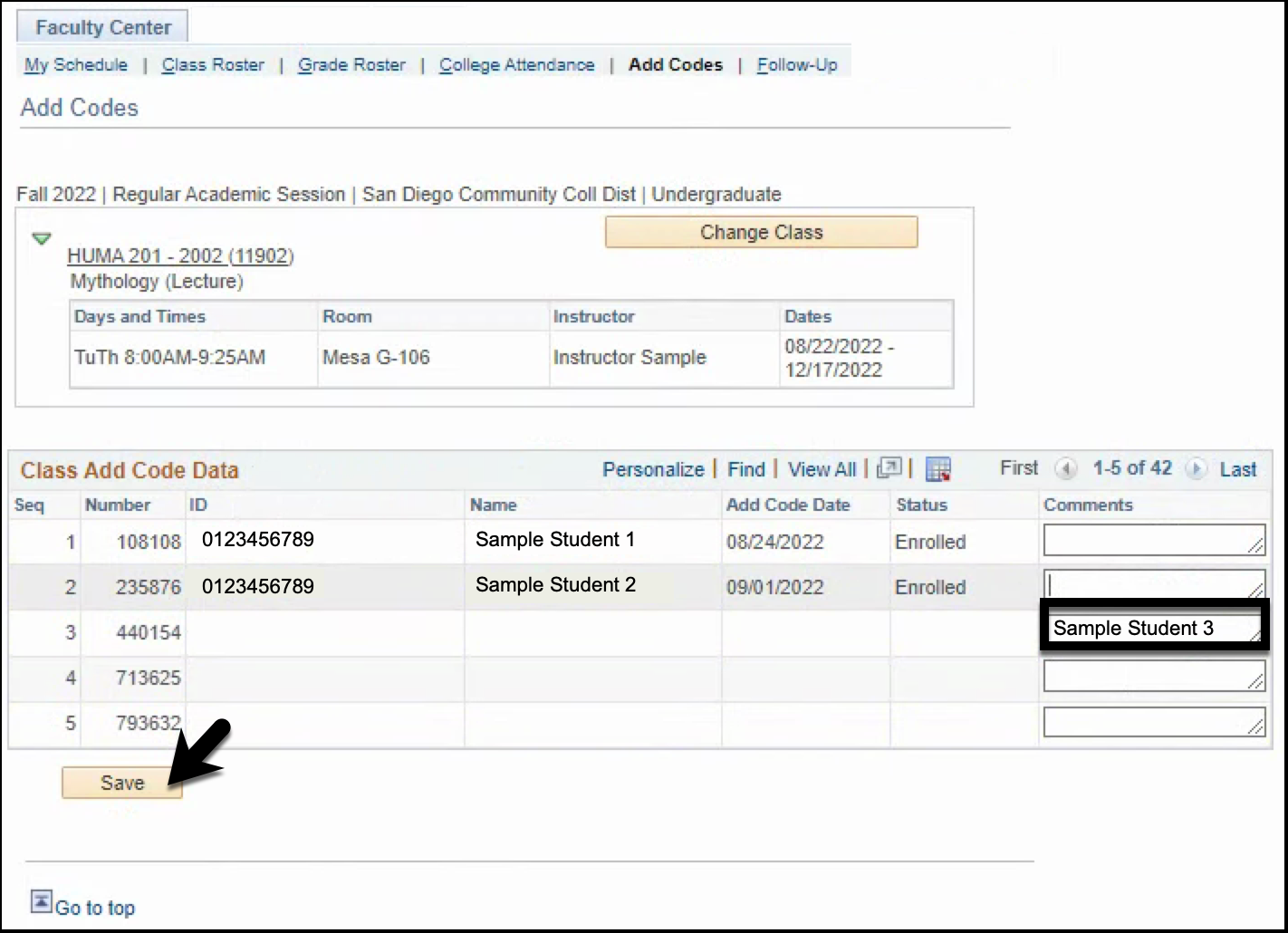Accessing Permission Numbers (Add Codes) In College Faculty Dashboard
Prerequisites:
Faculty must have an active classroom assignment in a current or future term; and permission numbers are administratively generated.
Frequently Asked Questions:
- When are permission numbers available to instructors?
- Special admissions programs like Cosmetology (COSM), Allied Health (ALLH), and Veterinary and Animal Health (VTAH) - 4 weeks before the term opening day.
- Fall 2022 - July 31, 2022
- Spring 2023 - January 1, 2023 (includes intersession and spring classes)
- Summer 2023 - May 14, 2023
- All other classes - the weekend before the term opening day.
- Fall 2022 - August 21, 2022
- Spring 2023 - January 1, 2023 (includes intersession and spring classes)
- Summer 2023 - June 4, 2023
- Special admissions programs like Cosmetology (COSM), Allied Health (ALLH), and Veterinary and Animal Health (VTAH) - 4 weeks before the term opening day.
- Why don't I see permission numbers for my class?
- If your class is not part of a special admissions program then it may be too early for you to see the permission numbers.
- Your class was created after the term opening day.
- Who do I contact if I need permission numbers created or need additional permission numbers?
- Please contact your school or department's Administrative Assistant.
Instructions:
This Job Aid will go over the process for faculty to access Permission Numbers (Add Codes) in their College Faculty Dashboard.
| Step | Action |
|---|---|
| 1.Navigate to Campus Solutions > Records & Enrollment > Term Processing > Class Permissions > Class Permissions. | Begin by logging into mySDCCD with your 10-digit Employee/User ID and password. Click the Sign In button. |
| 2. | After logging in, click on the College Faculty Dashboard tile. |
| 3. | On the College Faculty Schedule pagelet | .
: A. Select the current Semester tab B. Click on the Class Number |
| Step | Action |
|---|---|
| 3. | Permission numbers (add codes) will appear under Class Code Data table.to see all menu options C. Click on Permission Numbers |
| 4. | You will be directed to the Permission Numbers (Add Codes) tab. The default view is set to display 5 permission numbers at a time. To see all permission numbers for your class, click the View All link to expand the display. NOTES:
| Permission Number page or “Class Add Code Data” table a job
| a
| Step | Action |
|---|---|
| 5. | End of job aid
|
...
The Permission Numbers (Add Codes) page can also be accessed by:
- Navigating to College Faculty Dashboard of the left hand menu
- Selecting “My Schedule”
- Clicking “Add Codes”
| 6. | OPTIONAL - Instructors can use the Comments field to track which permission number was issued to which student. If a student name is entered, make sure to click the Save button. |
| 7. | End of Job Aid. |