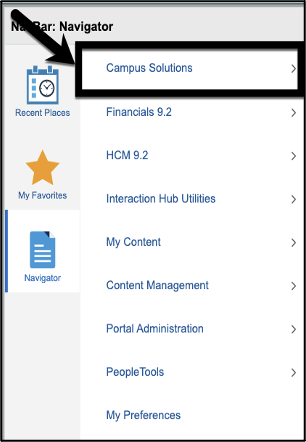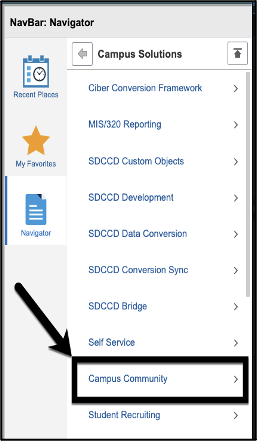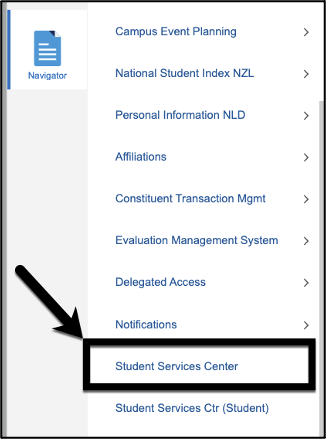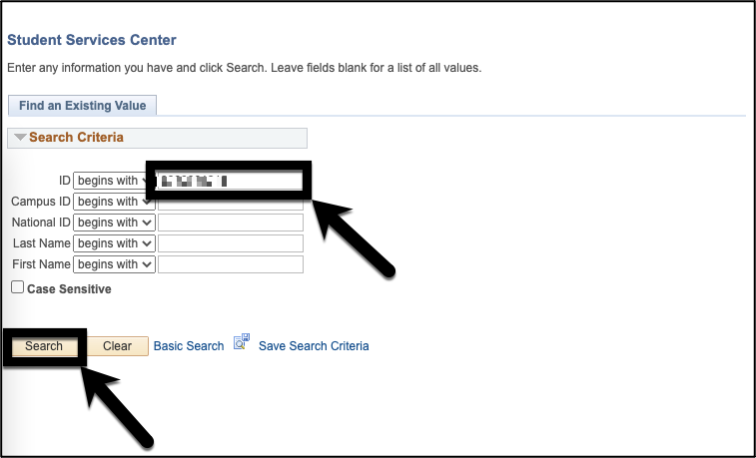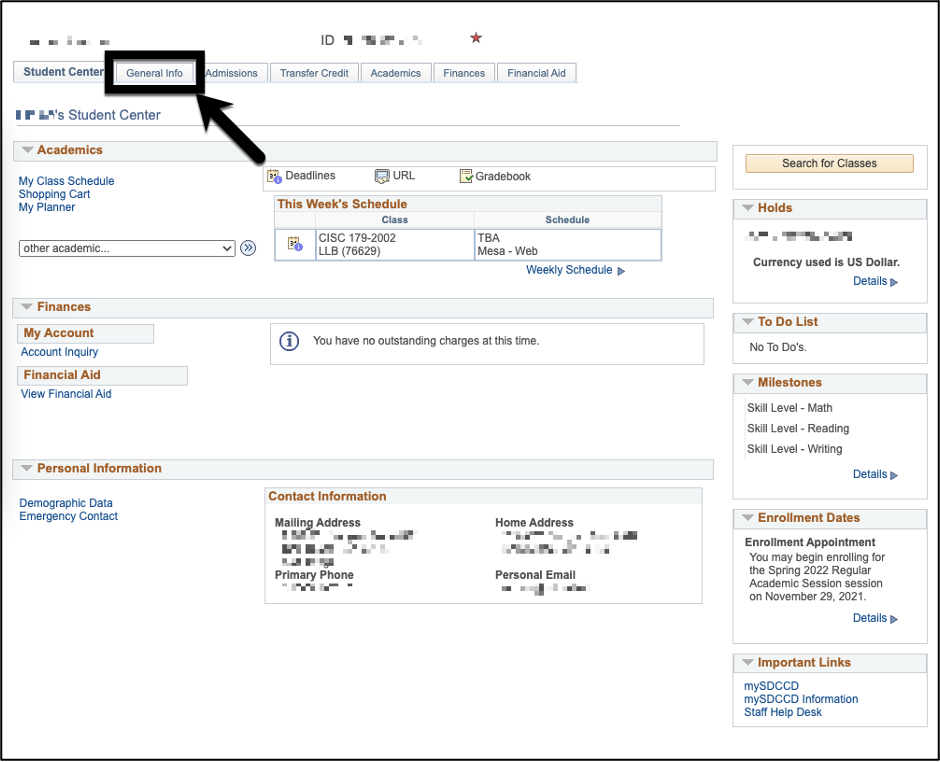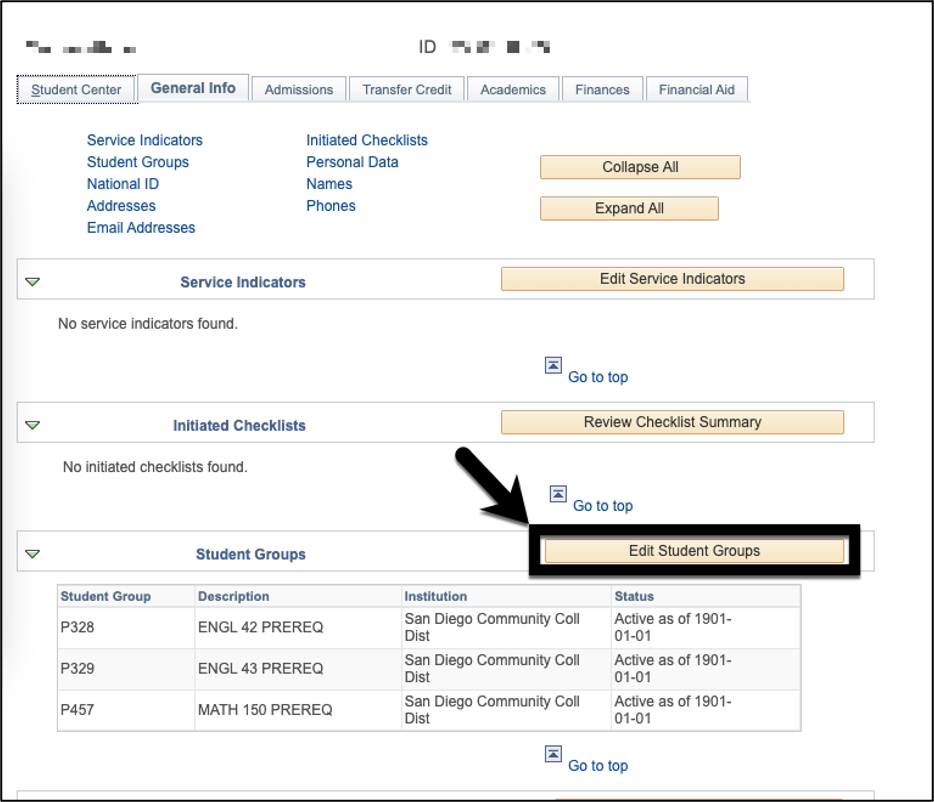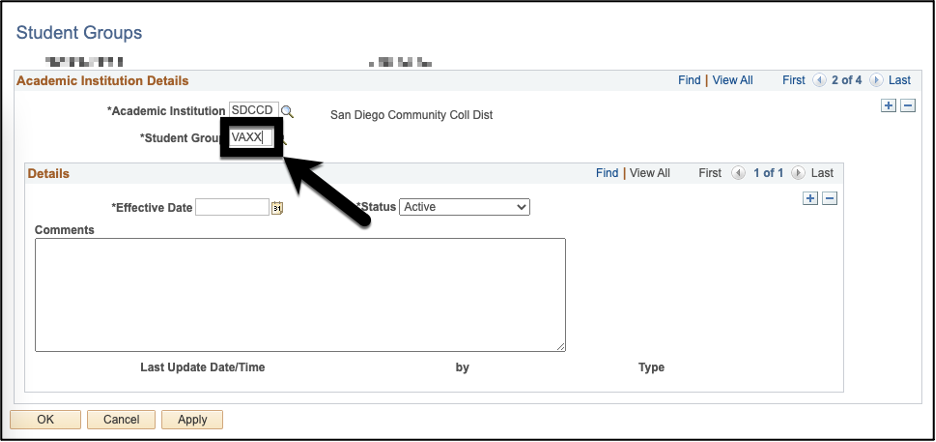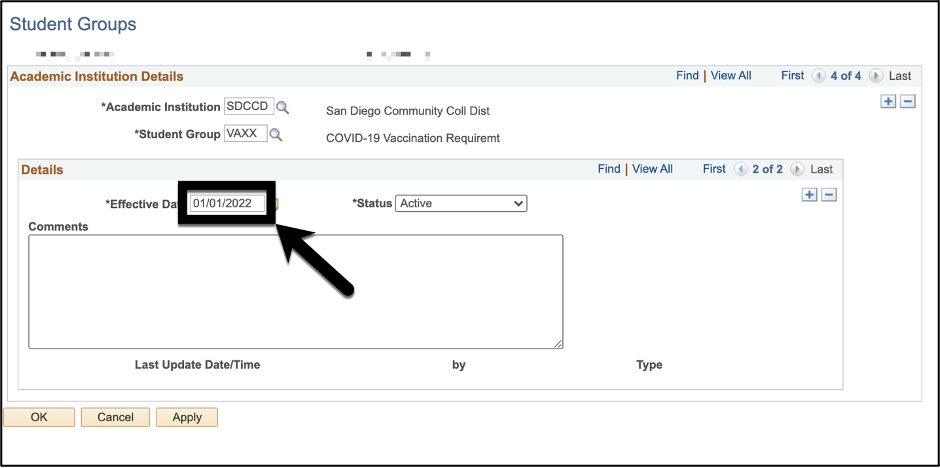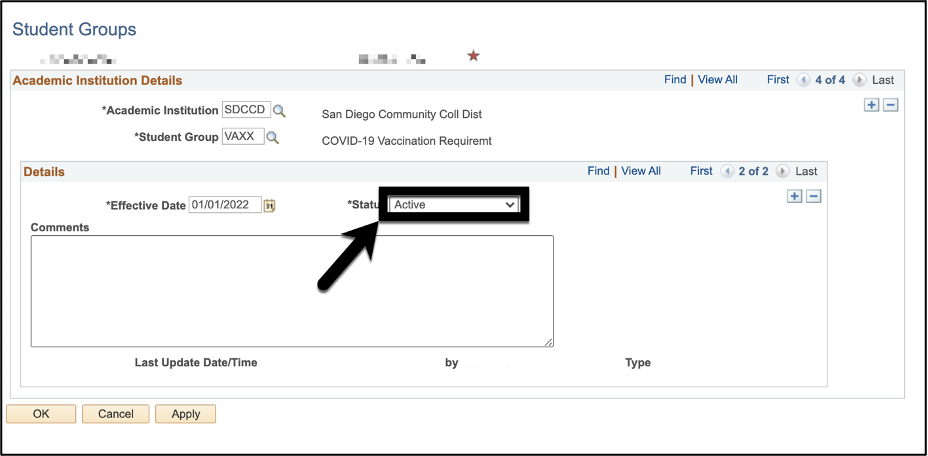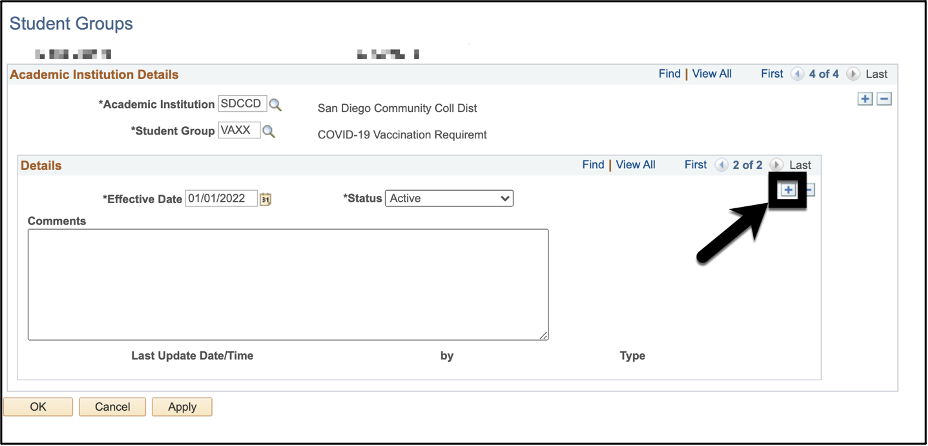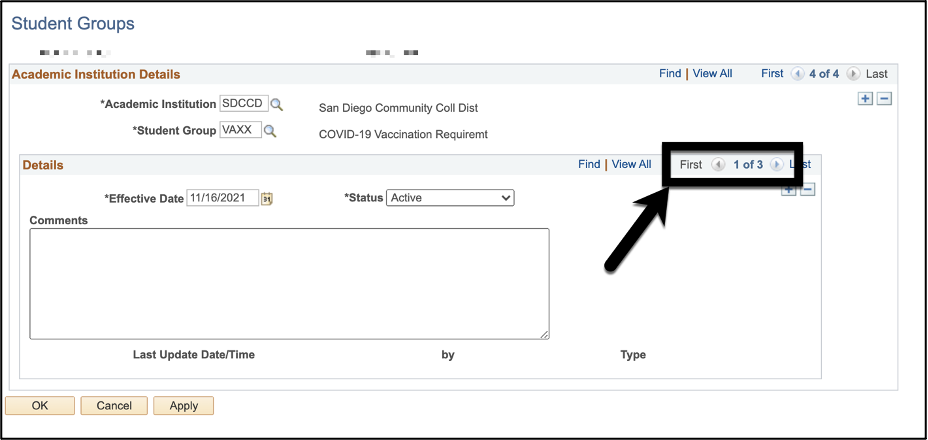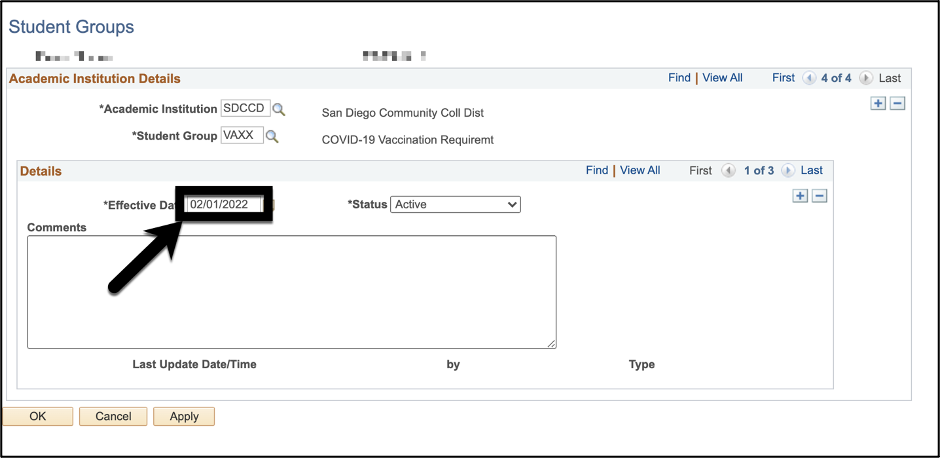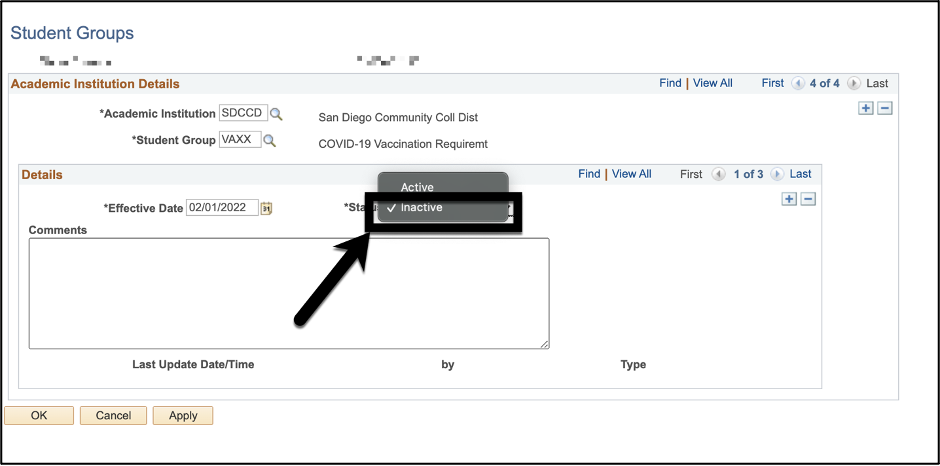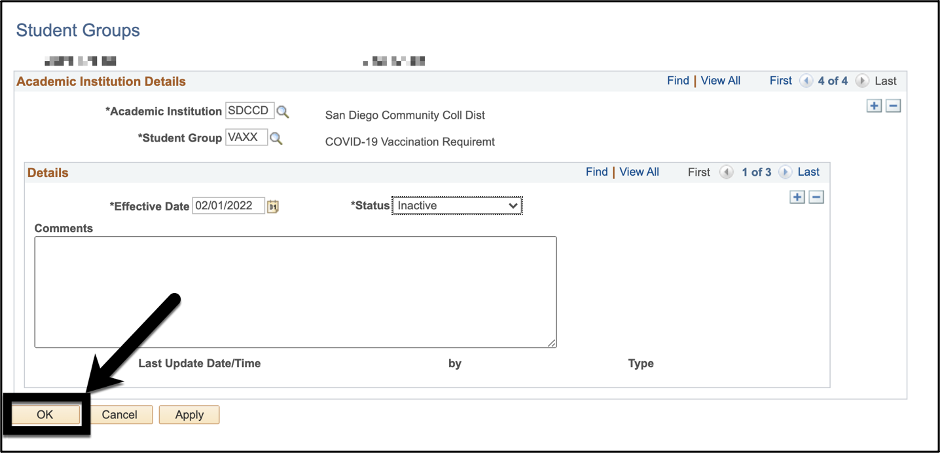AAnswer:
For students with only one vaccine shot, please do the following:
...
Instructions:
| Step | Instructions |
|---|---|
| 1 | After verifying that a student only has one vaccine shot in Biocept/Cleared4 or on their vaccination card, we will add the VAXX student group for the student in Campus Solutions. |
| 2 | Enter the student ID number in the “ID” field and click “Search”. |
| 3 | Click on “General Info”. |
| 4 | Click on “Edit Student Groups”. |
| 5 | Click on the plus sign add a new row. |
| 6 | Type in “VAXX” in the “Student Group” field. |
| 7 | Type in either the current date or 01/01/2022 in the “Effective Date” field. |
| 8 | Select “Active” under “Status”. |
| 9 | Click on the plus sign add a new row. |
| 10 | A new row has been added. Notice the row numbers are now 3 instead of 2. |
| 11 | Change the “Effective Date” to 02/01/2022. |
| 12 | Change the “Status” to “Inactive”. |
| 13 | Click “OK”. You have added an inactive row of VAXX student group to the student! |