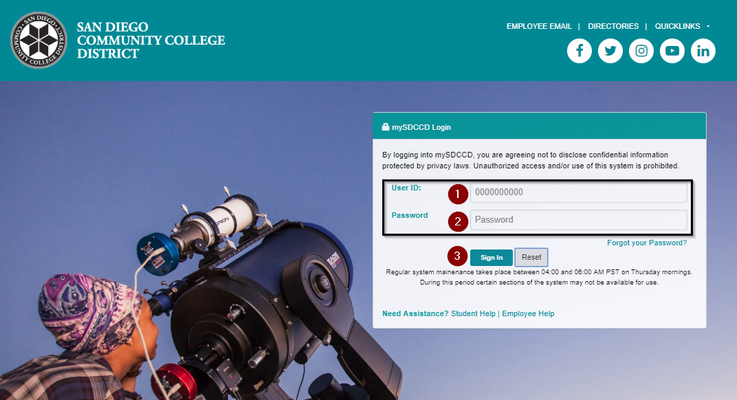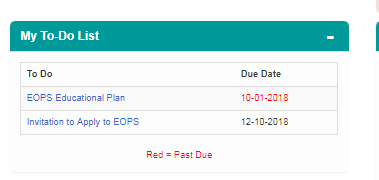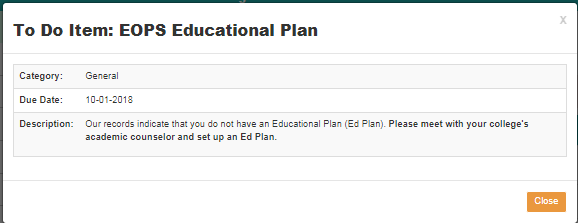...
...
...
...
...
...
Student Guide to mySDCCD
Label | Description |
|---|---|
| Module | Student Portal |
| Version | 2.0 - Financial Aid0 |
| Description | This guide walks students through the basics of mySDCCD. Students must have an active college application on file in order to be able to login to mySDCCD. |
Instructions
mySDCCD provides users with an intuitive interface that provides access to key student activities, such as viewing your class schedule, financial aid, important deadlines, and viewing emails in the message center. It is also mobile friendly, which means that you can access it with full functionality from your phone or tablet. This job aid tutorial will go over the basic functions you can perform in your new student portal.
| Step | Action |
|---|---|
| 1. | Log into your mySDCCD account by going to http://my.sdccd.edu and enter your 10-digit User ID, Password and click on "Sign In" |
| Step | Action |
|---|---|
| 2. | On the main navigation page, click on the College Student Dashboard tile. If you see other tiles, you are, or may have been, an employee of the District. |
...
| Step | Action |
|---|---|
| 4. | On the left side, you'll notice an icon that looks like a blue tab this icon closes/opens up a side menu that provides you with another way to access pages. To go back to the home dashboard click on "College Student Dashboard." If you click on the home icon in the top right, it will take you to the main menu for the portal. Note: Students will have limited navigation until registration start in mySDCCD for Spring 2019 |
| Step | Action |
|---|---|
| 5. | Starting in the top left corner, you will see the "My Classes" pagelet. You can view your class schedule, view your grades, enroll in classes, use class search, plan courses through My Planner, and view your unofficial transcript. *Any registration holds will appear in red.
|
| Step | Action |
|---|---|
| 6. | To view your financial aid, scroll down and view the the My Financial Awards section in the bottom left corner. |
| 7. | On this section, you can view and select your awards from Fall, Spring, and Summer. You can also view your Shopping Sheet and your Cost of Attendance. This is also where you would find your Satisfactory Academic Progress and Residency Status. In this student's example, the student received the Pell (Pell is disbursed two times a semester which is why you see two rows), and the California college Promise Grant for the Fall 2018 semester. |
...
| Step | Action |
|---|---|
| 8. | In the middle section, you will see your "My To-Do List" This contains open items required for you to complete. |
| 9. | On the To-Do List, you can view any required checklist items that are needed to complete the admissions and enrollment process. Note that any due dates in red text are past due. Click on each item to view the details. |
| Step | Action |
|---|---|
| 10. | Below My To- Do List, is "My Finances". This pagelet shows total charges due, payments, tuition and fees, refund policy, and 1098-T Tax Information |
...