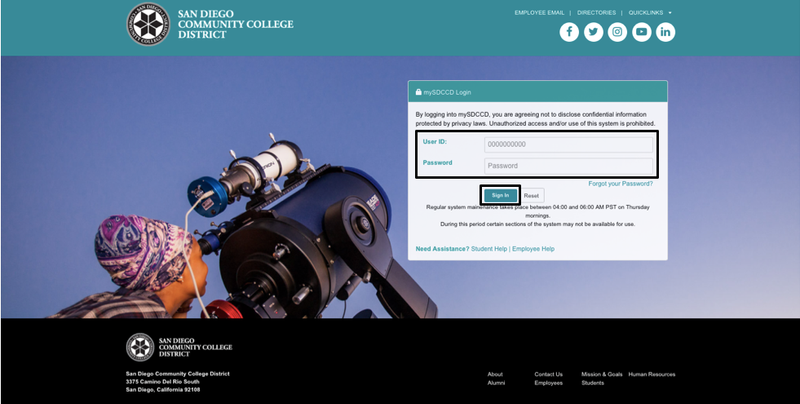mySDCCD: Logging into the Portal
 Students will still use Reg-e for all Spring 2019 activities (registration, grades, transcripts). Students will use mySDCCD for financial aid and Summer 2019 registration. Summer 2019 registration begins on May 20th.
Students will still use Reg-e for all Spring 2019 activities (registration, grades, transcripts). Students will use mySDCCD for financial aid and Summer 2019 registration. Summer 2019 registration begins on May 20th.
| Step | Action |
|---|
| 1. | Visit the mySDCCD account creation page. |
| 2. | On this page, you will be prompted to enter your ID number, date of birth, and email address. - User ID: This is your 10-digit User ID that was printed on your invitation email. Typically For returning/continuing students this will be your 7-digit CSID with additional zeros to make it 10 digits in length (e.g. 1234567 would be 0001234567). New students will enter their ID starting with 555 or 333
- Date of Birth: This is the date of birth we have on file. Please type this in the MM/DD/YYYY format. (e.g. June 01, 2000 would be 06/01/2000)
- Email Address: This is the same email address we sent the invite email to.
 If you are receiving a paycheck from the district, you should have received an email from your supervisor. If you already created your mySDCCD account, you do not need to establish it again. You will use the same account to check your pay stubs as you will for viewing your financial aid. If you have not, be sure to use your @sdccd.edu email address instead. If you are receiving a paycheck from the district, you should have received an email from your supervisor. If you already created your mySDCCD account, you do not need to establish it again. You will use the same account to check your pay stubs as you will for viewing your financial aid. If you have not, be sure to use your @sdccd.edu email address instead.
 Are you getting an "Cannot Verify Your identity" message? More likely than not, we have an old email address on file. Please email us at myhelp@sdccd.edu for assistance in updating your email address. Are you getting an "Cannot Verify Your identity" message? More likely than not, we have an old email address on file. Please email us at myhelp@sdccd.edu for assistance in updating your email address.
|
...
| Step | Action |
|---|
| 7. | Enter your ID and Password and click Sign In. |
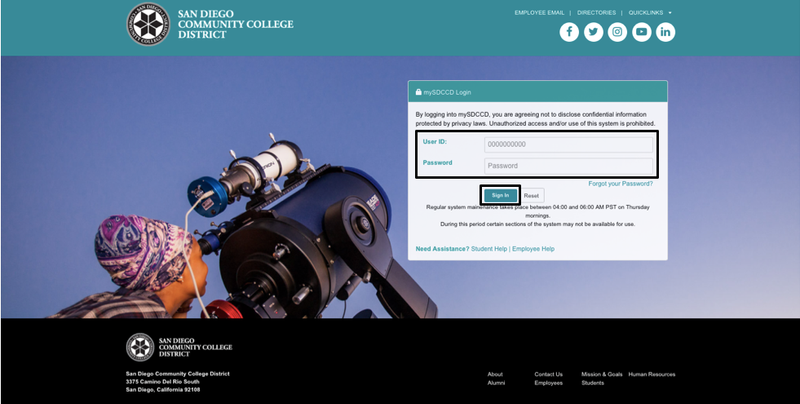
| Step | Action |
|---|
| 8. | Once logged in, the main navigation dashboard will display . Click on the Student Self Service tile. Please click on your appropriate dashboard.  You may see one or more dashboards depending on who you are. You may see one or more dashboards depending on who you are.
|
 Image Removed
Image Removed Image Added
Image Added
| Step | Action |
|---|
| 9. | End of job aid. |
...
![]() Students will still use Reg-e for all Spring 2019 activities (registration, grades, transcripts). Students will use mySDCCD for financial aid and Summer 2019 registration. Summer 2019 registration begins on May 20th.
Students will still use Reg-e for all Spring 2019 activities (registration, grades, transcripts). Students will use mySDCCD for financial aid and Summer 2019 registration. Summer 2019 registration begins on May 20th.